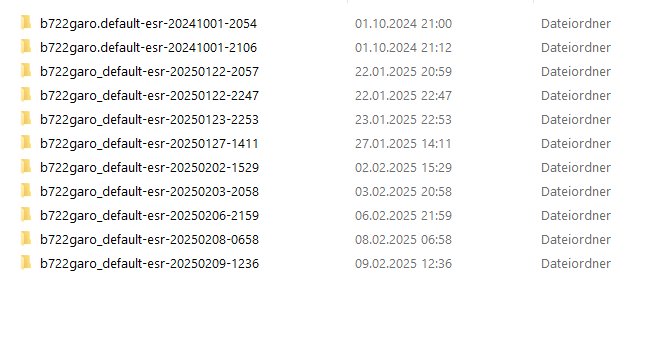Recovery of my email messages
Hello, I have a huge problem with the recovery of my email messages. Due to a network error, I could no longer access my Thunderbird. I therefore had to (!) reinstall Thunderbird. Unfortunately, the reinstall could not access my backup files stored on a NAS drive (Q-NAP). All attempts to reconnect me to the network / NAS drive have also failed with 2 other PCs. However, the backup files are displayed via a PC still connected to the NAS drive. Then, in the hope of being able to transfer the backup via this way, I installed Thunderbird on this PC as well. Unfortunately, the recovery via the import tool does not work with this installation either. The methods described on the support page for "transferring Thunderbird data to a new computer" have also failed Is there still a chance to save / restore my email messages?
Chosen solution
Try this, assuming thunderbird is already installed - exit thunderbird if running - copy and paste the profile folder to c:\users\<yourid>\appdata\roaming\thunderbird\profiles - start thunderbird and click help>troubleshootinginformation - scroll down to 'profiles' and click 'about:profiles' - now, click the 'create profile' button - click next - enter a short name for the profile, such as MYPROFILE -now, click the choose button and locate and select the profile you copied in - click finish and launch If the profile was complete, thunderbird should start. If, instead, you're prompted to create an email account, that indicates the profile has a problem, and the contents may need to be manually copied. Let us know.
Read this answer in context 👍 0All Replies (6)
Can you post a screenshot of the backed up profile? Was it created with the Thunderbird export feature?
The following article should help you figure where to look for your profile data. If you can find the profile folder associated with the profile you were using somewhere, then you may restore your mail, because all your mail data was being stored there:
https://support.mozilla.org/kb/profiles-where-thunderbird-stores-user-data
If that profile folder was stored in an enclosing Profiles folder within a Thunderbird folder, then restoring the whole Thunderbird folder would make things much easier because then you would also restore the profiles.ini file that Thunderbird uses to keep track of your profiles.
If you only have a profile folder that was stored in a non-standard location outside the Thunderbird folder, then you can still restore it, but you'll have to tell Thunderbird where your profile data is by either reusing an existing profile or creating a new profile and make it use the profile folder you have:
https://support.mozilla.org/kb/profile-manager-create-and-remove-thunderbird-profiles
Hello David, please excuse my poor English. But I hope that the online translation help will do its job.
I don't think that it was created with the Thunderbird export feature. The data backup always took place (after confirmation) when Thunderbird was closed. It could be that an addon was installed. Unfortunately, I don't know which addon.
Greetings from Germany Rüdiger
Chosen Solution
Try this, assuming thunderbird is already installed - exit thunderbird if running - copy and paste the profile folder to c:\users\<yourid>\appdata\roaming\thunderbird\profiles - start thunderbird and click help>troubleshootinginformation - scroll down to 'profiles' and click 'about:profiles' - now, click the 'create profile' button - click next - enter a short name for the profile, such as MYPROFILE -now, click the choose button and locate and select the profile you copied in - click finish and launch If the profile was complete, thunderbird should start. If, instead, you're prompted to create an email account, that indicates the profile has a problem, and the contents may need to be manually copied. Let us know.
Hello David GG
Thank you very much for pointing out the links with the very helpful explanations. This helped me a lot to get a basic understanding of the file structures of Thunderbird. With the subsequent instructions from David, I finally managed to restore my messages. I am very happy - thank you again. Greetings from Germany Rüdiger
Hello David
Thank you very much for your really good instructions. I actually managed to finally restore my messages with it. I am very happy - thank you again.
Greetings from Germany Rüdiger