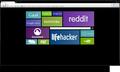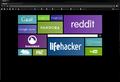FF displays images in low res , jagged as if 256 color mode is switched on, but it is not
since yesterday suddenly FF displays some images on certain websites as if they were low-res. When I try the same page in Chrome all is fine. Basically the sites looks as if I would be in this 256 color mode... but I am not. I have tried to switch on and off that mode , but nothing changes...
All Replies (6)
Reset the page zoom on pages that cause problems: View > Zoom > Reset (Ctrl+0 (zero); Cmd+0 on Mac)
See also:
The zoom Reset did not do the trick. Neither helped the method of deleting the .js described in the article about Resetting preferences. Now I may ad that the problem is even more 'mysterious' coz this low-res appearance of photographs only happens on some sites, on others all seems to be fine...
I have the same problem. I have a custom start page and the .png images on the start page are rendered with jagged edges, as if anti-aliasing needed to be turned on. Images on other pages (such as this one) seem to be fine.
Attached are screenshots of the page in Firefox and Chrome for comparison.
Note that this file is stored locally on my hard drive, so it is not an upstream problem, it is a rendering problem.
Modified
A possible cause is a problem with the color profile for your display monitor or color profiles embedded in images.
You can disable color management to test that.
You can set the pref gfx.color_management.mode to 0 on the about:config page to disable Color Management.
You need to close and restart Firefox to make the change effective.
See:
I tried the suggested change in the color_management.mode value - changed to all possible values and restarted every time - no change... :( picture still displaying as if it was a gif with 256 colors... I have attached a screenshot of the same image in FF and in Chrome.
Is one of them the original image or did create a screenshot in each browser?
If not them can you post a link to the original image or attach the image?
The images that you posted have an embedded color profile:
Adobe RGB (1998)
Copyright 1999
Adobe Systems Incorporated
WhitePoint : D65 (daylight))