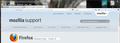I do not have the Firefox feature in upper screen, only icon, and does not give me options as shown in video
When clicking the icon in upper left screen, the only options I have are move, maximize, minimize and close.
Chosen solution
That is the windows icon on the title bar that opens the system menu.
You see the orange (on Linux gray) Firefox button if the Menu Bar is hidden (View > Toolbars > Customize or right-click a toolbar). You can hide or make the Menu bar visible via View > Toolbars or via Firefox > Options. If you need to access the hidden Menu bar then press F10 or tap the Alt key to make the Menu Bar appear temporarily.
See also:
- https://support.mozilla.org/kb/how-do-i-get-firefox-button
- https://support.mozilla.org/kb/Menu+bar+is+missing
- https://support.mozilla.org/kb/why-are-tabs-top
All Replies (4)
Please provide a screenshot of what the top section of Firefox looks like on your PC.
https://support.mozilla.org/en-US/kb/how-do-i-create-screenshot-my-problem
It is best to use a compressed image type like PNG or JPG to save the screenshot and make sure that you do not exceed a maximum file size of 1 MB.
Then use the Browse .... button below the Post a Reply text box to upload the screenshot.
Chosen Solution
That is the windows icon on the title bar that opens the system menu.
You see the orange (on Linux gray) Firefox button if the Menu Bar is hidden (View > Toolbars > Customize or right-click a toolbar). You can hide or make the Menu bar visible via View > Toolbars or via Firefox > Options. If you need to access the hidden Menu bar then press F10 or tap the Alt key to make the Menu Bar appear temporarily.
See also:
Had to use the snipping tool. Print Screen wouldn't work. Hope this helps to give you some idea of what screen looks like.
I just found the Firefox options in "Tools" in the Menu bar. Thanks for your help.