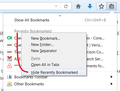Firefox creates duplicate bookmarks.
When I bookmark, Firefox creates two bookmarks: the second bookmark is always in the bookmark menu and cannot be deleted unless I delete from where I added the bookmark. I think this started happening after the most recent Firefox update.
Chosen solution
Starting in Firefox 49, there's a section near the top of the menu headed with "Recently Bookmarked" that lists your five most recently added bookmarks. This probably was intended to help you find them more easily if they ended up in an unexpected location or to make them readily available in case those pages are top of mind.
Want to hide that section?
You can hide the gray heading Recently Bookmarked and following five bookmarks using either of these methods (apparently not all work on Mac):
(1) Context Menu
Right-click the "Recently Bookmarked" text and choose Hide Recently Bookmarked from the bottom of the right-click context menu (see attached screenshot)
Note: A user reported this doesn't work on the Bookmarks Menu on the main menu bar on Mac, only the bookmarks menu that drops from the toolbar button, which is pictured in the screenshot.
(2) Directly Edit a Preference
The menu item switches a hidden preference from true to false, and you can do that directly as follows:
(A) In a new tab, type or paste about:config in the address bar and press Enter/Return. Click the button promising to be careful.
(B) In the search box above the list, type or paste book and pause while the list is filtered
(C) Double-click the browser.bookmarks.showRecentlyBookmarked preference to switch the value from true to false
Read this answer in context 👍 0All Replies (1)
Chosen Solution
Starting in Firefox 49, there's a section near the top of the menu headed with "Recently Bookmarked" that lists your five most recently added bookmarks. This probably was intended to help you find them more easily if they ended up in an unexpected location or to make them readily available in case those pages are top of mind.
Want to hide that section?
You can hide the gray heading Recently Bookmarked and following five bookmarks using either of these methods (apparently not all work on Mac):
(1) Context Menu
Right-click the "Recently Bookmarked" text and choose Hide Recently Bookmarked from the bottom of the right-click context menu (see attached screenshot)
Note: A user reported this doesn't work on the Bookmarks Menu on the main menu bar on Mac, only the bookmarks menu that drops from the toolbar button, which is pictured in the screenshot.
(2) Directly Edit a Preference
The menu item switches a hidden preference from true to false, and you can do that directly as follows:
(A) In a new tab, type or paste about:config in the address bar and press Enter/Return. Click the button promising to be careful.
(B) In the search box above the list, type or paste book and pause while the list is filtered
(C) Double-click the browser.bookmarks.showRecentlyBookmarked preference to switch the value from true to false
Modified