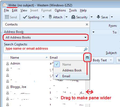Can "Expand Recipients" display names instead of email address?
When I use some distribution lists I want to expand the recipients and remove some. The "Expand Recipients" extension is great but it only shows the email addresses. Is it possible to show the names to make it easier to edit?
Chosen solution
Just to clarify, what is selected under View/Show Name As in Address Book?
Read this answer in context 👍 0All Replies (15)
It's possible to expand the list, without an add-on, as follows: in the Write window, F9 to show the Contacts sidebar, select the list in the sidebar, Ctrl+I (Edit list), click OK. You should then see the Names in the list; click the column widget to show the Email or Address Book. Select the contacts you wish to send to by clicking them while holding Ctrl, then click an Add to button at the bottom of the sidebar.
I wasn't sure what the "column widget" was but this is too labour intensive. If I have a mailing list with 80 entries and only want to delete one of them this means I have to go through this process and select 79!
You do not have to actually select 79 separate names.
Select 'Mailing List' Use 'Ctrl+A', it selects/highlights all in the list in one go Then press Ctrl key and uncheck/left click on the one you do not want. click on 'Write'
Sorry but can you explain what the "column widget" is please. I don't see anything which looks like a widget!
The 'Contacts Sidebar' by default will show 'Name' column, but you can also elect to show 'Email' and/or 'Address Book'.
The 'Column widget' is a small icon located to the right of 'Name' column. See image below as guide.
Modified
Thanks - I found the column widget! I was looking for it in the edit list but it was in the Contacts Sidebar. The edit list is the one where I want to see the names though and it shows email addresses. I can't see anything which lets me change to names in that list - so I am in the position as with Expand Recipients. Do you have any more ideas!? BTW thanks for all your help.
- Open 'Address Book'
- Select 'Mailing List' name
- Use 'Ctrl+A', it selects/highlights all in the list in one go
- Press Ctrl key and left click on the name/email address you do not want to uncheck the name.
- Click on 'Write'
If your mailing list just has email addresses, then the names won't appear anywhere, add-on or not. To have names appear, they have to be entered in the contact properties, in the address book which contains the mailing list, i.e. First, Last and Display.
The best way to create a mailing list is to first create the contacts in an address book, with the name fields, either directly or by adding them from messages, and then add them to a mailing list by dragging them from the address book and dropping them onto the list icon. That keeps the names with the addresses in the list.
The mailing lists do have both names and email addresses but only the email addresses appear when I Expand Recipients or go to Edit List in your method with the Contacts Sidebar. Perhaps what I want isn't available? Now that I realise that your method means going into the address book, using Ctrl+A, then Write it works well. Not sure how to use it when Forwarding mail though. Many thanks for all your help.
The Contacts sidebar displays the names of contacts according to how it's set in Address Book under View/Show Name As, e.g. First Last or Last, First. That remains true if you use an add-on to expand a mailing list, such as Expand mailing list recipients or AddExpandedList. If only the email address appears, that means the contact in the address book doesn't have the First and Last box filled in, but the Display box is the email address. Open the mailing list and double-click a contact that isn't showing its name. Are First and Last empty?
Yes it seems we are getting near an answer! All of my address book entries have a first and last name included but few have the Display Name field filled in - not sure why that is. When I complete the Display Name field then that is shown in the Edit List. Now - is there some clever way to fill in the Display Name from the First and Last Name fields that isn't manual!?
The only way I know to make mass changes in the address book is to export it to a csv, open it in a spreadsheet or csv editor, and somehow concatenate the First and Last fields into the Display column. Then, re-import the csv to TB. However, this would probably require rebuilding the mailing lists as they don't persist when the address book is exported to csv.
But since you say all the contacts have a First and Last field, those will appear when you expand the list, even if Display is empty, as long as you set View/Show Name As to anything except Display Name.
Thanks - I am in process of adding Display Name to all my Address Book entries which is probably easier than what you suggest. Since when I add new entries the Display Name is filled in automatically the lack of Display Name must have come about when I imported the addresses. Sadly, although there is a First and Last Name the default when I expand the list seems to be the email address. I suggest we leave it as solved with me just adding Display Name. Many thanks again for all your sterling efforts on my behalf.
Chosen Solution
Just to clarify, what is selected under View/Show Name As in Address Book?
View/Show Name As is set to Last/First.