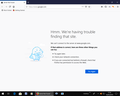Takes 3/4 attempts to load Firefox,get message that "cannot find server ",running Win10.!
takes 3/4 attempts to load Firefox ,get Cannot Find Server message.
Chosen solution
Thanks a lot Wesley, did the safe mode and just to be sure did the Internet Options method as well ( maybe an overkill!!), as yet it has fired up first time so hope its the cure, many thanks for the info. Regards,Rob ( in a cool and damp Warwickshire !)
Read this answer in context 👍 0All Replies (2)
My first recommendation is a situation like this is usually to try Firefox in Safe Mode to see if the issue goes away. Safe Mode is a troubleshooting mode that temporarily disables your extensions and reverts certain settings. This will ensure that the issue is not caused by an extension you have installed, which is often the case.
If the issue is still present in Safe Mode, you should check to make sure that you don't have a proxy in the Connection settings in Firefox. Generally, the No Proxy option is the one that works for users. If there are any proxy settings currently on your system, I'd highly recommend writing them down before setting Firefox to not use a proxy, that way the settings can be easily restored if it doesn't fix the issue or causes more issues.
If that still doesn't help, try resetting the Internet Explorer options. Although it may sound silly, considering your issue is with Firefox, I've found that sometimes issues like this. To reset Internet Explorer in Windows 10, do the following:
- Open the Windows 10 settings
- Search for Internet Options
- Select the Advanced tab
- Select Restore Advanced Settings
- Select Reset...
- If you, for some reason, use Internet Explorer or Microsoft Edge, do not check the Delete personal settings option. Otherwise, feel free to check that off
- Press Reset
- Restart your PC
Hope this helps.
Chosen Solution
Thanks a lot Wesley, did the safe mode and just to be sure did the Internet Options method as well ( maybe an overkill!!), as yet it has fired up first time so hope its the cure, many thanks for the info. Regards,Rob ( in a cool and damp Warwickshire !)