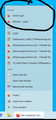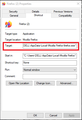windows taskbar
On Windows 10, I have Firefox pinned to the task bar. When I right click on it, it will show Pinned sites, and Frequent Site.
How do I add to the Pinned Sites? or edit the sites that are pinned?
Chosen solution
On Windows, you can add links to the taskbar Firefox icon.
Open Firefox to whatever webpage you want. Note: This should be a page that will not disappear. Mouse to the address bar and place the mouse on top of the icon on the left side. Holding down on the left mouse button, drop it onto the Firefox icon on the taskbar. After, right-click the icon to see.
Read this answer in context 👍 0All Replies (2)
Hi,
I hope this helps you.
First you create a Firefox shortcut in the desktop. To do that, type Firefox in the search bar in the Start menu. Then right click on the Firefox icon and click on Open File Location. In the File Explorer window, right click on Firefox and click create shortcut.
Then right-click on the created Firefox and click Properties. Then in the target field under details, enter the URL of the website you want to pin. Then click OK.
For a example:- "C:\Users\DELL\AppData\Local\Mozilla Firefox\firefox.exe"https://www.google.com
Once again, right click on the Firefox shortcut and click the Pin to Start or Pin to Task bar. Finally you can delete the created Firefox shortcut.
Chosen Solution
On Windows, you can add links to the taskbar Firefox icon.
Open Firefox to whatever webpage you want. Note: This should be a page that will not disappear. Mouse to the address bar and place the mouse on top of the icon on the left side. Holding down on the left mouse button, drop it onto the Firefox icon on the taskbar. After, right-click the icon to see.