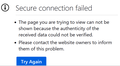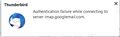Thunderbird Authentication failure connecting to gmail (after successful authentication)
running latest TB version OAUTH2 settings done (imap and smpt) cookies and java enabled os is win7
Finally got TB to authenticate connecting to gmail account via OAUTH2 - only after full system reboot -- If TB left running after successful connection - mail works fine for maybe an hour, then TB gives a failure to authenticate error and no connection to gmail works. Closing TB and restarting does not help. Only possible to connect after a full system reboot. After a full sys reboot, TB will authenticate to gmail account and mail works. If TB is closed and restarted, gmail account authenticates _IF_ done within the first hour. Otherwise TB gives a failure to authenticate error.
Any idea what I should try next?
Thanks
All Replies (8)
Yes, I just wasted a full two hours running in circles trying to follow the recommendations of the "experts" I know NOTHING of emails (and plan to stay ignorant)
The answer is in a reddit post: https://www.reddit.com/r/Thunderbird/comments/v7ziud/how_i_fixed_oauth_problems_in_a_tb_profile_with_2/ "The gmail popups won't let me enter passwords... it just refreshes over and over with the email account box. Yes the accounts are still valid and working."
Go to Thunderbird -> Preferences -> Privacy and Security In the Web Content section:
ACCEPT ALL COOKIES - it is as yet unclear whether should be only all third party ect. and how long to keep them
This IMMEDIATELY worked and all of my mail since June 6th downloaded
cookies are not my problem. I am set to accept cookies. Login will authenticate after a system reboot. After about an hour TB will no longer authenticate while checking for new mail. TB thinks the login to gmail is done, but says it can no longer validate the credentials returned by the server. So far my only solution is to full system reboot to check mail.
Please provide some info so we get a good idea of your system.
Confirm :a restart of Thunderbird program itself does not work.
re :but says it can no longer validate the credentials returned by the server. Is this in a pop up message? What is error word for word. Please post image of this error.
Then check the preferences to see if the saved cookies are still actually saved.
- Menu app icon > Preferences > Privacy & Security
- Click on 'Show cookies'
Do you see : consent.google.com, and other google references. Do you have this: 'Accept third part cookies' = 'Always' 'Keep until: 'they expire'
- Click on 'Exceptions'
- Enter: https://accounts.google.com
- Set to 'Allow'
- click on 'Save Changes'
Do you have any software that cleans up files eg: CCleaner or WiseCleaner or even some Anti-Virus If yes, then you need to make the Thunderbird profile exempt from access. These programs can delete cookies, passwords and session files etc which you do not want to occur.
Have you lost internet/network connectivity ?
When Thunderbird does not connect - Did you test to see if you can still use a browser ? In other words have you lost network/connection to internet?
When Thunderbird stops working are you able to open and run any other programs perfectly ok?
- Menu app icon > Preferences > General
- Scroll down to 'Network & Disk Space'
- click on 'Settings'
Post image showing what proxy settings are selected.
I have only selected 'Use system proxy settings'
What Anti-Virus product are you using ? What Firewall is it controlled by Anti-Virus ?
Check Firewall: Is 'Thunderbird' set up as an allowed program. It must be listed as an allowed program.
But if you get this occurring on the hour then this may be due to a 'timed session' limit possibiy set up in Firewall.
confirmed that closing and restart of TB will not fix the problem.
cookies ARE enabled: 'Accept third part cookies' = 'Always' 'Keep until: 'they expire' and https://accounts.google.com ALLOW is set under exceptions
I am set to 'Use system proxy settings'
internet connection is continuous and uninterrupted (wired 1gb ethernet to fiber router)
McAffee firewall is set to allow TB access to designated ports, and cookie cleaning is disabled.
I get authentication errors as popup and sometimes in the message area -see images-
I need to do some more work on the timing - (rebooting then determining when TB stops working) -
when checking cookies I do not see
consent.google.com, or other google references -
BUT TB will connect to gmail and update new mail and send (after fresh reboot and start of TB) so TB seems to store the OAUTH2 authentication info without reporting an explicite cookie
been working on the timing before stopping authenticating -- after one reboot stopped authenticating after 10 min after next reboot - still working after 1hr 10min
might have something to do with size of inbox on gmail server and how TB is set to update info -- I have heard that gmail will temporarily block access if too much is transferred at a time. I have reduced the size of the server side inbox, and things seem to be working for the moment (still checking if this continues past an hour or so)
if this is the case, not sure what system reboot does to reset the ability of TB to authenticate with the gmail server.
re :when checking cookies I do not see consent.google.com, or other google references -
Cookies should be saved. Also a restart of Thunderbird it would create a new session and set up cookie to get access to server. It should not need a computer reboot.
The 'Secure connection' image looks like the Google authentication pop up and it is being blocked. I would not expect this pop up for Authentication because you have already entered password and set up the oauth token.
So I'm wondering if server needs authentication to send or receive emails and Thunderbird is sending the wrong password - maybe sending the old normal password and not the oauth password.
Please access where the Passwords are stored and check something for me.
- Menu app icon > Preferences > Privacy & Security
- Scroll to Passwords section
- Click on 'Saved Passwords' button
You should have an Oauth token line like this - please confirm you see that line:
- oauth://accounts.google.com (https://mail.google.com/)
But do you also see other lines like this which have the normal pasword:
- imap://imap.gmail.com (imap://imap.gmail.com)
- smtp://smtp.gmail.com (smtp://smtp.gmail.com)
If you see the imap and smtp lines, please select and click on 'Remove' then click on 'Close'
Exit Thunderbird and allow a little time for background processes to complete. Then restart Thunderbird and report back on results.
I still do not see any google related cookies. (lots of other stuff started storing cookies)
the stored "passwords" associated with the gmail accounts are of the form-
oauth://accounts.google.com (https://mail.google.com/ https://www.googleapis.com/auth/carddav https://www.googleapis.com/auth/calendar)
there are imap and smpt "type entries but only for an apple "me.com" account
restarting TB (after a short wait) does not change program behavior until a system reboot -- this seemed odd to me, as if something was being cashed somewhere -
Exit Thunderbird Then look for then location Windows stores a cache - it should be here: C: Users/User name /Appdata/Local/Thunderbird/Profiles/profile name folder delete the profile name folder.
Note this is in the appdata 'Local' folder - (Not the 'Roaming') Thunderbird stores profile in the 'Roaming' folder, so do not delete anything in that 'Roaming'directory.
When you restart Thunderbird, all the cache should get recreated again.
Modified