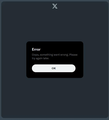IE Tab extension...
There used to be an extension called "IE Tab". It allowed you to right click on the link, and open the site in a tab, using Internet Explorer, for sites that didn't work properly in Firefox. I was wondering if anybody knows of any similar extension that would do the same for Edge? I can't open Twitter (X) using Firefox anymore, but I can open it using Edge. I don't like Edge (obviously), but I have no choice. Thanks in advance!!!
Chosen solution
You can create a new profile as a quick test to see if your current profile is causing the problem.
See "Creating a profile":
If the new profile works, you can transfer files from a previously used profile to the new profile, but be careful not to copy corrupted files to avoid carrying over problems.
Read this answer in context 👍 0All Replies (10)
Twitter works fine in Firefox.
- Clear the cache with Ctrl + F5
- Try to enter about:serviceworkers in the address bar and look for the Twitter service worker, then unregister that.
Try clearing site cookies and disabling Tracking Protection for the site.
Does it still happen in Troubleshoot Mode?
Ya, I've already tried disabling Tracking Protection. No difference. And, I've tried Troubleshooting Mode, no difference. I've included a screenshot of the error message I get...
What security software are your running?
Try changing DNS over HTTPS (DoH) to "Off" or "Max Protection" and in Connection Settings change "Use system proxy settings" to "No proxy".
Disable any third-party antivirus or security software, this may require rebooting into Windows Safe Mode (networking enabled).
zeroknight said
Try changing DNS over HTTPS (DoH) to "Off" or "Max Protection" and in Connection Settings change "Use system proxy settings" to "No proxy". Disable any third-party antivirus or security software, this may require rebooting into Windows Safe Mode (networking enabled).
So, none of this worked either. NOTHING has changed on MY computer since this started. In fact, I had to reformat my computer (for another reason), and then I re-installed Firefox, I used the same profile that was giving me the problem. It loaded perfectly a few times, and then started giving me that error message again after a few days...
Chosen Solution
You can create a new profile as a quick test to see if your current profile is causing the problem.
See "Creating a profile":
If the new profile works, you can transfer files from a previously used profile to the new profile, but be careful not to copy corrupted files to avoid carrying over problems.
That's what I do whenever I format my computer (copy and paste my old profile into the new folder the program creates), and it works for a few days, and then stops working. I have noticed (just), that if I right click on the bookmark, and select "Open in New Private Window", it works as intended (although I have to sign-in every time). I don't see an option to open that tab in a private tab while the main program is over though...
Did you try is with a new profile without restoring a full profile, but only as less important files as possible and not files like the cookies (cookies.sqlite) and other setting files.
- bookmarks and history: places.sqlite
- favicons: favicons.sqlite
- bookmark backups: compressed .jsonlz4 JSON backups in the bookmarkbackups folder
- formhistory.sqlite for saved autocomplete Form Data
- logins.json (encrypted logins) and key4.db (encryption key/primary password) for logins saved in the Password Manager
- persdict.dat for words added to the spell checker dictionary
- sessionstore.jsonlz4 for open tabs and pinned tabs (see also the sessionstore-backups folder)