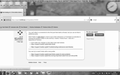Since loading ver 13 the toolbar buttons are 3 times the size they were and now take up large amount of display. How do I reset them?
toolbar buttons are 3 times the height they need to be. How do I correct them. I tried to include a screen print to illustrate but it won't let me.
Zvolené řešení
You can't attach a screenshot to the first post that starts a thread, but you can do that in additional posts.
Start Firefox in Diagnose Firefox issues using Troubleshoot Mode to check if one of the extensions or if hardware acceleration is causing the problem (switch to the DEFAULT theme: Firefox/Tools > Add-ons > Appearance/Themes).
- Don't make any changes on the Safe mode start window.
- https://support.mozilla.org/kb/Safe+Mode
You can try to reset Firefox with a new profile.
- https://support.mozilla.org/kb/reset-firefox-easily-fix-most-problems
- https://support.mozilla.org/kb/Recovering+important+data+from+an+old+profile
Všechny odpovědi (3)
Zvolené řešení
You can't attach a screenshot to the first post that starts a thread, but you can do that in additional posts.
Start Firefox in Diagnose Firefox issues using Troubleshoot Mode to check if one of the extensions or if hardware acceleration is causing the problem (switch to the DEFAULT theme: Firefox/Tools > Add-ons > Appearance/Themes).
- Don't make any changes on the Safe mode start window.
- https://support.mozilla.org/kb/Safe+Mode
You can try to reset Firefox with a new profile.
Tried all suggestions. Did not resolve problem. I will attach screen print this time. This image is of Firefox but the toolbars are the same height in Thunderbird.
Create a new profile as a test to check if your current profile is causing the problems.
See "Basic Troubleshooting: Make a new profile":
There may be extensions and plugins installed by default in a new profile, so check that in "Tools > Add-ons > Extensions & Plugins" in case there are still problems.
If the new profile works then you can transfer some files from the old profile to that new profile, but be careful not to copy corrupted files.
See:
If that didn't help then do a clean (re)install and delete the Firefox program folder (C:\Program Files\Mozilla Firefox\).
Download a fresh Firefox copy and save the file to the desktop.
- Firefox 13.0.x: http://www.mozilla.org/en-US/firefox/all.html
Uninstall your current Firefox version, if possible.
- Do NOT remove personal data when you uninstall your current Firefox version, because all profile folders will be removed and you will also lose your personal data like bookmarks and passwords from profiles of other Firefox versions.
Remove the Firefox program folder before installing that newly downloaded copy of the Firefox installer.
- It is important to delete the Firefox program folder to remove all the files and make sure that there are no problems with files that were leftover after uninstalling.
- http://kb.mozillazine.org/Uninstalling_Firefox
Your bookmarks and other profile data are stored elsewhere in the Firefox Profile Folder and won't be affected by a reinstall, but make sure that you do not select to remove personal data if you uninstall Firefox.