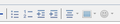how do i create a numbered list in an email
i want to create a list within an email that looks like this:
1) item 1
a) sub item 1
b) sub item 2
2) etc
Ausgewählte Lösung
You can change the properties of the ordered list by viewing the HTML and using the Advanced button, but you'll have to do it every time for the second level. Just add an attribute called 'type' with the value 'a' to the properties of the ol-tag.
Diese Antwort im Kontext lesen 👍 0Alle Antworten (5)

use the numbered list button.
if you want part of it a sub list highlight it and increase the indent level that is the buttons with the left and right arrows in the indented text on them
Geändert am
i want to configure a list as follows within the email
1. high level
a. second level
2. high level #2
I can only have this: 1. High level
1. second level
2. high level 2
i dont want a number of my second level, i want a letter (a).
You'll have to type it in by hand then. Thunderbird offers bullets or simple numbers. Nothing else.
You could probably do the formatting in another program and copy it over into your email message. I would be very cautious about using Word; it will add an awful lot of useless extraneous code and probably mess up some other formatting. LibreOffice Writer makes a cleaner job of it.
This is email, not word processing. My advice to myself is KISS.
looking to customize and configure the list properties so there can be sub numbers as mentioned above.
1. high level number
a. second level number
b. second level number
2. high level number 2
a. second level number
b. second level number
Ausgewählte Lösung
You can change the properties of the ordered list by viewing the HTML and using the Advanced button, but you'll have to do it every time for the second level. Just add an attribute called 'type' with the value 'a' to the properties of the ol-tag.
Geändert am