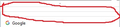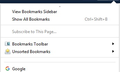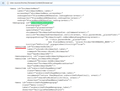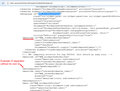How do I remove the seperation lines in the "Show your bookmarks" drop down menu?
Hello,
In the userChrome.css file what text do I have to add to remove the seperation lines shown in the following picture?
[img]https://s25.postimg.org/gf8uzkrof/Firefox.jpg/img
Thank you.
Ausgewählte Lösung
Thanks for the screenshot with the keyboard shortcut circled. The selection for that --based on Firefox 56-- is:
#BMB_bookmarksShowAll .menu-accel-containerDiese Antwort im Kontext lesen 👍 1
Alle Antworten (20)
Avengement said
Hello, In the userChrome.css file what text do I have to add to remove the seperation lines shown in the following picture? [img]https://s25.postimg.org/gf8uzkrof/Firefox.jpg/img Thank you.
Right-click on the item and select Delete.
Are you using userChrome.css to remove any entries that would show between these separators?
If you do then we would first have to know what items were there originally.
Can you post the content of your userChrome.css that shows the relevant lines?
FredMcD said
Right-click on the item and select Delete.
There is no delete option in the popup menu offered when right clicking on the seperators.
cor-el said
Are you using userChrome.css to remove any entries that would show between these separators? If you do then we would first have to know what items were there originally. Can you post the content of your userChrome.css that shows the relevant lines?
Sure:
/* items in Bookmarks menu */
#menu_bookmarkThisPage,
#subscribeToPageMenuitem,
#subscribeToPageMenupopup,
#menu_bookmarkAllTabs,
#bookmarksShowAll, #organizeBookmarksSeparator,
#bookmarksToolbarFolderMenu,
#bookmarksToolbarFolderMenu+menuseparator,
#menu_unsortedBookmarks {
display: none !important;
}
/* items in Bookmarks Menu button (Show your bookmarks) popup */
#BMB_viewBookmarksSidebar,
#BMB_bookmarksShowAllTop,
#BMB_bookmarkThisPage,
#BMB_subscribeToPageMenuitem,
#BMB_subscribeToPageMenupopup, #BMB_subscribeToPageMenupopup+menuseparator,
#BMB_bookmarksToolbar, #BMB_bookmarksToolbar+menuseparator,
#BMB_unsortedBookmarks {
display: none !important;
}
Geändert am
Does this work?
/* items in Bookmarks menu */
#menu_bookmarkThisPage,
#subscribeToPageMenuitem,
#subscribeToPageMenupopup,
#menu_bookmarkAllTabs,
#bookmarksShowAll, #organizeBookmarksSeparator,
#bookmarksToolbarFolderMenu,
#bookmarksToolbarFolderMenu+menuseparator,
#menu_unsortedBookmarks {
display: none !important;
}
/* items in Bookmarks Menu button (Show your bookmarks) popup */
#BMB_viewBookmarksSidebar,
#BMB_bookmarksShowAllTop, #BMB_bookmarksShowAllTop+menuseparator,
#BMB_bookmarkThisPage,
#BMB_subscribeToPageMenuitem,
#BMB_subscribeToPageMenupopup, #BMB_subscribeToPageMenupopup+menuseparator,
#BMB_bookmarksToolbar, #BMB_bookmarksToolbar+menuseparator,
#BMB_unsortedBookmarks,#BMB_unsortedBookmarks+menuseparator {
display: none !important;
}
cor-el said
Does this work?
/* items in Bookmarks menu */
#menu_bookmarkThisPage,
#subscribeToPageMenuitem,
#subscribeToPageMenupopup,
#menu_bookmarkAllTabs,
#bookmarksShowAll, #organizeBookmarksSeparator,
#bookmarksToolbarFolderMenu,
#bookmarksToolbarFolderMenu+menuseparator,
#menu_unsortedBookmarks {
display: none !important;
}
/* items in Bookmarks Menu button (Show your bookmarks) popup */
#BMB_viewBookmarksSidebar,
#BMB_bookmarksShowAllTop, #BMB_bookmarksShowAllTop+menuseparator,
#BMB_bookmarkThisPage,
#BMB_subscribeToPageMenuitem,
#BMB_subscribeToPageMenupopup, #BMB_subscribeToPageMenupopup+menuseparator,
#BMB_bookmarksToolbar, #BMB_bookmarksToolbar+menuseparator,
#BMB_unsortedBookmarks,#BMB_unsortedBookmarks+menuseparator {
display: none !important;
}
It removed one seperator.
The other two are still there.
If you need images for reference let me know.
Thanks again for your continued help.
Also, your Firefox identified itself to the forum as version 41. An update is available: this article describes how to get Firefox 56 using the "About Firefox" dialog on the help menu: Update Firefox to the latest release.
If something is holding you back from upgrading to Firefox 56, please let us know so we can suggest solutions or workarounds. Version 41 is not secure; Mozilla discloses security flaws after each new release.
Sometimes Firefox reports the wrong version because that information was saved in a preferences file. If the "About Firefox" dialog (see first article link) shows Firefox 56.0, you may need to clear out that incorrect information. See: How to reset the default user agent on Firefox.
jscher2000 said
Also, your Firefox identified itself to the forum as version 41. An update is available: this article describes how to get Firefox 56 using the "About Firefox" dialog on the help menu: Update Firefox to the latest release. If something is holding you back from upgrading to Firefox 56, please let us know so we can suggest solutions or workarounds. Version 41 is not secure; Mozilla discloses security flaws after each new release. Sometimes Firefox reports the wrong version because that information was saved in a preferences file. If the "About Firefox" dialog (see first article link) shows Firefox 56.0, you may need to clear out that incorrect information. See: How to reset the default user agent on Firefox.
Unless the new version of firefox has disabled all telemetry, does not use tabbed browsing/settings menus and doesn't break all the extensions I use while maintaining the same simple UI, I'm not at all interested in using it.
If you are going to cite "security" as a reason, then I will inform you that through the use of both adblock with noscript and selectively choosing to download only official content, that is not a problem for me and hasen't been for years.
At the end of the day I'm asking for help with my current use case, not suggestions on how to fix one issue and create a dozen others.
Thanks for the reply though.
My question was relevant to the state of the dev tools available to you to investigate your menus. You can install the DOM Inspector and Element Inspector extensions to explore the menus and identify the relevant selectors.
-
https://addons.mozilla.org/firefox/addon/element-inspector/https://addons.mozilla.org/firefox/addon/dom-inspector-6622/ - https://addons.mozilla.org/firefox/addon/element-inspector/ - enabled Shift+right-click to launch the DOM Inspector pointing at that element
Keep backups of your extensions in case you need to reinstall them after next Summer.
Geändert am
Where are those separators positioned if you show the menu drop down list without hiding any entries?
cor-el said
Where are those separators positioned if you show the menu drop down list without hiding any entries?
This is how it currently is with the first bookmark being "Google" for reference and then the bottom being "Show All Bookmarks Ctrl+Shift+B"
I would like for the entire top portion to be removed as these are all useless/double options for me and the "Ctrl+Shift+B" portion of the "Show All Bookmarks" feature removed:
jscher2000 said
My question was relevant to the state of the dev tools available to you to investigate your menus. You can install the DOM Inspector and Element Inspector extensions to explore the menus and identify the relevant selectors.Keep backups of your extensions in case you need to reinstall them after next Summer.
https://addons.mozilla.org/firefox/addon/element-inspector/https://addons.mozilla.org/firefox/addon/dom-inspector-6622/- https://addons.mozilla.org/firefox/addon/element-inspector/ - enabled Shift+right-click to launch the DOM Inspector pointing at that element
I'm not familiar with these addons as I'm not a developer. I will however give them a try and see if I can learn something when time persists if I'm not able to find a better alternative.
Thanks.
Hello,
I am glad to hear that your problem has been resolved. If you haven't already, please select the answer that solves the problem. This will help other users with similar problems find the solution more easily. Thank you for contacting Mozilla Support.
Pkshadow said
Hello, I am glad to hear that your problem has been resolved. If you haven't already, please select the answer that solves the problem. This will help other users with similar problems find the solution more easily. Thank you for contacting Mozilla Support.
It's not solved. I'm showing what I'm trying to achieve. I photoshopped the images.
Try copying the following and pasting it into the address bar and pressing Enter to load it:
view-source:chrome://browser/content/browser.xul
That should give you a source view of the bare bones of the user interface.
Use Find (Ctrl+f) to search for either
bookmarksMenuPopup => Bookmarks menu on top menu bar BMB_bookmarksPopup => Bookmarks Menu button on toolbar
That should zoom you down to the "XUL" code for the menu (example screenshots attached). It will have indented items labeled
<menuitem
for the command items, and
<menuseparator
for the separators. At least in Firefox 56 that's how it looks.
Where you can find an id= then you're all set. Where you CANNOT find an id on something you can try the adjacent sibling selector (the selectors with the + sign in your earlier code, see Adjacent sibling combinator).
If you're really stumped, copy/paste the code for the menu from your version of Firefox. This site does not take kindly to HTML or XUL code, so you could use Pastebin or another similar site that lets you share selections of text.
Geändert am
Whoops, that was the menu on the toolbar. For the bookmarks menu button on the toolbar, use Find to look for:
BMB_bookmarksPopup
and then proceed in the same manner. I'll edit the above message and screenshot.
I think that the separator that you still see are part of the Bookmarks Menu items and you should be able to remove them in the Bookmarks Manager (Library).
jscher2000 said
Try copying the following and pasting it into the address bar and pressing Enter to load it: view-source:chrome://browser/content/browser.xul That should give you a source view of the bare bones of the user interface. Use Find (Ctrl+f) to search for either bookmarksMenuPopup => Bookmarks menu on top menu bar BMB_bookmarksPopup => Bookmarks Menu button on toolbar That should zoom you down to the "XUL" code for the menu (example screenshots attached). It will have indented items labeled <menuitem for the command items, and <menuseparator for the separators. At least in Firefox 56 that's how it looks. Where you can find an id= then you're all set. Where you CANNOT find an id on something you can try the adjacent sibling selector (the selectors with the + sign in your earlier code, see Adjacent sibling combinator). If you're really stumped, copy/paste the code for the menu from your version of Firefox. This site does not take kindly to HTML or XUL code, so you could use Pastebin or another similar site that lets you share selections of text.
Okay, so where is the line mentioning the "Ctrl+Shift+B" beside the "Show All Bookmarks" button located at the bottom of the drop down?
Geändert am