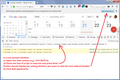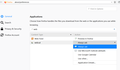How can I get Firfox to open webcal links (webcal://website.org/ical/appointments.ics) with Google calendar?
How can I get Firfox to open webcal links (webcal://website.org/ical/appointments.ics) with Google calendar?
Ausgewählte Lösung
Some sites will trigger a bar asking if you want them to handle particular content types, but either Google Calendar doesn't do that or I told Firefox to ignore it so now I can't get it back.
To add a web-based protocol handler yourself, you can run a little line of script in the Web Console. The address will vary, so this is not a general template, it is based on posts by users on various websites over the past 8 years.
Important: Does not work in private browsing windows.
(1) Select and copy the following long line of script:
window.navigator.registerProtocolHandler("webcal", "https://calendar.google.com/calendar/render?cid=%s", "Google Calendar");
(What this command does: Web-based Protocol Handlers)
(2) Open Google Calendar
(3) Open Firefox's Web Console in the lower part of the tab using either:
- Ctrl+Shift+k (Mac: Command+Alt+k)
- (menu bar) Tools > Web Developer > Web Console
- menu button > Web Developer > Web Console
(4) In the command line area at the bottom of the console, paste the script and press Enter/Return to execute it. (If this is your first time, Firefox should warn you not to run scripts from strangers that might be intended to steal your data.)
(5) Firefox should display a bar asking you to confirm that you want to add Google Calendar as an application for webcal files (see attached screenshot). Click Add Application.
You're done here. Now click a link to test. Firefox may display a box with choices for how to handle the webcal: link or it may do something automatically. To change what Firefox does, you can go to the Preferences/Options page, scroll down to the Applications area, find webcal, and modify the behavior from the drop-down on the right side. (Second screenshot)
Success?
Diese Antwort im Kontext lesen 👍 1Alle Antworten (5)
Is it suppose to open from their site and connect to your calendar?
WestEnd said
Is it suppose to open from their site and connect to your calendar?
That's what I want it to do. And that's what it could do, if everything is set up correctly.
Ausgewählte Lösung
Some sites will trigger a bar asking if you want them to handle particular content types, but either Google Calendar doesn't do that or I told Firefox to ignore it so now I can't get it back.
To add a web-based protocol handler yourself, you can run a little line of script in the Web Console. The address will vary, so this is not a general template, it is based on posts by users on various websites over the past 8 years.
Important: Does not work in private browsing windows.
(1) Select and copy the following long line of script:
window.navigator.registerProtocolHandler("webcal", "https://calendar.google.com/calendar/render?cid=%s", "Google Calendar");
(What this command does: Web-based Protocol Handlers)
(2) Open Google Calendar
(3) Open Firefox's Web Console in the lower part of the tab using either:
- Ctrl+Shift+k (Mac: Command+Alt+k)
- (menu bar) Tools > Web Developer > Web Console
- menu button > Web Developer > Web Console
(4) In the command line area at the bottom of the console, paste the script and press Enter/Return to execute it. (If this is your first time, Firefox should warn you not to run scripts from strangers that might be intended to steal your data.)
(5) Firefox should display a bar asking you to confirm that you want to add Google Calendar as an application for webcal files (see attached screenshot). Click Add Application.
You're done here. Now click a link to test. Firefox may display a box with choices for how to handle the webcal: link or it may do something automatically. To change what Firefox does, you can go to the Preferences/Options page, scroll down to the Applications area, find webcal, and modify the behavior from the drop-down on the right side. (Second screenshot)
Success?
jscher2000, Success! Thank you for your easy-to-follow reply which provides step-by-step instructions to get the problem solved.
Merry Christmas.
Hi badaboom, thank you for reporting back and Merry Christmas to you, too.