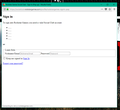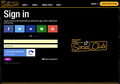HTML Errors!
My HTML isn't loading right for a website: Rockstargames.com. So The website is all fine but when you hit sign in, the HTML is all messed up, And preventing me from signing in. Picture to prove my version and what it looks like. Any help? I need it.
Alle Antworten (20)
And what it's supposed to look like. (From Google)
This happens when CSS files are blocked. There could be certificate or other issues that make Firefox block files or you may have an extension that blocks this file.
If you use extensions ("3-bar" menu button or Tools -> Add-ons -> Extensions) that can block (wanted) content (Adblock Plus, NoScript, Disconnect, Ghostery, Privacy Badger, uBlock Origin) always make sure such extensions do not block (wanted) content.
- make sure your extensions and filters are updated to the latest version
Firefox shows the shield icon at the left end of the location/address bar in case content is blocked by Tracking Protection.
- click the shield icon for more detail and possibly disable the protection
- check the Web Console for more detail about what content is blocked by Tracking Protection
- "3-bar" menu button or Tools -> Web Developer
You can check the Web Console (Tools -> Web Developer) for messages about blocked content and about the presence of mixed or unsafe content.
You can check the Network Monitor to see if content is blocked or otherwise fails to load.
If necessary use "Ctrl+F5" or "Ctrl+Shift+R" (Mac: Command+Shift+R) to reload the page and bypass the cache to generate a fresh log.
Do you have discord to voice chat to help? That is confusing.
cor-el said
This happens when CSS files are blocked. There could be certificate or other issues that make Firefox block files or you may have an extension that blocks this file.
If you use extensions ("3-bar" menu button or Tools -> Add-ons -> Extensions) that can block (wanted) content (Adblock Plus, NoScript, Disconnect, Ghostery, Privacy Badger, uBlock Origin) always make sure such extensions do not block (wanted) content.
- make sure your extensions and filters are updated to the latest version
Firefox shows the shield icon at the left end of the location/address bar in case content is blocked by Tracking Protection.
- click the shield icon for more detail and possibly disable the protection
- check the Web Console for more detail about what content is blocked by Tracking Protection
- "3-bar" menu button or Tools -> Web Developer
You can check the Web Console (Tools -> Web Developer) for messages about blocked content and about the presence of mixed or unsafe content.
You can check the Network Monitor to see if content is blocked or otherwise fails to load.
If necessary use "Ctrl+F5" or "Ctrl+Shift+R" (Mac: Command+Shift+R) to reload the page and bypass the cache to generate a fresh log.
Do you have discord to voice chat? That Is confusing to read. If so: Obscuraz#6271
Loading failed for the <script> with source “https://cdn.sc.rockstargames.com/js/20180601hgh/build/shared.js”. rockstargames-signin-pop:133 Loading failed for the <script> with source “https://cdn.sc.rockstargames.com/js/20180601hgh/build/common.js”. rockstargames-signin-pop:134 Loading failed for the <script> with source “https://cdn.sc.rockstargames.com/js/20180601hgh/build/shared_logincompact.js”. rockstargames-signin-pop:300
Word For Word what the console said
I'm not using discord.
That sign in pop-up works fine for me, so it looks that there is a content blocker ative that blocks these files.
Do you have any content blocking extensions like I wrote above?
cor-el said
I'm not using discord.
That sign in pop-up works fine for me, so it looks that there is a content blocker ative that blocks these files.
Do you have any content blocking extensions like I wrote above?
No I dont
How do you unblock? Please explain with steps. Like for example, Step 1 - blah blah Step - 2 ..... You know?
Please do so when you read this.
Please
Start Firefox in Safe Mode to check if one of the extensions ("3-bar" menu button or Tools -> Add-ons -> Extensions) or if hardware acceleration is is causing the problem.
- switch to the DEFAULT theme: "3-bar" menu button or Tools -> Add-ons -> Appearance
- do NOT click the "Refresh Firefox" button on the Safe Mode start window
Didn't work.
Hi, give this a try : uninstall Firefox. Then Delete the Mozilla Firefox Folders in C:\Program Files , C:\Program Files(x86) & C:\ProgramData Then restart system. Then run Windows Disk Cleanup. (Note: This should be Pinned and run Weekly, If never done below expect 10's of gig's) Then run it again and click the button that says Cleanup System Files. Note: your Firefox Profile is saved. But you should make a back up before you do :
- https://support.mozilla.org/en-US/kb/back-and-restore-information-firefox-profiles
- https://support.mozilla.org/en-US/kb/export-firefox-bookmarks-to-backup-or-transfer
Reinstall with Current Release Firefox 60.0.2 with a Full Version Installer
Please let us know if this solved your issue or if need further assistance.
Did not work
Profile : Make a new one and test ...:
If is your Profile :
- https://support.mozilla.org/en-US/kb/recovering-important-data-from-an-old-profile
- http://kb.mozillazine.org/Transferring_data_to_a_new_profile_-_Firefox
Note: Any customization will revert back to default, you will also need to reinstall Extensions.
Please let us know if this solved your issue or if need further assistance.
Still didn't.
Please I don't understand what's wrong with my PC.
Please help
Type about:support in the address bar and press Enter. Under the main banner, press the button; Copy Text To Clipboard.. Now in the Reply Box on the forum page, do a right-click in the box and select Paste.
This will show us your system details. No Personal Information Is Collected.
https://support.mozilla.org/en-US/kb/what-mozilla-maintenance-service
What security program are you running ?