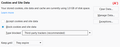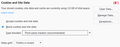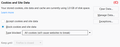Disabling history also blocks websites logins
I'm not sure how to configure Firefox to disable the history but at the same time allow some sites to keep my login information so I don't have to authenticate every time I use them.
Ideally and additionally I want to block all cookies except those of a site I want. For instance I want to keep Amazon and home-banking cookies but everything else I want it deleted.
I hope this can be achieved with Firefox.
Thank you
Ausgewählte Lösung
Hi jjmon, I forgot to mention something important.
The "Keep until: Firefox is closed" should work for new cookies. However, if sites previously set long-lived cookies, Firefox doesn't erase those automatically when you change that setting. You can use the Manage Data button to flush out cookies/storage for sites that you don't want to have lingering data, and then going forward, those sites should only be able to set session cookies that expire when you exit Firefox.
Diese Antwort im Kontext lesen 👍 1Alle Antworten (5)
Did you look at your Settings to see those options yet?
Hi jjmon, take a look at these settings:
Open up the Options page:
- Windows: "3-bar" menu button (or Tools menu) > Options
- Mac: "3-bar" menu button (or Firefox menu) > Preferences
- Linux: "3-bar" menu button (or Edit menu) > Preferences
- Any system: type or paste about:preferences into the address bar and press Enter/Return to load it
In the left column, click Privacy & Security
On the right side, scroll down to the History section
Select:
- "Firefox will: Use custom settings for history"
- If there is a check mark in the box for "Always use private browsing mode", remove that and let Firefox restart in a normal mode
Next, decide about the individual History settings:
- "Remember browsing and download history" - if you like being able to refer to the page addresses you've visited during the current session, leave this checked, otherwise, you can turn it off
- "Remember search and form history" - if you like Firefox dropping down a list of data you've entered into forms (not logins, other kinds of data), leave this checked, otherwise, you can turn it off
- "Clear history when Firefox closes" - if you want to erase ALL history or ALL cookies when Firefox closes, turn this on and click the Settings button to choose what to clear. Note: This does not honor exceptions, it flushes all cookies. Also, do not clear Site Preferences.
Okay, now scroll back up to Cookies and Site Data
You can choose between three general approaches:
(A) Allow cookies, and made individual BLOCK exceptions (most compatible, but more tracking)

(A') A, but block some third party cookies (trackers)

(B) Allow cookies and expire them out when you exit Firefox, except where you make an ALLOW exception

(B') B, but block some third party cookies (trackers)

(C) Block cookies and make individual ALLOW exceptions where needed (least tracking, most work to use)

I use (B) but you may find another setting works better for you.
Thanks lots Jscher2000:
I've tried B, it keeps me logged in but it also keeps all cookies. Doesn't seem to delete anything when FF closes. At least the "Manage Data" still lists cookies from unwanted sites when I restart, and keeps me logged in on sites that I don't have in the exception list.
With (B') I haven't noticed many changes to (B) but I suppose it does what it says.
I've tried with (C) and it does break any login mechanism as it rejects any cookie when created. But this is the closest to what I asked.
I was hoping for (B) to delete cookies that where not in my exception list but it keeps them.
Thank you.
Ausgewählte Lösung
Hi jjmon, I forgot to mention something important.
The "Keep until: Firefox is closed" should work for new cookies. However, if sites previously set long-lived cookies, Firefox doesn't erase those automatically when you change that setting. You can use the Manage Data button to flush out cookies/storage for sites that you don't want to have lingering data, and then going forward, those sites should only be able to set session cookies that expire when you exit Firefox.
HA!! That's it... Perfect!!!
Thank you a lot.