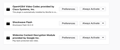I keep getting warnings to update Flash, but Adobe says I'm updated.
Various websites, but especially Merriam Webster (I use it a lot for work) bring up this pop up saying I need to update Flash. But when I follow the troubleshooting guide on Mozilla, it says that my Flash is fine. Also, when I click on the little hamburger menu and look at my add-ons, it has shockwave flash as the 32.0.0.114 version and says no new updates are found. But I'm getting errors on videos that I'm uploading through our work system, and the random warnings keep coming up to say that Adobe is out of date.
Alle Antworten (6)
What is the site so others can test to see if they get the same message. And did you install the firefox version of flash? And if not where did you install flash from?
I did install the firefox version of flash.
The Merriam Webster link is: https://www.merriam-webster.com/dictionary/lightly ("lightly" at the end is for a particular word, but it's been on other random words). And it doesn't pop up immediately, only randomly, and usually when I've been doing work in another tab for a while - I'd say 10ish minutes, but it varies.
image included of my current plugins as well - do i need all of these?
The other two Plugins are not a issue.
What does this "Update Flash" message look like and does it try to get you to download a .exe or install a .xpi or such?
Every so often Mozilla blocks fake Flash Player updates on https://blocked.cdn.mozilla.net/
Type about:plugins in the Location (address) bar to see the full exact version of Flash that Firefox is making use of installed on OS.
There is no Firefox version of Flash as web browsers like Firefox and SeaMonkey uses the NPAPI version of Flash.
Geändert am
That website uses for me the HTML5 media player to play an MP3 file, so no Flash is involved.
I do not see the Lego block icon as well as an indication that the Flash plugin is used, so if there are issues then something else is wrong.
If you use extensions ("3-bar" menu button or Tools -> Add-ons -> Extensions) that can block (wanted) content (Adblock Plus, NoScript, Disconnect, Ghostery, Privacy Badger, uBlock Origin) always make sure such extensions do not block (wanted) content.
- make sure your extensions and filters are updated to the latest version
- https://support.mozilla.org/en-US/kb/troubleshoot-extensions-themes-to-fix-problems
There is some content blocked by Content Blocking, but that doesn't affect playing this MP3 file. Firefox shows the shield icon at the left end of the location/address bar in case Content Blocking is blocking content.
- click the shield icon for more detail and possibly disable the protection
You can check the Web Console about what content is blocked
- "3-bar" menu button or Tools -> Web Developer
- https://support.mozilla.org/en-US/kb/tracking-protection
- https://support.mozilla.org/en-US/kb/content-blocking
If you get a pop-up message asking to update Firefox or plugins or scanning for malware then such a message is likely a scam and you should NEVER respond to such an alert to avoid getting infected with malware.
- only update Firefox via "Help -> About" or by downloading and installing Firefox from the Mozilla server and never via a pop-up or link on a web page.
- plugins should only be updated via the plugin itself or by visiting the home page of the plugin.
See also: