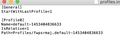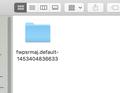Firefox can't find profile folder and I tried all fixes found so far.
I have deleted firefox and renamed the profile folder and init folder then reloaded firefox. Get the same error message can find profile folder. I have done this several times. Help - I love firefox and this is the first issue. I have downloaded the latest update just before things went south. RN
Ausgewählte Lösung
If the Profiles/fwpsrmaj.default-1453404836633 folder doesn't exist then simply move profiles.ini to the trash to force Firefox to create a new default profile.
If you need to recover personal data from a backup or a still existing profile then see:
You can copy files like these with Firefox closed to the current profile folder to recover specific data.
- bookmarks and history: places.sqlite
- bookmark backups: compressed .jsonlz4 JSON backups in the bookmarkbackups folder
- cookies.sqlite for the Cookies
- formhistory.sqlite for saved autocomplete Form Data
- logins.json (passwords) and key4.db (58+) or key3.db (57 and older) (decryption key) for Passwords saved in the Password Manager
if you only have key3.db then make sure to remove an existing key4.db - cert9.db (58+) or cert8.db (57 and older) for (intermediate) certificates stored in the Certificate Manager
if you only have cert8.db then make sure to remove an existing cert9.db - persdict.dat for words you added to the spelling checker dictionary
- permissions.sqlite for Permissions and possibly content-prefs.sqlite for other website specific data (Site Preferences)
- sessionstore.jsonlz4 for open tabs and pinned tabs (see also the sessionstore-backups folder)
Alle Antworten (7)
This issue is usually fairly easy to fix. There is a file that tells Firefox where your profile folder is located on your computer. If you renamed your profile folder, that file is probably not pointing to the correct place anymore, which is why Firefox is telling you that it can't find the profile.
Go to the folder that holds your Firefox profile(s). It's usually located at %appdata%\Mozilla\Firefox\Profiles and will contain at least one folder that is usually some random letters and numbers followed by default at the end, but not always.
For example, my folder is called 2pq09vj2.Wesley and that's the profile name.
Copy the name of that folder and then go up one level to the %appdata%\Mozilla\Firefox folder. There will be a profiles.ini file there. Open it with a text editor (for example Notepad).
The general structure will look something like this:
[General] StartWithLastProfile=1 [Profile0] Name=Wesley IsRelative=1 Path=Profiles/2pq09vj2.Wesley Default=1
Change the path= part to part=Profiles/YOURPROFILENAME and made sure that yours has IsRelative=1.
If you have multiple profiles, you will have multiple profiles listed, so you will only need to edit the path for the profile that you can't access. When you are done, save the file and you should be good to go.
Hope this helps.
This is the Profile folder name - fwpsrmaj.default-1453404836633
and this is the profile.init file
[General] StartWithLastProfile=1
[Profile0] Name=default-1453404836633 IsRelative=1 Path=Profiles/fwpsrmaj.default-1453404836633
I did what you said and reinstalled firefox and no luck. Thanks Ron
Ausgewählte Lösung
If the Profiles/fwpsrmaj.default-1453404836633 folder doesn't exist then simply move profiles.ini to the trash to force Firefox to create a new default profile.
If you need to recover personal data from a backup or a still existing profile then see:
You can copy files like these with Firefox closed to the current profile folder to recover specific data.
- bookmarks and history: places.sqlite
- bookmark backups: compressed .jsonlz4 JSON backups in the bookmarkbackups folder
- cookies.sqlite for the Cookies
- formhistory.sqlite for saved autocomplete Form Data
- logins.json (passwords) and key4.db (58+) or key3.db (57 and older) (decryption key) for Passwords saved in the Password Manager
if you only have key3.db then make sure to remove an existing key4.db - cert9.db (58+) or cert8.db (57 and older) for (intermediate) certificates stored in the Certificate Manager
if you only have cert8.db then make sure to remove an existing cert9.db - persdict.dat for words you added to the spelling checker dictionary
- permissions.sqlite for Permissions and possibly content-prefs.sqlite for other website specific data (Site Preferences)
- sessionstore.jsonlz4 for open tabs and pinned tabs (see also the sessionstore-backups folder)
I have tried removing the profile.init and download a new firefox and still have the same message. I have tried removing both Firefox application support folder and init and reloading and still the same message. I have to do everything without firefox because it won't run. Is there a program I can get that uninstalls everything firefox so I can start over? I have copied the profile folder to a new location and renamed it so I could copy over all the adding and extensions if needed. Thanks for your help. Ron
OK, I have used OSX Uninstaller to completely eliminate Firefox from my mac. It seemed to work, I check for support folder and profile.init couldn't find them. reinstalled Firefox and it gave me the same error message as before. Can't find profile. What is a guy to do. Thanks, Ron
You can try using the Profile Manager to create a new profile. This should, theoretically, recreate the necessary files for you.
If, for whatever reason, the built in Profile Manager doesn't open, Mozilla does offer this external profile manager that you can install on your system.
Also check the permissions for the secondary location.
Location used for the disk cache and other temporary files (Local *~/Library/Caches/Firefox/Profiles/
- ~/Library/Application Support/Firefox/Profiles/<profile>/