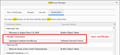My version 56.02 of Firefox displays zero studies info despite being checked. How do I get the fix?
I have an older browser, which I DO NOT want to update, as it's the last one that works with all my add-ons and bookmarks. But, even though I went in and checked the boxes to allow Studies, I am getting no information at all when I go to the about: studies page. I only see a box with, "What's this? Firefox may install and run studies from time to time. Learn more".
This has been going on for hours. No fix is showing up, much less installing, and my browser is utterly borked. Can I get the studies manually somewhere? Help would be appreciated.
Ausgewählte Lösung
UPDATE: Firefox 66.0.4 and 60.6.2esr are now available with the new certificate needed to solve this problem. See: Update Firefox to the latest release.
Hi Alikhat, could you check whether the certificate was added. That would be on the Options/Preferences page:
- Windows: "3-bar" menu button (or Tools menu) > Options
- Mac: "3-bar" menu button (or Firefox menu) > Preferences
- Linux: "3-bar" menu button (or Edit menu) > Preferences
- Any system: type or paste about:preferences into the address bar and press Enter/Return to load it
In the search box at the top of the page, type cert and Firefox should filter to the Certificates section. Then click the "View Certificates" button. Check the "Authorities" tab to see whether Mozilla is listed with the new certificate. You can compare the attached screenshot.
If the certificate was NOT added:
Try one of the manual methods listed in this reply or the ones that follow it: https://support.mozilla.org/questions/1258208#answer-1218876
If the certificate WAS added:
Your Firefox should have triggered re-verification already, but you could try steps (2) and (3) in the above-referenced reply.
Diese Antwort im Kontext lesen 👍 0Alle Antworten (2)
Ausgewählte Lösung
UPDATE: Firefox 66.0.4 and 60.6.2esr are now available with the new certificate needed to solve this problem. See: Update Firefox to the latest release.
Hi Alikhat, could you check whether the certificate was added. That would be on the Options/Preferences page:
- Windows: "3-bar" menu button (or Tools menu) > Options
- Mac: "3-bar" menu button (or Firefox menu) > Preferences
- Linux: "3-bar" menu button (or Edit menu) > Preferences
- Any system: type or paste about:preferences into the address bar and press Enter/Return to load it
In the search box at the top of the page, type cert and Firefox should filter to the Certificates section. Then click the "View Certificates" button. Check the "Authorities" tab to see whether Mozilla is listed with the new certificate. You can compare the attached screenshot.
If the certificate was NOT added:
Try one of the manual methods listed in this reply or the ones that follow it: https://support.mozilla.org/questions/1258208#answer-1218876
If the certificate WAS added:
Your Firefox should have triggered re-verification already, but you could try steps (2) and (3) in the above-referenced reply.
Geändert am
THANK YOU! This worked like a charm.