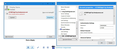Thunderbird Chat gives error "invalid server password"
I have configured my first iRC chat account including my password, previously registered with the irc site.
When I connect I get "your accounts are not connected" The Instant Messaging Status box says "Error invalid server password
What is the "server password" and where do I find it and how to add it the the account config?
All help appreciated
Alle Antworten (4)
Have a careful read through info at this link to check you are entering info correctly. https://support.mozilla.org/en-US/kb/instant-messaging-and-chat
Thanks Toad Hall
As far as I can see I have entered info correctly
Screenshot attached
I've been looking around for your particular irc info and located this info posted by someone - so it is a quote: https://groups.io/g/pactor/topic/gb7cip_bbs_via_thunderbird/32967515?p=,,,20,0,0,0::recentpostdate%2Fsticky,,,20,2,40,32967515
Use Mozilla's Thunderbird CHAT interface to access GB7CIP IRC Convers Server.
If you have a static IP address or hostname that I can lock into a config file. You can also use the Thunderbird IRC Chat client to access gb7cip's WorldWide Convers server.
Following on from configuring your SP Mail and Bulletin upload and download as detailed above.
Now within the Account Section Create a New Account Select Chat Select IRC <NEXT> Username enter your Amateur Radio Licence Callsign Server gb7cip.theskywaves.net Password leave this field blank at this tme <NEXT> Thunderbird Help says A password is optional for an IRC account and is only required if you have reserved your nickname on the IRC network.
Alias enter your Amateur Radio Callsign Open IRC Options Port 6667 untick use SSL <NEXT> <FINISHED>
View Setting for this account From the Left Hand panal Select the IRC account just created <OK>
Select Chat at the top of the screen (between the Write and Address Book) Select Join Chat
Note: GB7CIP uses channel 11 as it's main chat(convers) Channel Channel 11 <OK)
In the Left hand panal select #11 You should see a list of Particpants in the Right hand panal>
At the bottom of the screen in the 'enter' panal. Type /HELP for a list of the current command that are available in the Thunderbird IRC Client.
The command /List displays the active channals. Highlight the #11 (channel) in the left hand panal, Right click select Close Convesation
Thank you Toad Hall
Yes, I am trying to connect to the GB7CIP server and have followed the instructions on GB7CIP website which you quote.
I have deleted my first attempt and followed the instructions again. Now I get the error message
Lost connection with server
So still something not right - I hope you have suggestion!