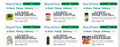Autofill form and larges font-size
I put the font-size large (20+) but the menus of autofill forms, in particular for login, do not resize themselves, so I cannot read their content.
Alle Antworten (7)
Setting a larger font will also cause other problems like the website positions content absolutely (content can overlap), so maybe set a larger default Zoom instead.
Firefox 73+ comes with a Zoom section in "Options/Preferences -> General -> Language and Appearance" to set the default zoom setting.
Thanks for answering.
Here is a photo of my screen. The point is that I use my TV screen, and so I need to enlarge or zoom.
None of these actions have an impact on the autofill font-size.
Is there a way to modify it ? Perhaps in userContent.css or userChrome.css ?
Have a nice day !
Firefox 51+ will mark HTTP connections with a padlock with a strike through and shows "Connection is Not Secure" if you click the Control Center 'i' button at the left end of the location/address bar. You can press the ESC key to close a doorhanger with a warning message in the name and password field.
You can disable the warning that opens when you type in a name/password field by setting this pref to false.
- security.insecure_field_warning.contextual.enabled = false
You can remove the warning in the location bar by setting this pref to false on the about:config page.
- security.insecure_password.ui.enabled = false
See also:
Thanks for your help.
Nevertheless, the choice of logins stays uneasy to read (see the new image).
Do you know which style apply on this doorhanger ? Or if it's possible to increase the height of its lines ?
Have a nice day !
I have a similar problem. I have my font size set large because of vision problems. Some sites distort and the type runs together. In printing this would be called the leading, the distance between lines. See attachment. How can I fix this? Please help.
Hi Angela
The only way to deal with cases like this where text enlarged this way no longer fits in the container is not to increase the font size via "Options/Preferences", but to use full page zoom instead.
Hi,
Actually, I resolved my problem. I made a userchrome.css file in my profile, and wrote in it :
- {
height: auto !important; }
It works ! No need to know the right style object ! But a side effect happens : the text line appearing when loading a page appeared near the third quarter of the screen. But I managed to find the good style object : statuspanel, and completed userchrome.css with a code found elsewhere.
- browser-bottombox {
height: 30px; border-top: solid 1px #505050; background-color:red!important;
}
.browserContainer > #statuspanel { /* was .browserContainer>statuspanel */
left: 4px !important; bottom: 0px; transition-duration: 0s !important; transition-delay: 0s !important;
}
label#statuspanel-label { /* was label.statuspanel-label */
margin-left: 0px !important; border: none !important; padding: 0px !important; background-image: none !important; background-color: #cedaeb !important; color: #000000 !important; font-size:20px ! important;
}
And it works fine !
But it is no help for Angela, whose problem comes from the design of a site. And unfortunately, there are number of sites with bad management of font size ! Angela, you could effectively try to zoom, being aware that the zoom is not set on "Text only zoom". And, you may install the "Fixed Zoom" extension, that can save the zoom setting for every page you see.