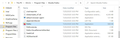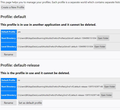Several issues since doing a refresh for Firefox to speed up desktop
Several issues since doing a refresh for Firefox to speed up desktop
Several issues since doing a refresh for Firefox – email links open in new window instead of tab. New window does not have my bookmarks. New window will not move to another open window. Firefox Options does not control my Firefox.
When I open Firefox Options the top line reads “Your browser is being managed by your organization.” That link opens Enterprise Policies DNSOverHTTPS Enabled false Locked true
I still have the “Old Firefox Data” folder on my desktop from the refresh. I question if it would resolve the issues. If I delete Firefox and then re-install it, will I be able to find my many years, long list of bookmarks?
My system shows 78.0.2 (32-bit) Firefox on Windows 10, version 2004 – both latest updates
Ausgewählte Lösung
Okay, it's firefox with the icon -- Windows hides file extensions like .exe to help you feel like computers are simple, but it actually makes life harder, so feel free to flip the switch on showing all file extensions: https://www.bleepingcomputer.com/tutorials/how-to-show-file-extensions-in-windows/
I think, your about:profiles screenshot looks good.
Diese Antwort im Kontext lesen 👍 0Alle Antworten (12)
A similar question ""Your browser is being managed by your organisation.". Suddenly appeared. What does this mean?" https://support.mozilla.org/en-US/questions/1264369
Thank you for your response. I do not have Avast installed, but tried the "remove Mozilla registry key..." That did not help.
I have the latest updates for Windows 10 Pro and Firefox. If I delete Firefox and then re-install it, will I be able to find my many years, long list of bookmarks?
Bill said
Several issues since doing a refresh for Firefox – email links open in new window instead of tab. New window does not have my bookmarks. New window will not move to another open window. Firefox Options does not control my Firefox.
Hi Bill, this usually is caused by a mismatch between your regular profile and the system's "default" profile, but it also can be compounded by a double-installation of Firefox. Let's investigate.
In a regular window and an email-launched window, open the Troubleshooting Information page. Either:
- "3-bar" menu button > "?" Help > Troubleshooting Information
- (menu bar) Help > Troubleshooting Information
- type or paste about:support in the address bar and press Enter
In the first table on the page, check two of the rows:
(1) Profile Folder
Usually the last part of the path has the difference. The post-Refresh profile is going to have a long timestamp on the name. Is your email launching Firefox in a different profile?
(2) Application Binary
This row will show where Firefox is launching from. Sometimes you'll have two installations:
- C:\Program Files\Mozilla Firefox -- standard 64-bit folder
- C:\Program Files (x86)\Mozilla Firefox -- legacy 32-bit folder
- temporary location?
Do you have multiple Firefox installations running?
Once we have a fuller understanding of how things are running, we can move on to suggested fixes. If your external email program is Outlook, it's important not to uninstall what it considers to be your default browser or it may become painfully confused.
When I open Firefox Options the top line reads “Your browser is being managed by your organization.”
That link opens Enterprise Policies DNSOverHTTPS Enabled false Locked true
Is this computer managed by an IT department?
I hope this response goes to jscher2000, Top 10 Contributor: Thank you for your assistance. Email launch (1) C:\Users\Bill\AppData\Roaming\Mozilla\Firefox\Profiles\y5nd1vf2.default-release-1597016397148 (2) C:\Program Files\Mozilla Firefox\firefox.exe
Regular window (1) C:\Users\Bill\AppData\Roaming\Mozilla\Firefox\Profiles\zc0dno61.default-1594990151004 (2) C:\Program Files (x86)\Mozilla Firefox\firefox.exe
This is a Dell Inspiron 3650 personal home office desktop running Windows 10 Pro. My issues came up about three weeks ago when I did a refresh of Firefox because of very slow computer.
There are no recent changes in the following: I use MS Office Outlook 2007 Thor Foresight Home shows two Firefox applications Firefox ver. 79.0 and Firefox x64 ver. 79.0
Hi Bill, I'm not familiar with Thor Foresight Home. That may come in handy later.
So let's see. What we want is to switch your shortcut to running the Firefox in the 64-bit programs folder, which is the one external links use now, but we want that installation of Firefox to load the profile that's current associated with the Firefox in the 32-bit programs folder. So we need to be a little bit crafty.
(1) Update default profile
In the Firefox that loads using a link from email:
Type or paste about:profiles in the address bar and press Enter/Return to load it.
The profile that Firefox is currently using (default-release-1597...) will have this:
This is the profile in use and it cannot be deleted.
Find the one that has more of your data, default-1594... and below its list of folders there should be a Set as default profile button. Can you click that and see whether it works? It worked if the button disappears from that table and Firefox doesn't complain.
(2) Update your shortcut
Currently, you are starting Firefox with a shortcut to the firefox.exe in the 32-bit programs folder. We want to start firefox.exe in the 64-bit programs folder instead. Here are two options:
(A) Create a new shortcut and delete the old one.
To create a new shortcut, you can open the
C:\Program Files\Mozilla Firefox
folder, right-click firefox.exe, and use Send To > Desktop (create shortcut)
or
(B) Modify the existing shortcut
Right-click your shortcut, and click Properties. Windows should select the Shortcut tab automatically but, if it doesn't, click the Shortcut tab.
In the "Target" field, edit out the (x86) so your target reads:
"C:\Program Files\Mozilla Firefox\firefox.exe"
Same change to the "Start in: field so that reads:
"C:\Program Files\Mozilla Firefox"
Then click OK.
After closing all your Firefoxes and using the new or modified shortcut, do you get your familiar profile data? If Firefox freaks out a bit and wants you to create a new profile, you can do that as a temporary measure so you can access the about:profiles screen again, and we'll do a few file-level modifications to smooth it out.
jscher2000,
(2) Update your shortcut
Currently, you are starting Firefox with a shortcut to the firefox.exe in the 32-bit programs folder. We want to start firefox.exe in the 64-bit programs folder instead. Here are two options:
(A) Create a new shortcut and delete the old one.
To create a new shortcut, you can open the
C:\Program Files\Mozilla Firefox
folder, right-click firefox.exe, and use Send To > Desktop (create shortcut)
after the above right-click mine reads firefox.exe.sig with a Modification date of 7/20/2020 and Type SIG file -- that's about the date I did the refresh that began my issues I've not created the shortcut until you agree this is the proper line to use.
Bill said
...right-click firefox.exe, and use Send To > Desktop (create shortcut) after the above right-click mine reads firefox.exe.sig with a Modification date of 7/20/2020
No, it shouldn't have .sig on it. The file you want should say firefox.exe and be of type Application. It also should have the familiar Firefox icon.
The screen shot below are my two choices.
I should have sent this screen shot of my step before firefox.exe.sig appeared.
"Set as default profile button. Can you click that and see whether it works? It worked if the button disappears from that table and Firefox doesn't complain."
The button disappeared but the statement at the top may have been a complaint.
Sorry about all the traffic today. This can certainly wait until tomorrow.
Thank you for your patience.
Ausgewählte Lösung
Okay, it's firefox with the icon -- Windows hides file extensions like .exe to help you feel like computers are simple, but it actually makes life harder, so feel free to flip the switch on showing all file extensions: https://www.bleepingcomputer.com/tutorials/how-to-show-file-extensions-in-windows/
I think, your about:profiles screenshot looks good.
jscher2000,
I signed back in so I could say thank you.
I still have the following: When I open Firefox Options the top line reads “Your browser is being managed by your organization.” That link opens Enterprise Policies DNSOverHTTPS Enabled false Locked true
It does not seem to be an issue after your "...little bit crafty." :-) guidance. Now I wonder if that statement has been there for a long time. After following all of your steps I got Firefox to work from email links and regular webpages. I had a couple other issues develop but resolved them by clearing everything in all history.
Thank you again for staying with me all day. Your support as a volunteer is amazing!
Bill Graves Castle Rock, Colorado
Hi Bill, I'm glad to hear your setup is back to normal.
The “Your browser is being managed by your organization.” issue can be caused by either
- Registry settings pushed by your IT (or possibly injected by third party software)
- Files in the program folder added by your IT (or possibly injected by third party software)
As you know, we stopped using one of the program folders, so if the message went away, it probably was caused by a policies.json or Autoconfig file in that particular program folder which is not present in the other one. Let's see how long it stays this way!