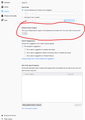Firefox won't let me change my default search engine and I can't search for anything
So I downloaded a few programs that were legitimate, no viruses or anything I checked, but also added a few programs. When I started seeing weird problems with firefox, I went to uninstall them from my windows, and I did. I uninstalled every program from today. But Firefox still won't let me search anything. When using the search bar, if it's one word, it'll search and automatically put other things in the search to make it look for a website. If it's more than one word, it just doesn't respond to me hitting enter or clicking the search button. I believe it's because Firefox seems to have lost all options for a default search engine. It has nothing selected for a default search engine, and whenever I click on it to show options, it just doesn't. Also, I have no weird add-ons that showed up, and the problem persists even when I disable every add-on I have. There are also no weird plugins. Can someone help? I'd rather not have to search google.com every time I want to search for something.
Ausgewählte Lösung
You can try to rename/remove search.json.mozlz4 (and possible search.json, search-metadata.json, search.sqlite) in the Firefox profile folder with Firefox closed to rebuild the search engines registry.
You can use the button on the "Help -> Troubleshooting Information" (about:support) page to go to the current Firefox profile folder or use the about:profiles page.
- Help -> Troubleshooting Information -> Profile Folder/Directory:
Windows: Open Folder; Linux: Open Directory; Mac: Show in Finder - https://support.mozilla.org/en-US/kb/profiles-where-firefox-stores-user-data
Firefox will rebuild search.json.mozlz4 from the builtin search engines.
Diese Antwort im Kontext lesen 👍 1Alle Antworten (4)
Hello,
Unfortunately, there is a problem in your profile that is likely to have caused this. We're working on fixing these types of issues automatically.
In the meantime, you can use the refresh feature to reset the issue.
Please Note: When you use this feature, you will lose any extensions, toolbar customizations, and some preferences. See the Refresh Firefox - reset add-ons and settings article for more information (If you really need to keep those, then we can probably get you to reset the particular piece at issue by removing some files from in your profile - let us know).
To Refresh Firefox:
- Open the Troubleshooting Information by clicking the menu button
 , clicking help
, clicking help  and then selecting Troubleshooting Information.
and then selecting Troubleshooting Information.
- At the top right corner of the page, you should see a button that says "Refresh Firefox" ("Reset Firefox" in older Firefox versions). Click on it.
- Firefox will close. After the refresh process is completed, Firefox will show a window with the information that is imported.
- Click Finish and Firefox will reopen.
Did this fix the problem? Please report back to us!
Thank you.
It’s very sad, but many software downloaders/ installers will trick you into installing not only their program, but other programs as well.
You have heard of the fine print in shady contracts, right? Well, some installers you need to look at the itsy bitsy teeny weeny fine print.
You are thinking you are giving the installer permission to install the program you want by using the recommended option. But if you use the Manual Option Instead, you discover all kinds of stuff that you do not even know what it is or what it does.
From now on, everyone needs to Use The Manual Option to put a stop to this.
Note that these programs can also change browser/computer settings.
Ausgewählte Lösung
You can try to rename/remove search.json.mozlz4 (and possible search.json, search-metadata.json, search.sqlite) in the Firefox profile folder with Firefox closed to rebuild the search engines registry.
You can use the button on the "Help -> Troubleshooting Information" (about:support) page to go to the current Firefox profile folder or use the about:profiles page.
- Help -> Troubleshooting Information -> Profile Folder/Directory:
Windows: Open Folder; Linux: Open Directory; Mac: Show in Finder - https://support.mozilla.org/en-US/kb/profiles-where-firefox-stores-user-data
Firefox will rebuild search.json.mozlz4 from the builtin search engines.
cor-el said
You can try to rename/remove search.json.mozlz4 (and possible search.json, search-metadata.json, search.sqlite) in the Firefox profile folder with Firefox closed to rebuild the search engines registry. You can use the button on the "Help -> Troubleshooting Information" (about:support) page to go to the current Firefox profile folder or use the about:profiles page.Firefox will rebuild search.json.mozlz4 from the builtin search engines.
- Help -> Troubleshooting Information -> Profile Folder/Directory:
Windows: Open Folder; Linux: Open Directory; Mac: Show in Finder- https://support.mozilla.org/en-US/kb/profiles-where-firefox-stores-user-data
This one actually did it! Thank you so much! I deleted those files, closed it, opened it, and all the search engines were back!