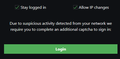Some things simply not showing / working
So sometimes when I'm browsing websites, elements simply don't load / work. For example, I'm trying to login to a service I own at PebbleHost but I cannot since the ReCaptcha does not show up. Also, signing in at NoIP didn't work about a week ago, does work now.
Alle Antworten (5)
Make sure you are not blocking content.
Diagnose Firefox issues using Troubleshoot(Safe) Mode {web link}
A small dialog should appear. Click Start In Troubleshoot(Safe) Mode (not Refresh). Is the problem still there?
https://support.mozilla.org/en-US/kb/enhanced-tracking-protection-firefox-desktop also see https://blog.mozilla.org/security/2021/03/23/introducing-smartblock/
https://support.mozilla.org/en-US/kb/smartblock-enhanced-tracking-protection
Many site issues can be caused by corrupt cookies or cache.
Warning ! ! This will log you out of sites you're logged in to. You may also lose any settings for that website.
- How to clear the Firefox cache {web link}
FredMcD said
Make sure you are not blocking content. Diagnose Firefox issues using Troubleshoot(Safe) Mode {web link} A small dialog should appear. Click Start In Troubleshoot(Safe) Mode (not Refresh). Is the problem still there?
https://support.mozilla.org/en-US/kb/enhanced-tracking-protection-firefox-desktop also see https://blog.mozilla.org/security/2021/03/23/introducing-smartblock/
https://support.mozilla.org/en-US/kb/smartblock-enhanced-tracking-protection
Many site issues can be caused by corrupt cookies or cache.Warning ! ! This will log you out of sites you're logged in to. You may also lose any settings for that website.
- How to clear the Firefox cache {web link}
It still happens with troubleshooting mode on and Enchanced Tracking Protection disabled
Use these links to create a new profile. Use this new profile as is. Is the problem still there?
https://support.mozilla.org/en-US/kb/how-run-firefox-when-profile-missing-inaccessible
http://kb.mozillazine.org/Profile_folder_-_Firefox#Navigating_to_the_profile_folder
https://support.mozilla.org/en-US/kb/profile-manager-create-and-remove-firefox-profiles
https://support.mozilla.org/en-US/kb/back-and-restore-information-firefox-profiles
Type about:profiles<enter> in the address bar.
FredMcD said
Use these links to create a new profile. Use this new profile as is. Is the problem still there? https://support.mozilla.org/en-US/kb/how-run-firefox-when-profile-missing-inaccessible http://kb.mozillazine.org/Profile_folder_-_Firefox#Navigating_to_the_profile_folder https://support.mozilla.org/en-US/kb/profile-manager-create-and-remove-firefox-profiles https://support.mozilla.org/en-US/kb/back-and-restore-information-firefox-profiles Type about:profiles<enter> in the address bar.
Ok, so it does work on a new profile
That means something about the original profile is causing the issue. It might be a setting, an add-on or whatever.
When you are ready, we can start moving parts of your
old data and Copy it to the new profile.
First; open your file browser to the New profile;
Type about:support<enter> in the address bar.
Under the page logo on the left side, you will see Application Basics. Under this find Profile Folder. To its right press the button Show Folder. This will open your file browser to the current Firefox profile. Now Close Firefox.
Windows: Show Folder; Linux: Open Directory; Mac: Show in Finder
Linux: Under the page logo on the left side, you will see Application Basics. Under this find Profile Directory. To its right press the button Open Directory.
Second, open another file browser to the Old profile. You should see it on the directory "tree" in the first file browser. Right-click on that folder and select Open In New Window.
Warning ! ! Only Copy the files you are told. We will avoid anything that might cause problems. Here is the list of files;
cookies: cookies.sqlite Do not bother. Cookies will be created when you return to the website. However, you will have to log in everywhere. And you may lose any settings that websites store on your computer.
extensions(add-ons, themes): it would be better to download them fresh. If you need to remember what add-ons you had, open the extensions sub-folder and look at the .xpi files
logins.json and key3.db [v58+]key4.db : These are the password files. Copy Both !
persdict.dat : custom dictionary - words you added to the dictionary
mimeTypes.rdf [v55+]handlers.json : What to do with what type of file.
places.sqlite : History and Bookmarks.
prefs.js : Your settings. Note: If you were having problems, this could be contaminated.
cert8.db [v58+]cert9.db and possibly cert_override.txt : Stores all your security certificate settings and any SSL certificates you have imported into Firefox. If removed, the cert8.db, cert9.db file will be replaced.
search.json.mozlz4 : file stores the user-installed search engines that are available in the Firefox v47+
search.sqlite file and searchplugins folder store the search engines that are available in the Firefox Search bar before Firefox v47
Copy these files from the old to the new. You may get a message that the files already exist. Choose to over-write for each file.