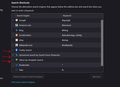3 unwanted search engines that I cannot remove.
I have recently, last 60 to 90 days, keep getting 3 (three) search engines (in the attached image) that I cannot remove. I can remove them locally for the instance that FireFox is active, however, when I close FireFox and open FireFox again, go into settings/search/search shortcuts/search engines - review the search engine window there they are again.
Yahoo by template search Freshy search Sponsored search by quickforms
In reading on possible issues within FireFox, it suggests that an add-on may have introduced those to my computer and I was not able to locate any add-ons with any of the words from those 3 names above. Can you advise on a process to remove those 3 search engines permanently?
I thought of uninstalling FireFox and reinstalling, my question is would all my Bookmarks and cached passwords get deleted with the uninstall?
Thanks for looking into this for me.
Foxer from 2004
Alle Antworten (2)
I think you might first need to clean up your add-ons, since add-ons can (re)insert search engines. You can view, disable, and often remove unwanted or unknown extensions on the Add-ons page. Either:
- Ctrl+Shift+a (Mac: Command+Shift+a)
- "3-bar" menu button (or Tools menu) > Add-ons
- type or paste about:addons in the address bar and press Enter/Return
In the left column of the Add-ons page, click Extensions. On the right side, find the "Manage Your Extensions" heading.
If there is at least one extension before the next heading -- "Recommended Extensions" -- please continue:
Then cast a critical eye over the list below that heading. Any extensions Firefox installs for built-in features are hidden from this page, so everything listed here is your choice (and your responsibility) to manage. Anything that mentions search, or those particular companies, or looks suspicious, or that you just do not remember installing or why? If in doubt, disable (or remove). For your privacy and security, don't let mystery programs linger here.
What if the list is blank?! Sometimes users need to switch to Firefox's Safe/Troubleshoot Mode to disable all extensions for full access to this page. You can restart Firefox in Safe/Troubleshoot Mode using either:
- "3-bar" menu button > Help > Troubleshoot Mode... (before Fx88: Restart with Add-ons Disabled)
- (menu bar) Help menu > Troubleshoot Mode... (before Fx88: Restart with Add-ons Disabled)
and OK the restart. A small dialog should appear. Click the Open button (before Fx88: "Start in Safe Mode" button).
Can you regain control of your search engines?
If Remove is not enabled after cleaning add-ons, you could consider removing the settings file that generates that list and let Firefox rebuild it. Here's how:
Open your current Firefox settings (AKA Firefox profile) folder using either
- "3-bar" menu button > Help > More Troubleshooting Information
- (menu bar) Help > More Troubleshooting Information
- type or paste about:support in the address bar and press Enter
In the first table on the page, find the Profile Folder row.
On that row, click the "Open Folder" button. This should launch a new window listing various files and folders in Windows File Explorer.
Leaving that window open, switch back to Firefox and Exit, either:
- "3-bar" menu button > Exit
- (menu bar) File > Exit
Pause while Firefox finishes its cleanup, then:
Right-click search.json.mozlz4 then Rename to something like search.jsonOLD.mozlz4
Start Firefox back up again and it should build a new file with the default search engines -- and stuff inserted by add-ons. Return to the Settings page and see how we did.
Any improvement?