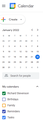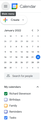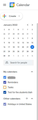Google calendar reminders don't automatically display by default
When my Google calendar loads in Firefox the reminder entries don't display by default. All other calendar entries such as appointments, birthdays, etc. display just fine. To make the reminders display, I have to click on the calendar main menu (the three lines) and check the box next to reminders. Then the reminders display fine. However, the next time I start Firefox the reminders once again don't display. Once I have the reminders set I save the settings, but that doesn't help. I don't have this issue with Edge or Chrome. Has anyone else run into this, and if so, have they been able to fix it? Richard
Alle Antworten (6)
It would help if you show screenshots from Firefox and Chrome.
Good idea jonzn4SUSE! I have attached two screen shots. One is Firefox where the reminder box is not checked on startup. The other Chrome where the box is checked on startup.
It's checked for me. see screenshot
I have two Windows 10 computers. The Google Reminders do not automatically display on either one. I have to click on the calendar main menu (the three lines) and check the box next to reminders. Then the reminders display fine. However, the next time I start Firefox the reminders once again don't display. Once I have the reminders set I save the settings, but that doesn't help. I don't have this issue with Edge or Chrome. Anyone have any ideas? Richard
I didn't know there was a firefox internal clock? Where do I find it? Richard
You can use these steps to make a website recognize and remember you.
- create a cookie allow exception with the proper protocol (https:// or http://) to make a website remember you
You can check that you aren't clearing important cookies.
- using "Delete cookies and site data when Firefox is closed" keeps cookies with an allow exception
- using "Clear history when Firefox closes" to clear cookies clears all cookies including cookies with an allow exception you may want to keep
- clearing "Site Preferences" clears exceptions for cookies, images, pop-up windows, and software installation and exceptions for passwords and other website specific data
- Settings -> Privacy & Security
Cookies and Site Data: "Manage Exceptions" - Settings -> Privacy & Security
Firefox will: "Use custom settings for history":
[X] "Clear history when Firefox closes" -> Settings
Clear the Cache and remove the Cookies for websites that cause problems via the "3-bar" Firefox menu button (Settings).
"Remove the Cookies" for websites that cause problems:
- Settings -> Privacy & Security
Cookies and Site Data: "Manage Data"
"Clear the Cache":
- Settings -> Privacy & Security
Cookies and Site Data -> Clear Data -> [X] Cached Web Content -> Clear