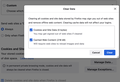218 kb cookies I cannot get rid of MacBook Pro Firefox
Regardless of what I have tried i still have:
Cookies and Site Data Your stored cookies, site data, and cache are currently using 218 kB of disk space.
Iam using: History Firefox will Firefox will remember your browsing, download, form, and search history. Always use private browsing mode
Firefox is u to date I have restarted ....
Thank you for help - Nicolas
Ausgewählte Lösung
Like written above, if you are in Private Browsing mode ("Always use Private Browsing mode" is checked) then you won't be able to clear data stored in the disk cache that is used in regular mode. It's a bit misleading, but I think that using that dialog you only see stats for regular mode and also you can't clear this data while in PB mode. You will have to leave permanent PB mode to be able to clear this data or alternatively clear the cache2 folder in "AppData\Local" manually. Check that you do not run Firefox in permanent Private Browsing mode (Always use Private Browsing mode; Never Remember History).
- https://support.mozilla.org/en-US/kb/private-browsing-use-firefox-without-history
- https://support.mozilla.org/en-US/kb/common-myths-about-private-browsing
- Settings -> Privacy & Security
Firefox will: "Use custom settings for history" - remove checkmark: [ ] "Always use Private Browsing mode"
See about:cache and about:profiles for more info.
Firefox uses two locations for the Firefox profile folder. One location for your personal data (e.g. bookmarks) and another location for temporary files like the disk cache.
Location used for the disk cache and other temporary files (Local Directory on about:profiles).
- C:\Users\<user>\AppData\Local\Mozilla\Firefox\Profiles\<profile>
Alle Antworten (5)
As mentioned above, that statistic combines 3 different types of storage:
- cookies -- individual short bits
- offline website data -- individual longer bits
- cached web content -- fragments of pages, scripts, style sheets, images, etc.
The "Manage Data" dialog lists the sites that have cookies (along with a count of cookies) and offline website data (with the size).
To view what is in the cache, type or paste about:cache in the address bar and press Return to view that page. Click the link to the Disk cache to see the individual entries. What you usually find after clearing cached web content, before visiting any pages, are files Firefox retrieved for the new tab page and occasionally other built-in features.
Oh wait a minute --
nef85123 said
I am using: History Firefox will Firefox will remember your browsing, download, form, and search history. Always use private browsing mode
If you checked the box for "Always use private browsing mode" then Firefox is currently running only private windows. I don't think you can clear the old data from your regular browsing session when you run in this mode.
Thank you for your answers.
But I have always cleared my cache manually before closing and it went to 0 (zero) now it keeps constantly 218 kb when I clear cache.
SO I am worried there is a hidden cookie or ?
The cache doesn't store cookies.
If you are using "Always use private browsing mode" then Firefox is using only RAM memory for cache and the disk cache is dormant. If your switch back to regular browsing, then you will be using the disk cache again.
Dear community,
"I was barking up at the wrong tree".
Now that I look carefully the 218 storage, plase. see picture, is: Cached Web Content (218 kB).
This is what I cannot delete.
Nicolas
Ausgewählte Lösung
Like written above, if you are in Private Browsing mode ("Always use Private Browsing mode" is checked) then you won't be able to clear data stored in the disk cache that is used in regular mode. It's a bit misleading, but I think that using that dialog you only see stats for regular mode and also you can't clear this data while in PB mode. You will have to leave permanent PB mode to be able to clear this data or alternatively clear the cache2 folder in "AppData\Local" manually. Check that you do not run Firefox in permanent Private Browsing mode (Always use Private Browsing mode; Never Remember History).
- https://support.mozilla.org/en-US/kb/private-browsing-use-firefox-without-history
- https://support.mozilla.org/en-US/kb/common-myths-about-private-browsing
- Settings -> Privacy & Security
Firefox will: "Use custom settings for history" - remove checkmark: [ ] "Always use Private Browsing mode"
See about:cache and about:profiles for more info.
Firefox uses two locations for the Firefox profile folder. One location for your personal data (e.g. bookmarks) and another location for temporary files like the disk cache.
Location used for the disk cache and other temporary files (Local Directory on about:profiles).
- C:\Users\<user>\AppData\Local\Mozilla\Firefox\Profiles\<profile>