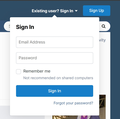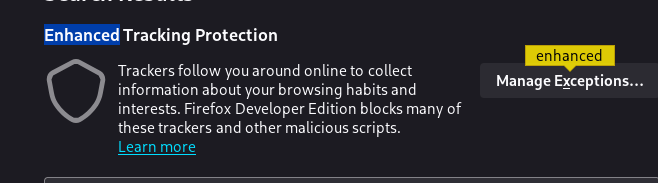Logon popups not working. Work fine on other browsers
Hi everyone, I love Firefox, but it has a very debilitating issue whereby login popup windows, those little ones you click on to login, do not come up at all on some sites.
I have a screenshot below for https://www.avsim.com from MS Edge, where the popup does work. It also works on Google Chrome. But after clicking on sign in, nothing happens at all in Firefox.
Popups are enabled, cookies are enabled and safe browsing is totally disabled in Firefox settings. I have also disabled my ad blocker, AdGuard, on this site.
Can someone tell me what settings may need to be fixed in Firefox, or is this another issue?
Thanks.
Alle Antworten (3)
Try disabling Enhanced Tracking Protection (ETP) and/or the Popup-Blocker for the website you're having trouble with.
This usually happens if you block JavaScript that generates such a pop-up. Try this direct link:
If you use extensions ("3-bar" menu button or Tools -> Add-ons -> Extensions) that can block content (Adblock,NoScript,DuckDuckGo PE,Disconnect,Ghostery,uBlock Origin,Malwarebytes), always make sure such extensions do not block content.
- make sure your extensions and filters are updated to the latest version
- https://support.mozilla.org/en-US/kb/troubleshoot-extensions-themes-to-fix-problems
You can try these steps in case of issues with webpages:
You can reload webpage(s) and bypass the cache to refresh possibly outdated or corrupted files.
- hold down the Shift key and left-click the Reload button
- press "Ctrl+F5" or press "Ctrl+Shift+R" (Windows,Linux)
- press "Command+Shift+R" (Mac)
Clear the Cache and remove the Cookies for websites that cause problems via the "3-bar" Firefox menu button (Settings), click the padlock icon (Clear cookies and site data) for the domain in the selected tab.
"Remove the Cookies" for websites that cause problems:
- Settings -> Privacy & Security
Cookies and Site Data: "Manage Data"
"Clear the Cache":
- Settings -> Privacy & Security
Cookies and Site Data -> Clear Data -> [X] Cached Web Content -> Clear
- https://support.mozilla.org/en-US/kb/clear-cookies-and-site-data-firefox
- https://support.mozilla.org/en-US/kb/how-clear-firefox-cache
Start Firefox in Troubleshoot Mode to check if one of the extensions ("3-bar" menu button or Tools -> Add-ons -> Extensions) or if hardware acceleration or if userChrome.css/userContent.css is causing the problem.
- switch to the Default System theme: "3-bar" menu button or Tools -> Add-ons -> Themes
- do NOT click "Refresh Firefox" in the Troubleshoot Mode start window
- https://support.mozilla.org/en-US/kb/diagnose-firefox-issues-using-troubleshoot-mode
- https://support.mozilla.org/en-US/kb/troubleshoot-extensions-themes-to-fix-problems
You can check for issues with Enhanced Tracking Protection and Total Cookie Protection. Firefox shows a purple shield instead of a gray shield at the left end of the location/address bar in case Enhanced Tracking Protection is blocking content.
- click the shield icon for more detail and possibly disable the protection
You can check the Web Console for relevant-looking messages like about blocked content.
Thank you everyone for these suggestions. They were good. I the end it may have been my Adguard popup blocker, but I am unsure exactly of the cause. The popups were blocked intermittently. It was working.
But after my third attempt at trying to return to Firefox, which I do from time to time, I was again disappointed with its slowness and occasional downright inability to load a site properly. I have gone back to Edge on my Windows PC with some Chrome and to Safari on my iPhone. Mozilla simply doesn’t have the quickness that it had 20 years ago.
Thank you for all your help.