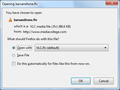Occasionally, when I try to do a Google search, numerous "opening search" pop-up windows appear. I cannot continue typing in my search until I've closed all of these pop-up windows. How do I stop them from EVER popping up again?!
They are small pop-up windows. When I start entering in keywords to search, ever so often, these things pop-up and not just one. Many of them. Popping one upon another upon another upon another. I cannot enter anything new into the Google search box until I have closed all of these windows. And, commonly, numerous ones of them will pop up again when I enter in the next letter in my search.
This is what it says in the pop-up box:
Along the top it says in the light blue margin "Opening search"
Under the above and in a white box it says:
"You have chosen to open
[a Windows symbol] search
which is a: application/json
from: https//www.google.com
Then on the outline of an inner box, it reads "What should Firefox do with this file?" and it gives the following options:
Open with ["Browse" button]
DownThemAll!
Save File [This one is checked as the default]
Then a check-off box with the text next to it: "Do this automatically for files like this from now on.
Under that is an "OK" button that is gray and cannot be checked and a "Cancel" button that can be. I have never done either but used the "X" in the upper right corner of the box to close out this window.
Now I see I have limited options for "This happened" for frequency. It isn't every time Firefox is opened but it is FAR more frequent than "A few times a week". More like several times a day.
Ausgewählte Lösung
I cleared the cashe, disabled all extentions, and then restarted my computer. I tried to trigger problem with Google search and it didn't happen (yet). I then re-enabled only those add-ons that really make my life easier on the net and, again, the problem didn't surface (yet).
I won't tagged this as solved for a couple more days to be sure it is solved.
Thanks for the help! I hope it is all solved now.
Diese Antwort im Kontext lesen 👍 1Alle Antworten (14)
If you get multiple windows opening every time you click a link for a certain file type (e.g., application/json) it could be this bug. To fix the problem, see
Geändert am
No, I looked over the link and that's not the problem I'm having. I do not need to shut down Firefox. I just need to close all the numerous small pop-up windows and I can use Firefox again. As for "Change the action for a content type", it doesn't appear to be the issue nor do I understand how to do it. As for "Reset actions for all content types" seems WAY too extreme when it might not be the problem.
If nothing comes up in the Applications panel - Set how Firefox handles different types of files when you search on Use Firefox I don't know what else to suggest, other than trying to explain better the exact steps that cause the problem, including the keywords you enter into the address bar and what happens after that - you are clicking on something, right, either in the Address bar autocomplete suggestions in Firefox drop-down list or in a google search results page, if you are doing a keyword search? Can you post a link that causes all the popups?
You could also see if anything here is helpful:
Clear the cache and the cookies from sites that cause problems.
"Clear the Cache":
- Tools > Options > Advanced > Network > Offline Storage (Cache): "Clear Now"
"Remove Cookies" from sites causing problems:
- Tools > Options > Privacy > Cookies: "Show Cookies"
Start Firefox in Diagnose Firefox issues using Troubleshoot Mode to check if one of the extensions or if hardware acceleration is causing the problem (switch to the DEFAULT theme: Firefox/Tools > Add-ons > Appearance/Themes).
- Don't make any changes on the Safe mode start window.
- https://support.mozilla.org/kb/Safe+Mode
I am simply entering a keywords into the Google search box. Ever so often (a few times a day), the "Opening search" boxes just spring forward and I cannot continue with my Google search until I close out all of the boxes. Sometimes when I then add one more letter to the search, all these "Opening search" boxes spring forward again and I have to close them all to be able to continue my search. It does this with practically any kind of a search I do. There doesn't seem to be any rhythm or reason why these boxes pop up with one search and not another. It is VERY annoying.
Cor-el, you mean to delete all the Google cookies or Firefox cookies? The boxes indicate it is Firefox.
By the way, I wish there was a "Not Sure" as an option along with "Helpful" and "Not Helpful" here.
So, does the problem happen when typing text in the Search bar - add, change and manage search engines on Firefox, the Location bar (aka "awesome bar", "address bar" or URL bar) or from the Google search field in the default Firefox home page (about:home)?
Do you actually click on anything, like the Search button in the Google search box on the Firefox "about:home" page or the magnifying glass icon in the Search bar - add, change and manage search engines on Firefox (or press the Enter key) or do those "little popups" happen as you are typing? Can you get a screenshot of one of the popups or describe it better?
If the problem happens when typing into the Search bar - add, change and manage search engines on Firefox, try turning off search suggestions. See the Use popular search suggestions in the Firefox Search bar article for details.
If you tried cor-el's earlier suggestions and it didn't help, and if cor-el has no other ideas, as a last resort you could reset all Firefox user preferences to the default settings from Firefox Diagnose Firefox issues using Troubleshoot Mode, in case that helps. Ref: Reset Firefox preferences to troubleshoot and fix problems
See my next post.
Geändert am
I see before you said,
This is what it says in the pop-up box:
Along the top it says in the light blue margin "Opening search"
Under the above and in a white box it says:
"You have chosen to open
[a Windows symbol] search
which is a: application/json from: https//www.google.com
Then on the outline of an inner box, it reads "What should Firefox do with this file?" and it gives the following options:
Open with ["Browse" button] DownThemAll! Save File [This one is checked as the default]
Then a check-off box with the text next to it: "Do this automatically for files like this from now on.
So you are getting multiple popup windows that look similar to this? *

Ref: http://kb.mozillazine.org/File_types_and_download_actions
(* Current screenshot for Windows 7 and Firefox 10 attached below)
Try disabling the "DownThemAll!" Firefox extension from the Add-ons Manager Extensions list. See Disable or remove Add-ons.
Geändert am
The point is that you shouldn't be getting pop-ups to save such files. Such JSON files are likely the result of a server response on a request send by JavaScript (e.g. an AJAX call) on that page. If you get a download dialog then that should indicate that something goes wrong and Firefox interprets the response as a download.
Did you try Save mode to check if an extension is interfering?
- Help > Restart with Add-ons Disabled
Security software can also cause HTTP response header to get changed and thus confuse Firefox.
See https://bugs.downthemall.net/ticket/2147
Google Search Bug Reported by: openid:nathan wride Owned by: Priority: major Milestone: Component: Polish/Usability Version: 2.0.10 Keywords: Google search instant save bug Cc: Operating System: Windows Description
Hi Guys
I have found a bug/annoying thing that occurs frequently on google. When searching, DTA trys to download the search...
I'll try to attach a screenshot.
Attachments
Screenshot.png Download (113.0 KB) - added by openid:nathan wride 4 weeks ago.
The screenshot that shows the bug.
AliceWyman, YES! That is what the pop-up box looks like. I also looked at the bugs.downthemall.net thing and that's it too. I didn't see where they gave the solution. I did disable "DownThemAll!" but the problem still exists. I exited out of Firefox, came back in, and the problem still exists. I restarted my computer and the problem still exists.
Cor-el, I'm sorry but I just don't get Safe Mode and what I'm to do there. How is it different than normal mode? If I shut off all the add-on, then what? Turn one at a time on and see which is causing the problem then not use that add-on?
Does it still happen in Safe mode?
- Help > Restart with Add-ons Disabled
You may also need to clear the cache.
"Clear the Cache":
- Tools > Options > Advanced > Network > Offline Storage (Cache): "Clear Now"
"Remove Cookies" from sites causing problems:
- Tools > Options > Privacy > Cookies: "Show Cookies"
Magic_Mallard, other Firefox extensions can cause the problem. See this earlier discussion (FastestFox and TrackMeNot were mentioned):
- https://support.mozilla.org/questions/864825 keep getting a popup 'you have chose to open search' doesn't happen in ie
The easiest way to troubleshoot extension issues is to restart in Firefox Diagnose Firefox issues using Troubleshoot Mode (either by going to Help > Restart with Add-ons Disabled or, if Firefox is closed, by holding down the SHIFT key while doubleclicking the Firefox icon) and choose "Continue in Safe Mode". You will then be running Firefox with all extensions disabled. If the problem goes away, one of your extensions was causing it.
Ausgewählte Lösung
I cleared the cashe, disabled all extentions, and then restarted my computer. I tried to trigger problem with Google search and it didn't happen (yet). I then re-enabled only those add-ons that really make my life easier on the net and, again, the problem didn't surface (yet).
I won't tagged this as solved for a couple more days to be sure it is solved.
Thanks for the help! I hope it is all solved now.
Magic_Mallard, Thanks for the update.
I marked your last post as the solution for now. If the problem returns you can let us know and we'll re-mark this thread as "unsolved".