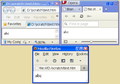All text displaying too large, Ctrl+0 doesn't fix
Turned on Firefox this afternoon to find all text rendering about 30% too big. Icons in tabs and on bookmark bar are too big, as well. If I press Ctrl+- twice, then it looks normal, but Ctrl+0 sets everything to abnormally large again. Gmail in particular looks wrong no matter what I set the zoom to, as if the UI is too big but the text is too small.
I have no idea what's going on. Restarting Firefox multiple times didn't help. Disabling every addon and plugin didn't help.
Ausgewählte Lösung
Can you use Ctrl++ (full page zoom) to increase the size on Gmail? I'm sure that on at least a few sites you might need to do that, depending on your screen's pixel size.
Diese Antwort im Kontext lesen 👍 1Alle Antworten (9)
On my computer, running Windows XP SP3, Firefox displays default text larger than IE and Opera both at 120dpi, which is shown in my previous attachment, and at 96dpi (the Windows default), which is shown in the attachment to this message.
I can presumably fix the problem on my computer by using one of the extensions recommended above (I haven't tried yet). What concerns me more is that my own Web site will look strange to most Firefox users, who probably aren't using one of these extension.
In case the problem was due to some unusual setting I had, I tried another computer, which was using IE under Windows 7. I installed Firefox, and didn't configure it in any way. The results were exactly the same as on the other computer.
Incidentally, IE handles the zoom level better - the setting you choose (via the standard interface) is used for all Web pages. Whereas with Firefox, the setting isn't retained - you have to set it again for each page you display. If it were retained, that would effectively solve the problem.
Hi dallwitz, Firefox 22+ should consistently zoom the content based on your Windows DPI setting. To set a different global or default zoom level -- Firefox doesn't have this feature built in -- see the extensions referenced in cor-el's reply.
Suggestion: How about the default is to render the page as the HTML and css tells the browser to? This sounds like developers trying to be too cute and make a new feature that should be optional the default.
I registered special too say thanks Mozilla, I tried everything too change this problem. Why the heck change things if things are good? At least set an option if the user wants too have a change in an option popup. I loved Mozilla! Now things screwed up.. in Mozilla. My option is going to a another browser like chrome ;).
I have an issue where I tried to make the browser smaller using the about:config but I enter .01 ny accident and cant find my tabs or anything any longer..>Can I change this back somewhere outside the browser.
(flipped the case of the text to undo accidental CAPS lock - c)
Geändert am
Hi kennedy76ca, What is your OS? I'm going to assume Windows.
Exit Firefox
You can exit Firefox using the File menu "blind" by pressing: Alt+f and then x on keyboard.
Open Profile Folder
Open your Firefox profile folder (personal settings folder) from the Start menu, either Run or the search box by pasting the following and pressing Enter:
%APPDATA%\Mozilla\Firefox\Profiles
Then you should see one or more folders with random names. If there's only one, go ahead and click into if. If there are more than one, click into the most recent one.
Create or Edit user.js settings file
Check for whether there is a file named user.js in the folder. If you find a file named user but can't see the file extension, turn on file extension display using this Microsoft support article so you can be sure what you are dealing with: How to show or hide file name extensions in Windows Explorer (MSKB 865219).
- If you find a user.js file, open it in Notepad (right-click > Edit or right-click > Open With).
- If you do not find a user.js file, right-click and choose New > Text Document and create "user.js" (use the quotation marks to override Windows' normal inclination to tack .txt onto the end). Open it in Notepad (right-click > Edit or right-click > Open With).
Paste the following instruction into the file on its own line. This is the default for Firefox 22+:
user_pref("layout.css.devPixelsPerPx", "-1.0");
Use File > Save to save the change. Keep the file open in Notepad.
Start up Firefox
When you restart Firefox, the setting in user.js will override your previous setting and return to the default zoom level. You can now go back into about:config and change it to what you really wanted.
Assuming that worked, let's clean up the user.js file so it doesn't override your change every time you start up Firefox.
Deactivate user.js override
Back in Notepad, you can add // before the line, which turns it into an inactive comment, or you can completely delete the line. Save the file and close it.
Any luck?
It might be easier to edit the prefs.js and remove the line that refers to layout.css.devPixelsPerPx or change the value to 1.0 or -1.0
The "Application Data" folder in XP/Win2K and the "AppData" folder in Windows Vista and Windows 7 and later versions are hidden folders.
Note that Windows hides some file extensions by default.
Among them are .html and .ini and .js and .txt, so you may only see a name prefs without file extension.
You can see the real file extension (type) if you open the Properties of the file via the right-click context menu.
Man, this is plain stupid. Browser should read my HTML and CSS, not play God and interpret how it will.
Put that damn zoom thing in Firefox Options (with 350% zoom) and leave websites alone. You should display what web developer, designer wanted to show, nothing else.
Geändert am