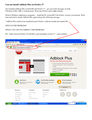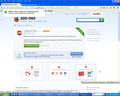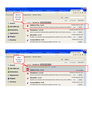Can not install Adblock Plus on Firefox 37
Just installed Adblock Plus on both IE8 and Firefox 37 – got successful messages on both. Checked on IE8, ABP is working great. Went onto Firefox and its not working.
Went to Windows add/remove programs… found the IE version BUT the Firefox version is not present. Went back and tried to install Adblock Plus again and got the following message:
“Adblock Plus could not be installed because Firefox could not modify the needed file”
WHAT IS THE PROBLEM?
WHAT CAN I DO TO CORRECT THE PROBLEM?
PS: I fully removed Firefox 36 with Revo and reinstalled version 37 – same problem.
Ŋuɖoɖo si wotia
You're welcome.
We've seen quite a few cases lately where Firefox on Windows XP is running in compatibility mode for Windows 98 (NT 4.10) or Windows (95 NT 4.0), but why this is happening is unclear so far.
Xle ŋuɖoɖo sia le goya me 👍 4All Replies (20)
hi ccfred, please try to refresh firefox and see if this can address the issue... please also note that you cannot edit firefox extensions from the windows control panel but only from within the firefox addons manager: Disable or remove Add-ons
Thanks for your response. No refresh did not help and this was a fresh install anyway of the latest version 37. As for add-ons, I don't have any. Adblock Plus was to be my first add-on.
does it work when you download it from mozilla's addons site?: https://addons.mozilla.org/firefox/addon/adblock-plus/
No - see attached screen print
so you use any particular setup like sandboxing firefox? another thing you could try here is to create a new profile as apparently there is a conflict of writing the extension file into your current profile: Profile Manager - Create, remove or switch Firefox profiles
Way too much effort here! Remember, this is a brand new install of Firefox... it looks like fixing this problem is far too complicated - don't have the time for this. Looks like I will go back to using IE as my browser. Adblock Plus is working there properly.
Thanks for trying to help.
ccfred trɔe
One last effort... Went to Menu > Add-ons and found Adblock Plus... tried to install from there but no-go - see screen print
yes if the appropriate files in the current profile cannot be written to it looks like it doesn't matter where you download from. creating a new profile isn't that much of a hassle. just close all open firefox windows, afterwards press windows-key+r and open:
firefox.exe -p
Great - that worked... I now have Adblock Plus installed & running to eliminate ads which improves speed. HOWEVER, in creating a new profile, the system did not copy over my bookmarks or home page. Any ideas on that? I can re-create the home pages but the long list of bookmarks is something else.
if you have your favorites in internet explorer as well it might be easier to migrate them this way. press ctrl+b to open the bookmarks library and click on import & backup > from another browser... and follow the dialog.
otherwise this procedure should get the bookmarks back from the prior profile:
- type about:support into the address bar of firefox and then go to profile folder - show folder on that page. a windows explorer window is opening up containing your working profile folder.
- close firefox.
- navigate up one folder where you'll see your previous non working firefox profile - go in there and copy all files which names are starting with "places"
- navigate back to your current profile again and paste the "places"-files there
- restart firefox
ccfred said
Great - that worked... I now have Adblock Plus installed & running to eliminate ads which improves speed. HOWEVER, in creating a new profile, the system did not copy over my bookmarks or home page. Any ideas on that? I can re-create the home pages but the long list of bookmarks is something else.
To move the bookmarks from your old Firefox profile to your new one:
- Start Firefox with your old profile.
- Press the ALT key.
- Click Bookmarks>Show All Bookmarks in the menu bar. This will open the bookmarks library window.
- In the bookmarks library window, click the Import and Backup button to open a menu.
- Click Export Bookmarks to HTML in the menu.
- Save the file somewhere.
- Close Firefox.
- Start Firefox with your new profile.
- Press the ALT key.
- Click Bookmarks>Show All Bookmarks in the menu bar. This will open the bookmarks library window.
- In the bookmarks library window, click the Import and Backup button to open a menu.
- Click Import Bookmarks from HTML in the menu.
- Select the file that you saved before.
user1194064 trɔe
Thanks to both of you for your help.
I used the response from just-A-User to import the IE Favorites. When that happened, Adblock Plus disappeared. I know this because the Ads returned. Thus something in that large collection of favorites (now in the bookmarks library) is interfering with Adblock Plus.
Tried one last time - created a new profile with NO bookmarks & installed Adblock Plus - it showed up on that session, even had the icon on screen BUT when I reopened Firefox it had disappeared.
There is obviously an issue between Firefox 37 & Adblock Plus... My easy fix is to return ti Internet Explorer where Adblock Plus works perfectly.
ccfred trɔe
Can someone explain what happened with the new 37 version ? Why is it giving me so many issues and why is it giving other people issues as well? What's the logic?
shadyz trɔe
I still haven't figured it out https://support.mozilla.org/en-US/questions/1054971
I have the latest version of Firefox and I have no problem installing the add-on. There are official instructions on how to completely uninstall Firefox. Try this instead of using Revo:
Certain Firefox problems can be solved by performing a Clean reinstall. This means you remove Firefox program files and then reinstall Firefox. Please follow these steps:
Note: You might want to print these steps or view them in another browser.
- Download the latest Desktop version of Firefox from mozilla.org (or choose the download for your operating system and language from this page) and save the setup file to your computer.
- After the download finishes, close all Firefox windows (or open the Firefox menu
 and click the close button
and click the close button  ).
).
- Delete the Firefox installation folder, which is located in one of these locations, by default:
- Windows:
- C:\Program Files\Mozilla Firefox
- C:\Program Files (x86)\Mozilla Firefox
- Mac: Delete Firefox from the Applications folder.
- Linux: If you installed Firefox with the distro-based package manager, you should use the same way to uninstall it - see Install Firefox on Linux. If you downloaded and installed the binary package from the Firefox download page, simply remove the folder firefox in your home directory.
- Windows:
- Now, go ahead and reinstall Firefox:
- Double-click the downloaded installation file and go through the steps of the installation wizard.
- Once the wizard is finished, choose to directly open Firefox after clicking the Finish button.
More information about reinstalling Firefox can be found here.
WARNING: Do not use a third party uninstaller as part of this process. Doing so could permanently delete your Firefox profile data, including but not limited to, extensions, cache, cookies, bookmarks, personal settings and saved passwords. These cannot be easily recovered unless they have been backed up to an external device! See Back up and restore information in Firefox profiles.
Please report back to say if this helped you!
Thank you.
Your user agent shows that you run Firefox in compatibility mode for Windows 98 (NT 4.10).
Make sure that you do not run Firefox in compatibility mode. You can open the Properties of the Firefox desktop shortcut via the right-click context menu and check the "Compatibility" tab. Make sure that all items are deselected in the "Compatibility" tab of the Properties window.
If you want to, you can try installing Adblock Plus manually. Follow these instructions carefully.
- Right click this link and click Save Link As. Save the file.
- Open your Firefox add-ons page. Click the menu button then the add-ons icon (the puzzle piece).
- Drag the file that you downloaded when you performed Step 1 onto the add-ons page.
- Click the Install Now button on the security prompt that appears.
user1194064 trɔe
To just-A-User... I tried the above link to install manually- got same result, firefox can't find needed file to modify - see screen print of the error, atttached.
Note system is not letting me add png image!
ccfred trɔe
I suppose that you should go for the clean reinstall or Cor-el's suggestion to disable compatibility mode, then.
I am not using "compatibility mode" - I am using XP Pro