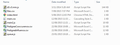I have a data visualisation that no longer works after a firefox upgrade
I have a data visualization html page with links to js and css files (with data in csv files).
This worked in previous firefox version but no longer works after the upgrade.
All Replies (9)
The suspense is killing me -- can you share a link to it?
The files are on my laptop and not on a server at this point in time. I have added an image of the files concerned
Okay, that doesn't help me. Here are some general things:
When you have a problem with one particular site, a good "first thing to try" is clearing your Firefox cache and deleting your saved cookies for the site.
(1) Clear Firefox's Cache
See: How to clear the Firefox cache
If you have a large hard drive, this might take a few minutes. If you do not see the number going down on the page, you can reload it using Ctrl+r to check progress.
(2) Remove the site's cookies (save any pending work first). While viewing a page on the site, try either:
- right-click (on Mac Ctrl+click) a blank area of the page and choose View Page Info > Security > "View Cookies"
- (menu bar) Tools > Page Info > Security > "View Cookies"
- click the padlock or "i" icon in the address bar, then the ">" button, then More Information, and finally the "View Cookies" button
In the dialog that opens, the current site should be pre-filled in the search box at the top of the dialog so you can remove that site's cookies individually.
Then try reloading the page. Does that help?
Could you test in Firefox's Safe Mode? In Safe Mode, Firefox temporarily deactivates extensions, hardware acceleration, and some other advanced features to help you assess whether these are causing the problem.
If Firefox is not running: Hold down the Shift key when starting Firefox.
If Firefox is running: You can restart Firefox in Safe Mode using either:
- "3-bar" menu button > "?" button > Restart with Add-ons Disabled
- Help menu > Restart with Add-ons Disabled
and OK the restart.
Both scenarios: A small dialog should appear. Click "Start in Safe Mode" (not Refresh).
Any improvement?
And you can use the Browser Console to monitor for script-related errors when you load your page and try to use its functions:
no improvement with clearing the cache or restarting in safe mode.
I have used the Browser console and there are errors that I cannot interpret
pdouglas said
I have used the Browser console and there are errors that I cannot interpret
Do you want to try pasting them here? To filter out irrelevant noise, please close all other tabs and click the console's Clear button first, then reload your page. You likely can ignore the style warnings and just focus on script and security messages.
I have added an image of the Browser Console detail
Try to hide the network log and temporarily disable the network and css log via the selection bar at the top and at least leave the JS and Security log enabled.
I have realized that my data files were corrupt - having fixed them it now runs perfectly. Apologies for any inconvenience and your help is truly appreciated. Regards Paul Douglas