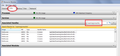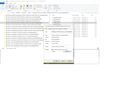Uninstalled Ff. Can't download Firefox. Error: Firefox is already running, but is not responding. The old Firefox process must be closed to open a new window.
Had to uninstall Firefox, now want to reinstall but get the error message: "Firefox is already running, but is not responding. The old Firefox process must be closed to open a new window." followed by "Your Firefox profile cannot be loaded. It may be missing or inaccessible." Can find no Firefox running using Task Manager. But did find my profile using Mozilla Firefox instructions.
All Replies (15)
Reboot the computer.
If there is still a problem, start the computer in Safe Mode.
Have rebooted the computer innumerable times with no change. Don't know what to do after starting in Safe Mode; need more information.
Download the full installer. Reboot in Safe Mode. Run the installer.
Followed your directions into Safe Mode. Got this message twice: "Hmm. For some reason, we could not install Firefox. Choose OK to start over." (which I did.) Got this message: "This app can't open. Microsoft Edge can't be opened using Built-in Administrator account. Sign in with a different account and try again." I don't have "another account". Tried same procedure again in Safe Mode to no avail.
I called for more help.
Try to boot the computer in Windows Safe Mode with network support (press F8 on the boot screen or hold down the Shift key) to see whether that has effect.
- http://www.bleepingcomputer.com/tutorials/how-to-start-windows-in-safe-mode/
- http://www.7tutorials.com/4-ways-boot-safe-mode-windows-10
Do a malware check with several malware scanning programs on the Windows computer.
Please scan with all programs because each program detects different malware. All these programs have free versions.
Make sure you update each program to get the latest version of their databases before doing a scan.
- Malwarebytes' Anti-Malware:
http://www.malwarebytes.org/mbam.php - AdwCleaner:
http://www.bleepingcomputer.com/download/adwcleaner/
http://www.softpedia.com/get/Antivirus/Removal-Tools/AdwCleaner.shtml - SuperAntispyware:
http://www.superantispyware.com/ - Microsoft Safety Scanner:
http://www.microsoft.com/security/scanner/en-us/default.aspx - Windows Defender:
http://windows.microsoft.com/en-us/windows/using-defender - Spybot Search & Destroy:
http://www.safer-networking.org/en/index.html - Kasperky Free Security Scan:
http://www.kaspersky.com/security-scan
You can also do a check for a rootkit infection with TDSSKiller.
- Anti-rootkit utility TDSSKiller:
http://support.kaspersky.com/5350?el=88446
See also:
- "Spyware on Windows": http://kb.mozillazine.org/Popups_not_blocked
cor-el trɔe
I followed your directions for malware, adware, antivirus etc. without success. I did, however, get this message about Bitdefender Threat Scanner which is a .dmp file that I cannot open.
Could you try temporarily hiding your existing Firefox data and see whether that allows the installer to run? Here's how:
Launch your AppData\Roaming folder in Windows Explorer by typing or pasting the following shortcut path into either the Windows Explorer address bar, the Windows Run dialog, or the system search box and pressing Enter to load it:
%APPDATA%
That should expand to:
C:\Users\your-user-name\AppData\Roaming
Scroll down to the folder named Mozilla and right-click > Rename it to MozillaOLD so it's easy to find later.
When you run the installer, it should create a new Mozilla folder with fresh data inside. Can you get up and running that way?
I get a notice that the action can't be completed because the folder or file is running in another program. I have no idea what other program is running Mozilla. I am also concerned about the Bitdefender Threat Scanner notice I got after following the instructions for malware you provided. Please assist.
Regarding BitDefender, did you install a BitDefender product at some point?
Regarding the folder being in use, there is a tool in Windows that may reveal what program that is. It's called Resource Monitor or "resmon" and the steps to use it are in this post:
https://superuser.com/questions/2937/how-do-i-delete-a-folder-thats-in-use/774290#774290
I tested that out using the search roaming\mozilla and got the results in the attached. When I scroll down, I see only firefox.exe has a handle on anything in that folder. What does yours show?
jscher2000 - Support Volunteer trɔe
It came up blank.
If it comes up blank, the message that another program is using it must not be true. Could you right-click the Mozilla folder, check Properties, and make sure it is not marked Read Only?
I'm a little out of my depth on this issue. Maybe a Windows-oriented forum can suggest how to resolve the lock (or whatever it is).
Note that Windows usually shows a green block if you right-click to check the properties. Only if there is a checkmark in this box then the folder is read-only. Otherwise this only means that Windows isn't sure about the read-only state of files in this folder.
There was no Mozilla folder or file. The only thing I found was a "browser" file (see attached) which I do not have the "permission" to delete. I think I've come to the end of trying to get Fire Fox installed. Thanks for your help.
I don't know what that file is for; I don't see anything like it on Windows 7. Perhaps it's something related to how Windows 10 manages default applications?
If you go back a few posts and check the folder I mentioned there, is the Mozilla folder gone? Renamed? Still can't be renamed?
https://support.mozilla.org/questions/1172315#answer-999189
You might also need to set Windows to show hidden files and folders if it's hard to find using the shortcut: https://support.microsoft.com/en-us/help/14201/windows-show-hidden-files