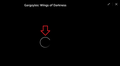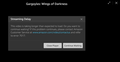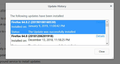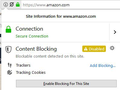Amazon Videos Won't Play Since Last Update
I've been watching videos on my Amazon Prime account for months using Firefox without an issue. As a matter of fact I use Firefox exclusively because the quality was better than on Google or Edge. I haven't watched any videos for about a week, busy with other things and decided last night, with the snow, was a good night to watch a video. I clicked the Watch Button as I have for months and the icon went around and around and around. The video never started. I tried 3 more and none of them would play. I called Amazon they had me clear the cache and cookies, and it started to play, I stopped it and said it looked like it was fixed and hung up. Went back to play and the icon went around and around etc. The videos play fine in Google and in Edge no problem with either of those browsers but still not playing in Firefox. I checked and see that Firefox Updated since the last time I watched videos on it. I read some articles that suggested I remove Firefox from my allowed programs through the firewall, then re add it. Did not, no improvement, the videos still will not play. I wasn't sure if their videos were Flash or HTML 5 so updated Flash... nothing they still won't play.
Any other suggestions?
I tried up upload a screenshot showing the date when FF Updated, but it seems it's not working... dated updated says January 9, 2019
Ŋuɖoɖo si wotia
I FOUND THE PROBLEM!
After disabling all the ADD-ONS and then reactivating them one by one the video kept playing until I reactivated an extension called GOPHER. I don't remember adding that one, but checked the details and it turns out it was added when I installed a new service by Amazon to store files in "Their Cloud". It's been there for a few weeks, as a matter of fact it was installed when I got my new Smart Phone on January 2, 2019.
I checked the details and it had been recently updated on January 11, 2019 which explains why the problem just started. So now I get to tell Amazon it was THEIR FAULT, not Firefox.
Thanks, happy to have my Firefox back up and running!
Xle ŋuɖoɖo sia le goya me 👍 0All Replies (10)
Here's will be harder to figure unless another Amazon Prime with Video access can test what your saying to see if they get the same problem. But a screenshot of the error would help to see what is going on.
Hi SamJSalad, could you test in a private window? Private windows do not share cache or cookies with regular windows, so that's sometimes useless to see whether accumulated data is the issue. To open Amazon Prime in a private window, you can either:
- "3-bar" menu button > New Private Window
- Ctrl+Shift+p
- right-click a link to Amazon and use Open Link in New Private Window
Of course, this assumes you haven't already been using a private window for Amazon...
Opened the "New Private Window" tried to run video while in the Private Window get same error. Circle icon just goes around and eventually says the same error I was getting before 7017 which Amazon says is a time out error due it taking so long to start.
WestEnd said
Here's will be harder to figure unless another Amazon Prime with Video access can test what your saying to see if they get the same problem. But a screenshot of the error would help to see what is going on.
Not sure what a screenshot will do, the video isn't playing after I click on WATCH NOW.
After I click on the WATCH NOW Link, this is a screenshot of the screen, the icon the red arrow is pointing at goes around for about 30 seconds... will add another screenshot to show error I get after about 30 seconds.
SamJSalad said
WestEnd saidHere's will be harder to figure unless another Amazon Prime with Video access can test what your saying to see if they get the same problem. But a screenshot of the error would help to see what is going on.Not sure what a screenshot will do, the video isn't playing after I click on WATCH NOW.
After I click on the WATCH NOW Link, this is a screenshot of the screen, the icon the red arrow is pointing at goes around for about 30 seconds... will add another screenshot to show error I get after about 30 seconds.
After about 20-30 seconds this error message comes up saying it's taking too long to load. The videos play fine in Chrome, and in Edge, they are just not playing in Firefox. They played fine until the last update which my computer did automatically at 11:00 pm on January 9, 2019. Since then the videos won't play.
In the error message at the bottom I've clicked on the Continue waiting button and 10 minutes later it was still spinning around and the video had not started.
Also I've been watching all videos on Amazon using Firefox exclusively for months and have never had an issue. The last time I watched a video was on January 7th and I think that night I watched a total of 3 videos. Hadn't watched any on Amazon until I went to play them yesterday and couldn't get any to play. Checking in Firefox for Update History shows it updated on the night of January 9. Which is why I wonder if there was something in the last update that caused the problem, it worked fine before and now won't work.
I don't have any specific suggestions. When a site is generally known to work in Firefox, these are standard suggestions to try when it stops working normally (you can skip the ones you've already completed):
Double-check content blockers: Firefox's Content Blocking feature and extensions that counter ads and tracking may break websites that embed third party content (meaning, from a secondary server).
(A) Do you see a shield icon toward the left end of the address bar, near the lock icon? More info on managing the Tracking Protection feature in this article: What happened to Tracking Protection?.
(B) Extensions such as Adblock Plus, Blur, Disconnect, Ghostery, NoScript, Privacy Badger, uBlock Origin or uMatrix should provide toolbar buttons to manage blocked content in a page. There may or may not be a number on the icon indicating the number of blocked items; you may need to click the button to see what's going on and test whether you need to make an exception for this site.
Cache and Cookies: When you have a problem with one particular site, a good "first thing to try" is clearing your Firefox cache and deleting your saved cookies for the site.
(1) Clear Firefox's Cache
See: How to clear the Firefox cache
If you have a large hard drive, this might take a few minutes.
(2) Remove the site's cookies (save any pending work first). While viewing a page on the site, try either:
- right-click (on Mac Ctrl+click) a blank area of the page and choose View Page Info > Security > "Clear Cookies and Site Data"
- (menu bar) Tools > Page Info > Security > "Clear Cookies and Site Data"
- click the padlock or "i" icon in the address bar, then the ">" button, then More Information, and finally the "Clear Cookies and Site Data" button
In the dialog that opens, you will see one or more matches to the current address so you can remove the site's cookies individually without affecting other sites.
Then try reloading the page. Does that help?
Testing in Firefox's Safe Mode: In its Safe Mode, Firefox temporarily deactivates extensions, hardware acceleration, and some other advanced features to help you assess whether these are causing the problem.
If Firefox is not running: Hold down the Shift key when starting Firefox. (On Mac, hold down the option/alt key instead of the Shift key.)
If Firefox is running: You can restart Firefox in Safe Mode using either:
- "3-bar" menu button > "?" Help > Restart with Add-ons Disabled
- (menu bar) Help menu > Restart with Add-ons Disabled
and OK the restart.
Both scenarios: A small dialog should appear. Click "Start in Safe Mode" (not Refresh).
Any improvement?
RE: Your Response... (A) Disabled all blocking for Amazon no change, video still will not load or run.
(B) I don't run any kind of AD Blocking Software, have none installed.
Cache and Cookies.. Cleared All Cache All Cookies, no change video still doesn't run.
Will Post then then move on to next section to try...
Ɖɔɖɔɖo si wotia
I FOUND THE PROBLEM!
After disabling all the ADD-ONS and then reactivating them one by one the video kept playing until I reactivated an extension called GOPHER. I don't remember adding that one, but checked the details and it turns out it was added when I installed a new service by Amazon to store files in "Their Cloud". It's been there for a few weeks, as a matter of fact it was installed when I got my new Smart Phone on January 2, 2019.
I checked the details and it had been recently updated on January 11, 2019 which explains why the problem just started. So now I get to tell Amazon it was THEIR FAULT, not Firefox.
Thanks, happy to have my Firefox back up and running!