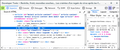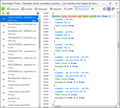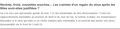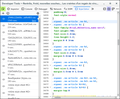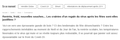limit excessive font size differences on a page
(automatic translation) Hello, I have been looking for a long time for the solution to something that bothers me during my navigation: the sometimes too large differences in font size between the different parts of a page, for example between a title in large font size and the item of normal or small size. If it's possible in the original Firefox settings, I can't. I haven't found any extension that does this either. Anyone know?
Bonjour, je cherche depuis longtemps la solution à une chose qui me dérange lors de ma navigation : les parfois trop grands écarts de taille de police entre les différentes parties d'une page, entre par exemple un titre en police de grande taille et l'article d'une taille normale voire petite. Si c'est possible dans les réglages d'origine de Firefox je n'y arrive pas. Je n'ai pas trouvé d'extension non plus qui fasse ça. Quelqu'un sait-il ?
All Replies (5)
Bonjour,
Can you post some links to pages where the difference is very large ?
If this is on pages you visit regularly then this is possible via CSS rules in userContent.css. You can possibly set a fixed font-size to override all font-size specified by websites, but affects all cases. If this is only about Heading Elements (H1 - H6 tags) then this is easier to fix.
Hi I was visiting this site when one more time I thought to myself that I'd like to solve this problem Thanks for your answer I'm going to look at these links
Hi I was visiting this site when one more time I thought to myself that I'd like to solve this problem Thanks for your answer I'm going to look at these links
That is an H1 tags that has a CSS rule that sets the font-size to 3.8rem (38px in my case) when the screen is very wide. Further down there are H2 tags. You get these large font-sizes when the screen is wider than 61.25em. It looks better with a screen width below about 950px.
So in this case you can reduce the screen width to avoid getting these large font-sizes, see screenshot 3.
A possible CSS rule for userContent.css would be for this website. The last screenshot shows the result of using this rule in userContent.css.
@-moz-document domain(www.ouest-france.fr){ .su-article * {font-size: 2rem !important;} }
It is not that difficult to create userContent.css if you have never used it.
The first step is to open the "Help -> Troubleshooting Information" page and find the button to access the profile folder.
You can find this button under the "Application Basics" section as "Profile Folder -> Open Folder". If you click this button then you open the profile folder in the Windows File Explorer. You need to create a folder with the name chrome in this folder (name is all lowercase). In the chrome folder you need to create a plain text file with the name userContent.css (name is case sensitive). In this userContent.css text file you paste the text posted above.
In Windows saving the file is usually the only time things get more complicated because Windows can silently add a .txt file extension and you end up with a file named userContent.css.txt. To avoid this you need to make sure to select "All files" in the dialog to save the file in the text editor using "Save File as".
You need to close (Quit/Exit) and restart Firefox when you create or modify the userContent.css file.
See also:
- https://www.userchrome.org/what-is-userchrome-css.html
- https://www.userchrome.org/how-create-userchrome-css.html
In Firefox 69 and later you need to set this pref to true on the about:config page to enable userChrome.css and userContent.css in the chrome folder.
- toolkit.legacyUserProfileCustomizations.stylesheets = true
See:
cor-el trɔe
Thank you for taking this time to provide me with this answer! I think I understood the principle, even if I'm not sure I have the motivation to do this for each site that seems to me to have this problem! Merci