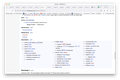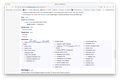Some characters don't display properly; troubleshoot mode fixes, but …
Hi, some Unicode characters are displaying as boxes. This has been going on for a while. When I restart in troubleshoot mode, the problem goes away (see first image I've attached). And I do normally use several extensions that might cause problems here, e.g. NoScript (although I've checked that font blocking is off).
- But* when I restart in normal mode with all my extensions and plugins disabled, hardware acceleration off, and a default theme, the problem is still there (see second image). What else is troubleshoot mode disabling?
Thanks for any insights!
All Replies (2)
Hmm, where did the tabs go?
Troubleshoot Mode also disables userChrome.css/userContent.css files, if you use those.
To mention the most obvious thing, though:
On the Settings/Preferences page, click the "Advanced" button in the Fonts section and make sure you've got the "Allow pages to choose their own font" box checked.
You can check in Font Book for font issues like corrupted and duplicate fonts.
This can also be a problem with font managed by a third-party font manager.
You can right-click and select "Inspect" to open the built-in Inspector with this element selected.
You can check in the Rules tab in the right panel in the Inspector what font-family is used for selected text. You can check in the Fonts tab in the right panel in the Inspector what font is actually used because Firefox might be using a different font than specified by the website.