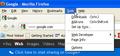The "Clear Recent History" option is not available in my version of FF (7.0.1). How can I restore that?
The Firefox Help section describes how to clear history, cache, etc. by using the "Clear Recent History" option, but my version of Firefox (7.0.1) does not have that available.
Is there a way to restore this option to my version?
Ŋuɖoɖo si wotia
Start Firefox in Diagnose Firefox issues using Troubleshoot Mode to check if one of the extensions or if hardware acceleration is causing the problem (switch to the DEFAULT theme: Firefox (Tools) > Add-ons > Appearance/Themes).
- Don't make any changes on the Safe mode start window.
- https://support.mozilla.com/kb/Safe+Mode
All Replies (10)
upgrade your browser to Firefox 8 and check
Thanks, Swarnava. I upgraded (to 8.0.1) and still the option does not appear (under Tools, History, or any other menu).
Is there a setting or registry change that needs to be made to enable this?
The link to "Clear Recent History" is available by any of the following:
- Firefox button > History > Clear Recent History
- ALT+T > Clear Recent History
- CTRL+SHIFT+DELETE
- ALT+T opens the Tools menu from the former Menu Bar
- To temporarily display and make selections from the former Menu Bar, you can tap the ALT key or the F10 key
If this reply solves your problem, please click "Solved It" next to this reply when signed-in to the forum.
Hi, SafeBrowser.
Thanks for the reply. Unfortunately, this solution does not work for me for two reasons:
1. I am running Win XP, so I don't have a "Firefox Button."
2. My Tools menu (now FF 8.0.1) does not have the "Clear Recent History" option (see attached screen shot).
I visited the Mozilla support pages before posting the question, but I think something else may be needed.
I found an add-on that adds a "Meta-Alt-C," but I believe there should be a native option in the Tools menu. I just can't make it appear.
Any other thoughts?
angelucci:
Are you in an office environment?
Some enterprises, when installing Firefox, restrict/remove options that they do not want employees to use for security and other reasons. Two options are missing from your image that are included in the standard Firefox installation: "Start/Stop Private Browsing" and "Clear Recent History".
It is also possible to find options missing in a home environment, when the administrator of a system "knows" how to do so.
If this reply solves your problem, please click "Solved It" next to this reply when signed-in to the forum.
SafeBrowser trɔe
Ɖɔɖɔɖo si wotia
Start Firefox in Diagnose Firefox issues using Troubleshoot Mode to check if one of the extensions or if hardware acceleration is causing the problem (switch to the DEFAULT theme: Firefox (Tools) > Add-ons > Appearance/Themes).
- Don't make any changes on the Safe mode start window.
- https://support.mozilla.com/kb/Safe+Mode
Hi, SafeBrowser.
I *am* in an office environment, and have installed my company's version of FF - it's the only one approved for use.
Since I need to test different web sites, I need to be able to clear cookies, cache, etc. Do you know of a way to restore this functionality?
You will need to contact your company's IT department. If they have disabled that function, they have done so for security reasons and only they can undo the change.
If this reply solves your problem, please click "Solved It" next to this reply when signed-in to the forum.
Okay, I have a work-around.
Starting FireFox in Safe Mode allows the "Clear History" option to appear. From there, I can clear the history, cache, cookies, etc. Unfortunately, I have to restart each time, but hey, at least it's do-able.
Thanks, all! Great help!
If it does work in Safe-mode then disable all extensions and then try to find which is causing it by enabling one at a time until the problem reappears.
- Use "Disable all add-ons" on the Safe mode start window to disable all extensions.
- Close and restart Firefox after each change via "File > Exit" (Mac: "Firefox > Quit"; Linux: "File > Quit")