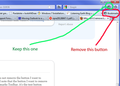Why can't I remove the long BOOKMARKS button from the right hand end of the bookmarks toolbar?
This button is completely superfluous and takes up space on my Bookmarks Toolbar. How do I remove it please?
To be clear, I have the 'normal' bookmarks button on my main toolbar that opens up my bookmarks in the panel on the left. What is the purpose of the Bookmarks button on the right end of the bookmarks toolbar that opens up the same bookmarks in a different presentation, and how do I get rid of it?
Ŋuɖoɖo si wotia
There are two star icons; one opens the sidebar and the other opens a drop-down menu, but the procedure for adding/removing is the same. If it is inflexible you can try to hold it more firmly before dragging it back into the Customize window. Please note that sometimes this icon may jump to another place when you click Customize and may also not show the text, so it may not be immediately visible.
Xle ŋuɖoɖo sia le goya me 👍 0All Replies (5)
Hi,
Please try this: right-click on the + after the last tab and Customize and click, hold and drag the star icon from the bookmarks toolbar into the Customize mini window. Customizing
Thanks but what you suggest doesn't remove the Bookmarks Toolbar 'Bookmarks' button on my system. This button seems to serve no purpose except to take up good space on the Bookmarks Toolbar. This button does not appear when you click on 'customize'.
I CAN remove the button on the Navigation Toolbar, but that's the one I want to keep.
I've added a pic to show the two buttons.
jrsubs trɔe
Ɖɔɖɔɖo si wotia
There are two star icons; one opens the sidebar and the other opens a drop-down menu, but the procedure for adding/removing is the same. If it is inflexible you can try to hold it more firmly before dragging it back into the Customize window. Please note that sometimes this icon may jump to another place when you click Customize and may also not show the text, so it may not be immediately visible.
The bookmarks button with the drop-marker (down arrow) or the word Bookmarks appears on the Navigation Toolbar, the the right of the Search bar, when the Customize Toolbar mode is turned on - the Bookmarks word doesn't appear when the Customize mode is activated.
If you would hide the Bookmarks Toolbar, that Bookmarks button would move to the Navigation Bar automatically and the Bookmarks word would be gone.
If you would show the Menu Bar, that button wouldn't appear on either toolbar - it only shows itself when the Menu Bar is set to be hidden.
Thanks very much Vivek and the-edmeister, now I understand and have managed to remove the unwanted button. I beieve the ergonomics of all this are very poor - starting from the fact that 'customize' gives the impression you are in control of what appears and what doesn't, but this is confused by the fact that Firefox is also adding and removing icons depending on what toolbars are showing. Also, and the main cause for this problem, the icon I want to remove from Bookmarks toolbar does not show on Bookmarks toolbar in 'Customize' view. AND, there's the fact that the icon doesn't even look the same in the two views so it's not obvious that moving the little button (in customize) will affect the larger button with text that's on another toolbar!
For other people with the same problem, my re-writing of Vivek's original solution so it works on my system is this:
Please try this: right-click on the + after the last tab and Customize and click, hold and drag the star icon that has the little down arrow beside it from any of the toolbars on which it appears (it probably won't be in the Bookmarks toolbar!) into the Customize mini window.
Thanks again both.
jrsubs trɔe