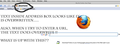Text in Location Bar is all jammed together, it won't delete, won't allow me to type in a url address.
Text in address bar is all jammed together, and it won't delete, won't allow me to type in a url address.
I have a screen shot image, but there appears to be nowhere to upload it. what is up with that? :)
user361924 trɔe
All Replies (9)
If you reply to your own question, there will be an option to add an image.
Does the issue still occur if you start Firefox in Safe Mode? http://support.mozilla.com/en-US/kb/Safe+Mode
You can try to open a new window to see if that gives a working location bar.
See also:
Create a new profile as a test to check if your current profile is causing the problems.
See "Basic Troubleshooting: Make a new profile":
There may be extensions and plugins installed by default in a new profile, so check that in "Tools > Add-ons > Extensions & Plugins" in case there are still problems.
If that new profile works then you can transfer some files from the old profile to that new profile, but be careful not to copy corrupted files.
See:
OK, here's my reply to my original post, as suggested by jscher2000.
Does anyone besides me wonder why it is that the FF developers won't give users the option of posting an explanatory screen shot along with the original post?
Thanks!
- )
Are you using a custom theme? The font size and selection looks different than Windows. Hopefully a Mac user can spot the issue.
Regarding your question: Does anyone besides me wonder why it is that the FF developers won't give users the option of posting an explanatory screen shot along with the original post? The developers who work on this forum have it on their list of things to add. (According to this thread: How do I upload a scrren shot to the question page?.)
@fmdeveloper~I tried opening FF11 in safe mode, and the Location Bar text is no longer jammed together.
However, the browser quality of appearance is nowhere near what I had in previous versions. The menu bar and tabs text are way too small. Of course, beauty is in the eye of the beholder.
Unfortunately, I know the drill--at least I know the "old" drill. I will test the browser with and without each addon in sequence etc., etc.
If you know of an easier, quicker way, I'd appreciate your telling me.
Thanks!
Try to disable hardware acceleration.
- Firefox > Preferences > Advanced > General > Browsing: "Use hardware acceleration when available"
If disabling hardware acceleration works then check if there is an update available for your graphics display driver.
cor-el trɔe
@jscher2000- Thanks for your response. I understand about the 'to do' list and have no problem with that at this point.
One other question comes to mind~is it advisable, even OKAY, to go back and use an earlier version of FF as my browser? I don't recall ever having done that myself, but I see in various forums (even on Google) where the question comes up a lot. I've never explored it, just kept updating in lockstep with Firefox.
Firefox has been, to me, the handiest browser ever! Thanks to all the developers who contribute to it!
If turning off graphics acceleration doesn't help, maybe you can find the theme or add-on settings responsible for the larger fonts and try using a different face. (If you used a userChrome.css file to change the font size, you could check there as well.)
is it advisable, even OKAY, to go back and use an earlier version of FF as my browser?
There are two "secure" versions as of this writing: 11.0 and 3.6.28. Therefore, you wouldn't want to use something in between. On Windows, you generally can install 3.6.28 "over" a later Firefox without losing data; of course, a pre-rollback backup is advisable. MacOS and Linux seem to install differently, so I can't advise on what you would do there.