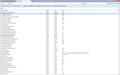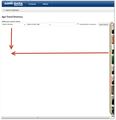screen is showing to the right
When I open any website the main content is over to the right side of the screen where i cant see it. This only happens in Firefox
All Replies (12)
- In the Location bar, type about:config and press Enter. The about:config "This might void your warranty!" warning page may appear.
- Click I'll be careful, I promise!, to continue to the about:config page.
OK, I have done that - now what do I need to do?
Debapriya,
Those instructions were incomplete. Mind if I step in?
Can you give me a screenshot so I know what you're seeing? Please see How do I create a screenshot of my problem? to create a screenshot
Once you've done this, attach the saved screenshot file to your forum post by clicking the Browse... button below the Post your reply box. This will help us to visualize the problem.
Is there a particular section you would like me to screen shot? The list seems endless!!
It doesn't matter where as long as I can see what's going on on your screen.
OK, thank you On the first screen shot I am sending the alignment is normal.
The 2nd one is where it is maligning the page
You can try these steps in case of issues with web pages:
You can reload web page(s) and bypass the cache to refresh possibly outdated or corrupted files.
- Hold down the Shift key and left-click the Reload button
- Press "Ctrl + F5" or press "Ctrl + Shift + R" (Windows,Linux)
- Press "Command + Shift + R" (Mac)
Clear the cache and cookies only from websites that cause problems.
"Clear the Cache":
- The image "new fx menu" does not exist. > Options/Preferences> Advanced > Network > Cached Web Content: "Clear Now"
"Remove Cookies" from sites causing problems:
- The image "new fx menu" does not exist. > Options/Preferences > Privacy > "Use custom settings for history" > Cookies: "Show Cookies"
If the above doesn't work, try starting Firefox in Safe Mode
Start Firefox in Safe Mode to check if one of the extensions (orange Firefox button, top left corner (The image "new fx menu" does not exist. for v29+)/Tools > Add-ons > Extensions) is causing the problem (switch to the DEFAULT theme: orange Firefox button, top left corner (The image "new fx menu" does not exist. for v29+)/Tools > Add-ons > Appearance).
- Do not click the Reset button on the Safe mode start window or otherwise make changes.
- Windows/Mac: Go to Help > Restart with add-ons disabled
- Linux: Run firefox -safe-mode in the Terminal/Konsole
Thank you for the suggestions. I have tried them all and sorry it didnt work
Can you give us the troubleshooting information from the Firefox installation that's having problems?dd This is an essential step in troubleshooting.
- Click the Firefox button at the top left (or for Firefox 29 and above, click The image "new fx menu" does not exist.) then click the Help menu and select Troubleshooting Information from the sub-menu. If you don't have a Firefox button, click the Help menu at the top and select Troubleshooting Information from the menu.
Now, a new tab containing your troubleshooting information should open.
- At the top of the page, you should see a button that says "Copy text to clipboard". Click it.
- Now, go back to your forum post and click inside the reply box. Press Ctrl+V to paste all the information you copied into the forum post.
If images are missing then check that you aren't blocking images from some domains.
- Press the F10 key or tap the Alt key to bring up the hidden "Menu Bar" temporarily.
- Check the permissions for the domain in the currently selected tab in "Tools > Page Info > Permissions"
- Check "Tools > Page Info > Media" for blocked images
- Select the first image link and use the cursor Down key to scroll through the list.
- If an image in the list is grayed and "Block Images from..." has a check-mark then remove this check-mark to unblock images from this domain.
Make sure that you do not block (third-party) images, the permissions.default.image pref on the about:config page should be 1.
Make sure that you haven't enabled a High Contrast theme in the Windows/Mac Accessibility settings.
Make sure that you allow pages to choose their own colors.
- Tools > Options > Content : Fonts & Colors > Colors : [X] "Allow pages to choose their own colors, instead of my selections above"
Note that these settings affect background images.
See also:
If you use extensions (Firefox/Tools > Add-ons > Extensions) that can block content (e.g. Adblock Plus, NoScript, Flash Block, Ghostery) then make sure that such extensions aren't blocking content.
Application Basics
Name: Firefox Version: 29.0 User Agent: Mozilla/5.0 (Windows NT 6.1; rv:29.0) Gecko/20100101 Firefox/29.0
Crash Reports for the Last 3 Days
All Crash Reports
Extensions
Name: Adobe Acrobat - Create PDF Version: 1.2 Enabled: false ID: web2pdfextension@web2pdf.adobedotcom
Important Modified Preferences
accessibility.typeaheadfind.flashBar: 0 browser.cache.disk.capacity: 358400 browser.cache.disk.smart_size_cached_value: 358400 browser.cache.disk.smart_size.first_run: false browser.cache.disk.smart_size.use_old_max: false browser.display.use_document_fonts: 0 browser.places.smartBookmarksVersion: 6 browser.sessionstore.upgradeBackup.latestBuildID: 20140421221237 browser.startup.homepage: https://www.agri-data.net/agridata5/bins/list_farms.asp browser.startup.homepage_override.buildID: 20140421221237 browser.startup.homepage_override.mstone: 29.0 browser.tabs.drawInTitlebar: false dom.mozApps.used: true extensions.lastAppVersion: 29.0 font.name.serif.x-western: Calibri font.size.variable.x-western: 10 gfx.direct3d.last_used_feature_level_idx: 0 network.cookie.prefsMigrated: true places.database.lastMaintenance: 1399567861 places.history.expiration.transient_current_max_pages: 91648 plugin.disable_full_page_plugin_for_types: application/pdf plugin.importedState: true print.printer_Canon_iR-ADV_C5030/5035_UFR_II.print_bgcolor: false print.printer_Canon_iR-ADV_C5030/5035_UFR_II.print_bgimages: false print.printer_Canon_iR-ADV_C5030/5035_UFR_II.print_colorspace: print.printer_Canon_iR-ADV_C5030/5035_UFR_II.print_command: print.printer_Canon_iR-ADV_C5030/5035_UFR_II.print_downloadfonts: false print.printer_Canon_iR-ADV_C5030/5035_UFR_II.print_duplex: 251750896 print.printer_Canon_iR-ADV_C5030/5035_UFR_II.print_edge_bottom: 0 print.printer_Canon_iR-ADV_C5030/5035_UFR_II.print_edge_left: 0 print.printer_Canon_iR-ADV_C5030/5035_UFR_II.print_edge_right: 0 print.printer_Canon_iR-ADV_C5030/5035_UFR_II.print_edge_top: 0 print.printer_Canon_iR-ADV_C5030/5035_UFR_II.print_evenpages: true print.printer_Canon_iR-ADV_C5030/5035_UFR_II.print_in_color: true print.printer_Canon_iR-ADV_C5030/5035_UFR_II.print_margin_bottom: 0.5 print.printer_Canon_iR-ADV_C5030/5035_UFR_II.print_margin_left: 0.5 print.printer_Canon_iR-ADV_C5030/5035_UFR_II.print_margin_right: 0.5 print.printer_Canon_iR-ADV_C5030/5035_UFR_II.print_margin_top: 0.5 print.printer_Canon_iR-ADV_C5030/5035_UFR_II.print_oddpages: true print.printer_Canon_iR-ADV_C5030/5035_UFR_II.print_orientation: 0 print.printer_Canon_iR-ADV_C5030/5035_UFR_II.print_page_delay: 50 print.printer_Canon_iR-ADV_C5030/5035_UFR_II.print_paper_data: 1 print.printer_Canon_iR-ADV_C5030/5035_UFR_II.print_paper_height: 11.00 print.printer_Canon_iR-ADV_C5030/5035_UFR_II.print_paper_name: print.printer_Canon_iR-ADV_C5030/5035_UFR_II.print_paper_size_type: 0 print.printer_Canon_iR-ADV_C5030/5035_UFR_II.print_paper_size_unit: 0 print.printer_Canon_iR-ADV_C5030/5035_UFR_II.print_paper_width: 8.50 print.printer_Canon_iR-ADV_C5030/5035_UFR_II.print_plex_name: print.printer_Canon_iR-ADV_C5030/5035_UFR_II.print_resolution: 131094 print.printer_Canon_iR-ADV_C5030/5035_UFR_II.print_resolution_name: print.printer_Canon_iR-ADV_C5030/5035_UFR_II.print_reversed: false print.printer_Canon_iR-ADV_C5030/5035_UFR_II.print_scaling: 1.00 print.printer_Canon_iR-ADV_C5030/5035_UFR_II.print_shrink_to_fit: true print.printer_Canon_iR-ADV_C5030/5035_UFR_II.print_to_file: false print.printer_Canon_iR-ADV_C5030/5035_UFR_II.print_unwriteable_margin_bottom: 0 print.printer_Canon_iR-ADV_C5030/5035_UFR_II.print_unwriteable_margin_left: 0 print.printer_Canon_iR-ADV_C5030/5035_UFR_II.print_unwriteable_margin_right: 0 print.printer_Canon_iR-ADV_C5030/5035_UFR_II.print_unwriteable_margin_top: 0 privacy.sanitize.migrateFx3Prefs: true privacy.sanitize.sanitizeOnShutdown: true storage.vacuum.last.index: 1 storage.vacuum.last.places.sqlite: 1398957965
Graphics
Adapter Description: Intel(R) HD Graphics Adapter Drivers: igdumd32 igd10umd32 igd10umd32 Adapter RAM: Unknown Device ID: 0x0152 Direct2D Enabled: true DirectWrite Enabled: true (6.2.9200.16571) Driver Date: 2-22-2013 Driver Version: 9.17.10.3040 GPU #2 Active: false GPU Accelerated Windows: 1/1 Direct3D 10 Vendor ID: 0x8086 WebGL Renderer: Google Inc. -- ANGLE (Intel(R) HD Graphics Direct3D9Ex vs_3_0 ps_3_0) windowLayerManagerRemote: false AzureCanvasBackend: direct2d AzureContentBackend: direct2d AzureFallbackCanvasBackend: cairo AzureSkiaAccelerated: 0
JavaScript
Incremental GC: true
Accessibility
Activated: false Prevent Accessibility: 0
Library Versions
NSPR Expected minimum version: 4.10.3 Version in use: 4.10.3
NSS Expected minimum version: 3.16 Basic ECC Version in use: 3.16 Basic ECC
NSSSMIME Expected minimum version: 3.16 Basic ECC Version in use: 3.16 Basic ECC
NSSSSL Expected minimum version: 3.16 Basic ECC Version in use: 3.16 Basic ECC
NSSUTIL Expected minimum version: 3.16 Version in use: 3.16
I noticed that some of your extensions were out of date. This is something that is not disabled in Safe Mode. Please update some of these Troubleshoot extensions, themes and hardware acceleration issues to solve common Firefox problems
- still happens in safe mode
- still there after cache clear
- still happens when allow sites to choose colors
- still happens when third party images are not blocked.
On the same computer does it happen in a new profile? Profile Manager - Create, remove or switch Firefox profiles
OK, tried in Safe Mode and all other options, still happens!!