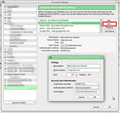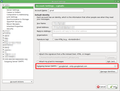Trying to add an email with smtp.office365.com but Thunderbird will not allow me to change it from a designated list/ Using a Mac computer
Recently my business signed up for business email through GoDaddy. They use Office365 as their main element in email accounts. I use an iMac computer and the email set up in the past was through Time/Warner/Spectrum. Setting up a pop account on Thunderbird was not a problem. However when setting up the Exchange account all was fine with the incoming server info.
The problem developed when I wanted to put in the prescribed outgoing server: smtp.office365.com. It indicated I could go to tools and change the server but it will not allow me to type in an smtp address. The options are still the Spectrum address; Apple Mobile Me; Apple iCloud and .Mac.
Go Daddy will not offer support for a remedy. Do not want to through out Thunderbird but appears that may be the only solution.
Chosen solution
I am a bit puzzled because the regular dialogue for setting up an account has spaces for both incoming (POP/IMAP) and outgoing (SMTP).
Anyway, you can go to Account Settings and add, edit or remove SMTP servers. They are all clustered together in the last account shown in Account Settings, "Outgoing Server (SMTP)".
Select this and your SMTP servers are listed on the right along with buttons for editing etc.
The remaining step is to go back to the incoming account and tell it which SMTP account to use.
Read this answer in context 👍 1All Replies (1)
Chosen Solution
I am a bit puzzled because the regular dialogue for setting up an account has spaces for both incoming (POP/IMAP) and outgoing (SMTP).
Anyway, you can go to Account Settings and add, edit or remove SMTP servers. They are all clustered together in the last account shown in Account Settings, "Outgoing Server (SMTP)".
Select this and your SMTP servers are listed on the right along with buttons for editing etc.
The remaining step is to go back to the incoming account and tell it which SMTP account to use.
Modified