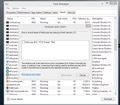Firefox starts and shows in Win8.1 task manager, but does not open a browser window
After using minitool partition manager to shrink my c drive, I get this error. I cannot get a browser window to open. I tried in safe mode, shut down my firewall and virus scanner. I can see the app running in task manager. When I go to details for the firefox application in task manager and analyze the wait chain, I see that firefox is waiting (see attached screenshot).
I'd like to make it work. Any help is appreciated. Thanks.
Todas las respuestas (9)
I partition drives,but it is pretty risky changing sizes.
You should be able to attach screenshot now if you reply again. Security software can often be a culprit. Do all other programs work ok is it only Firefox that has issues ?
This article has pretty exhaustive list of potential problems and solutions
I am not sure I would necessarily understand them but what error messages is Windows logging (Personally I do not use Windows 8)
heminway said
After using minitool partition manager to shrink my c drive, I get this error. I cannot get a browser window to open. I tried in safe mode, shut down my firewall and virus scanner. I can see the app running in task manager. When I go to details for the firefox application in task manager and analyze the wait chain, I see that firefox is waiting (see attached screenshot). I'd like to make it work. Any help is appreciated. Thanks.
Can you please try and restore the system by going to start -accessories -system tools-system restore.
Here's the screenshot of the task manager wait message. All other programs seem to be working fine except firefox. Maybe I can simply uninstall and do a clean install of the application. Is this possible?
No way to do a system restore. All restore points are gone since I shrunk the C partition. As an aside, I've used the Minitool partition manager many times with no problems. In this case, I simply reduced the size of my system drive partition.
Modificadas por heminway el
Hi again,
Its possibly good idea to avoid using Windows restore points with relation to Firefox fixes. At one time Windows Restores reliably broke Firefox ! I know some problems were addressd, but I am not sure what the current state of affairs is. I try to avoid using Windows, period.
A clean install is easy and a good idea. Remember to delete the program Files but keep the profile files.
Before that if not already tried it is worth spending couple of minutes & killing the Firefox process with Task Manager, and watching it disappear from TaskManager before attempting to start Firefox once again.
Certain Firefox problems can be solved by performing a Clean reinstall. This means you remove Firefox program files and then reinstall Firefox. Please follow these steps:
Note: You might want to print these steps or view them in another browser.
- Download the latest Desktop version of Firefox from mozilla.org (or choose the download for your operating system and language from this page) and save the setup file to your computer.
- After the download finishes, close all Firefox windows (or open the Firefox menu
 and click the close button
and click the close button  ).
).
- Delete the Firefox installation folder, which is located in one of these locations, by default:
- Windows:
- C:\Program Files\Mozilla Firefox
- C:\Program Files (x86)\Mozilla Firefox
- Mac: Delete Firefox from the Applications folder.
- Linux: If you installed Firefox with the distro-based package manager, you should use the same way to uninstall it - see Install Firefox on Linux. If you downloaded and installed the binary package from the Firefox download page, simply remove the folder firefox in your home directory.
- Windows:
- Now, go ahead and reinstall Firefox:
- Double-click the downloaded installation file and go through the steps of the installation wizard.
- Once the wizard is finished, choose to directly open Firefox after clicking the Finish button.
More information about reinstalling Firefox can be found here.
WARNING: Do not use a third party uninstaller as part of this process. Doing so could permanently delete your Firefox profile data, including but not limited to, extensions, cache, cookies, bookmarks, personal settings and saved passwords. These cannot be easily recovered unless they have been backed up to an external device! See Back up and restore information in Firefox profiles.
Please report back to say if this helped you!
Thank you.
Still have the wait on network i/O. May try to track it down on my own if I can't get some help.
Please try a clean reinstall. Lets rule out that after Windows restores you have ended up with corruption of the program files.
Profile corruption could have occured so after the clean reinstall it is worth creating a new additional profile for test purposes, and starting Firefox in its safemode and with all plugins disabled. Whatever you do retain the original profile as it contains important information including bookmarks & passwords.
That should cover most potential causes of Firefox not running from a fresh start. If after that you still have problems let me know and I will escalate the question and see if someone else has any better ideas.
It would be unusual if it is something not covered by the mozillazine article I linked to earlier.
I tried the clean install. Firefox still won't open a browser window. So I open the win8.1 task manager and watch the Firefox (32 bit) process in the processes tab window. It runs for awhile and then the cpu usage goes to 0% and still now browser window. 1. I right click on the firefox task and select "go to details" from the menu. 2. I see the firefox process in the details pane and right click on it. 3. The details pane shows me a message and the tech details: "One or more threads of firefox.exe are waiting to finish network I/O" "firefox.exe (PID:6844) Thread: 7424)" 4. From this I am inferring that firefox is hanging, waiting for some network event or some other application to release something, but this is now beyond the limits of my understanding and troubleshooting abilities. Don't know what to do from here. Note that this picture of the process has remained the same no matter what solution I've tried so far--the application hangs and the wait chain issue remains the same. Am I looking in the right place? Can someone point me in the right direction to solve this? Both IE and Chrome are working find, so I think there is just some kind of I/O conflict going on, but I don't know how to stop it.
Thanks for the help. IK
Try to do a clean reinstall and delete the Firefox program folder before (re)installing a fresh copy of the current Firefox release.
- Download the Firefox installer and save the file to the desktop
https://www.mozilla.org/en-US/firefox/all/
If possible uninstall your current Firefox version to cleanup the Windows registry and settings in security software.
- Do NOT remove "personal data" when you uninstall your current Firefox version, because this will remove all profile folders and you lose personal data like bookmarks and passwords including data in profiles created by other Firefox versions.
Remove the Firefox program folder before installing that newly downloaded copy of the Firefox installer.
- (32 bit Windows) "C:\Program Files\Mozilla Firefox\"
- (64 bit Windows) "C:\Program Files (x86)\Mozilla Firefox\"
- It is important to delete the Firefox program folder to remove all the files and make sure that there are no problems with files that were leftover after uninstalling.
- http://kb.mozillazine.org/Uninstalling_Firefox
Your bookmarks and other personal data are stored in the Firefox profile folder and won't be affected by an uninstall and (re)install, but make sure NOT to remove personal data when you uninstall Firefox as that will remove all Firefox profile folders and you lose your personal data.
If you keep having problems then also create a new profile.
IK
Are you able to confirm that you did follow the critical steps of the clean install that you performed
- Using a fresh and official download of the intaller .exe file from https://www.mozilla.org/firefox/all
- Deleting the program files in "C:\Program Files (x86)\Mozilla Firefox\"
I know you did say you had "tried the clean reinstall" but just trying to be certain.
The next suggestion was to try a newly created fresh additional profile again please confirm that.
OK so assuming you have done all that what else could be causing this problem.
- Have you tried starting Firefox with a run command, in case the shortcuts are corrupted with some further info appended.
- What about using Windows own Safe Mode; not only Firefox's (Again I know you mentioned SafeMode in the OP)
- Next possibility is some form of malware has got past your security software and is so far undetected. Try with multiple and up to date tools as suggested & listed in Troubleshoot Firefox issues caused by malware