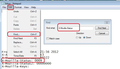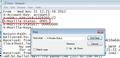Emails disappeared from Inbox, "repair folder" doesn't help
This morning all emails disappeared from all of my inboxes (5 addresses, all IMAP). I use the combined inbox feature as well.
The emails are wiped from the IMAP folders (looked at them using my provider's webmail application). Only inbox folders were affected, all other folders seem fine.
Deleting *.msf files didn't help, and the "repair folder" feature under right-click->Properties also didn't do anything.
When opening the INBOX mailbox files themselves I can see the emails, though! So the question now is: how can I recover them to the Thunderbird GUI from these files?
Solución elegida
re :When opening the INBOX mailbox files themselves I can see the emails,
In thunderbird Help > TRoublshooting Information click on 'show folder' a new window opens showing profile folder name Close Thunderbird now - this is important
you should see 'Mail' and 'ImapMail' folders click on 'ImapMail' folder click on imap mail account name
you should see the 'Inbox' mbox file - it has no extension. Open the 'Inbox' file using Notepad Each email will start with these lines: this is an example
- From - Sun Dec 28 18:14:40 2014
- X-Mozilla-Status: 0001
- X-Mozilla-Status2: 00800000
Use 'Edit' > 'Find' Starting at the top use the look for this line: X-Mozilla-Status: 0001
Make sure each X-Mozilla-Status: has the number 0001
- edit the number as required working down through the document.
- Save the file.
- delete the 'Inbox.msf' file. A new one will be auto created.
- Restart Thunderbird.
that should get emails back in Thunderbird Inbox then TB should connect to server. see if that puts the emails back onto the server. Report back on whether this worked.
If it fails to put back on server and seems to delete them again. Go through the same process again - making sure TB is closed/exited first. Do the correction again eg; X-Mozilla-Status: 0001 Then save file as eg: OldInbox then put the 'OldInbox' file in 'Local Folders' account which is under 'Mail' folder not 'ImapMail'. Restart Thunderbird.
This time you should see all those emails in a new folder called 'OldInbox' in the 'Local Folders' account. Test one email first: Use the right click on email 'copy to' and select the imap mail account Inbox. Allow some time for computer and server to synchronise and then check to see if the email is on the server Inbox via webmail. If yes, then copy more emails over. You can then use the 'OldInbox' as one of your backups, but you should backup the entire Profile. You can do that manually by copying the Profile folder name usually called xxxxxxxx.default. Where the x's are letters and numbers. Make sure TB is closed before copying that folder. Store it on external usb or disk drive.
Leer esta respuesta en su contexto 👍 3Todas las respuestas (14)
Create a backup copy of your Inbox file just in case!
Do you still see the messages on the server when you login via webmail?
Yes, I already created a backup of the folders.
The messages are deleted from the server, as stated:
The emails are wiped from the IMAP folders (looked at them using my provider's webmail application). Only inbox folders were affected, all other folders seem fine.
Solución elegida
re :When opening the INBOX mailbox files themselves I can see the emails,
In thunderbird Help > TRoublshooting Information click on 'show folder' a new window opens showing profile folder name Close Thunderbird now - this is important
you should see 'Mail' and 'ImapMail' folders click on 'ImapMail' folder click on imap mail account name
you should see the 'Inbox' mbox file - it has no extension. Open the 'Inbox' file using Notepad Each email will start with these lines: this is an example
- From - Sun Dec 28 18:14:40 2014
- X-Mozilla-Status: 0001
- X-Mozilla-Status2: 00800000
Use 'Edit' > 'Find' Starting at the top use the look for this line: X-Mozilla-Status: 0001
Make sure each X-Mozilla-Status: has the number 0001
- edit the number as required working down through the document.
- Save the file.
- delete the 'Inbox.msf' file. A new one will be auto created.
- Restart Thunderbird.
that should get emails back in Thunderbird Inbox then TB should connect to server. see if that puts the emails back onto the server. Report back on whether this worked.
If it fails to put back on server and seems to delete them again. Go through the same process again - making sure TB is closed/exited first. Do the correction again eg; X-Mozilla-Status: 0001 Then save file as eg: OldInbox then put the 'OldInbox' file in 'Local Folders' account which is under 'Mail' folder not 'ImapMail'. Restart Thunderbird.
This time you should see all those emails in a new folder called 'OldInbox' in the 'Local Folders' account. Test one email first: Use the right click on email 'copy to' and select the imap mail account Inbox. Allow some time for computer and server to synchronise and then check to see if the email is on the server Inbox via webmail. If yes, then copy more emails over. You can then use the 'OldInbox' as one of your backups, but you should backup the entire Profile. You can do that manually by copying the Profile folder name usually called xxxxxxxx.default. Where the x's are letters and numbers. Make sure TB is closed before copying that folder. Store it on external usb or disk drive.
The copying of the INBOX file to local folders and then copying back a couple emails to the varous inboxes was the solution that finally worked.
Thanks a lot!
Sebastian
raucao said
This morning all emails disappeared from all of my inboxes (5 addresses, all IMAP). I use the combined inbox feature as well. The emails are wiped from the IMAP folders (looked at them using my provider's webmail application). Only inbox folders were affected, all other folders seem fine. Deleting *.msf files didn't help, and the "repair folder" feature under right-click->Properties also didn't do anything. When opening the INBOX mailbox files themselves I can see the emails, though! So the question now is: how can I recover them to the Thunderbird GUI from these files?
I see the solution above but it's not clear. Am I supposed to increment the X-Mozilla-Status: 0001?
slpederson said
I see the solution above but it's not clear. Am I supposed to increment the X-Mozilla-Status: 0001?
It should be 0001. What helped me was copying the INBOX files to local folders as something like "backup-1" etc.. Then the emails appeared in that local folder after starting TB and I could copy them back to the newly created inboxes. Afterwards you can just delete the additional folders.
Unfortunately my brain seems to be as dead as TB this morning, as I'm still not following. I may need the "dummy" version. Which is embarrassing for someone who used to write DOS 2.0 batch files.
Remember Thunderbird must be closed when doing this. I presume you have managed to locate the Inbox file in your profile mail account file. Open the 'Inbox' file (not Inbox.msf) using Notepad You will see that the emails are written, one after the other and each email will start with these lines: this is an example From - Sun Dec 28 18:14:40 2014 X-Mozilla-Status: 0001 X-Mozilla-Status2: 00800000
or it may have a few extra headers: eg:
From - Wed Nov 14 11:32:26 2012 X-Account-Key: account1 X-UIDL: ABxUfbwAAIUiUTKG4wCaX1m96QF X-Mozilla-Status: 0001 X-Mozilla-Status2: 00000000 X-Mozilla-Keys:
Use the 'Edit' > 'Find' options from the Notepad toolbar to help locate the line X-Mozilla-Status - see image below Starting at the top of the file, you need to look for this line: X-Mozilla-Status: (not X-Mozilla-Status2: ) it will have a number after it, this number will have four digits. It could be 0008 or 0009 or 0013 or other numbers. If the email has been deleted then it will have 0009, but to be sure you get everything back (you can choose to delete the email again later if required) I recommend you change whatever that number is to 0001.
Work down though the document, top to bottom, clicking on the 'Next button to find the next 'X-Mozilla-Status:' Do not change anything that says 'X-Mozilla-Status2:'
So if the number says 0009, Put the mouse cursor at the end of the number and use the backspace key to remove the 9 and then type 1 so it says: X-Mozilla-Status: 0001 Make sure each X-Mozilla-Status: has the number 0001
save the file. close the file.
Then delete the Inbox.msf file. (This is an indexing file, it has no emails. when you restart Thunderbird a new one will be created and it use the changes you made in the Inbox file.) Now start Thunderbird.
First image below shows how to get the 'find' window. Edit > Find In the find box I typed: X-Mozilla-Status As you are starting at the top, select the 'down' option and click on 'Find Next' button. It shows a X-Mozilla-Status: 0009 has been located.
Second image shows that I have changed the number I manually changed the 0009 for a 0001
then click on 'Find Next' button to locate the next one.
Modificadas por Toad-Hall el
You must be joking. As a computer novice and complete technophobe I have no intention of fiddling with something which one would expect to work perfectly from scratch. If this is the best you can do Mozilla - then goodbye. I will find an email programme that works.
chrisjh The chosen solution was tailored to suit a particular situation where the OP could see emails in the mbox file in their profile folder, but repairing the index failed. They could retrieve deleted emails because the folder had not yet been compacted to remove 'marked as deleted' emails. The solution offered and chosen, was to manually change the 'marked as deleted' part. So no, I was not joking. recovering the data was important to the OP.
Do you have the exact same issue? Have you accessed your profile folder name, located the mbox files and can see emails that do not show up in folder even after repairing? If yes, then opening a file and editing one specific number is simple if you can follow instructions.
If you do not have the same situation then do not post comments in this 'solved' question that are not helpful or contain useful information. You would need to start a new question explaining your situation and offer as much information about your OS, version of thunderbird, what you can see, what occurred etc.
You obviously didn’t get the message clearly. The problem is: my emails disappear from my inbox. Where do they go and why? I made a search for help and arrived at this thread. It would be helpful if it was in a known language. I am an idiot and a technophobe and do not understand the following terms: OP, mbox, index(?), profile folder. If Mr. Mozilla can’t produce a simple email programme that works I have no intention of wasting my time fiddling with it – I will go elsewhere. Come back Outlook Express – why did you ever leave me?
Simply use webmail.
chrisjh Please read information as this will help you progress. There are lots of questions in this forum posted by lots of different people. Sometimes, people share exactly the same issue and so the answers will assist. Sometimes people have similar situations, but are not exactly the same and so the answer may not assist.
After making a search and discovering this thread, you needed to read the comments posted by the Original Person who Posted a question. If you had exactly the same situation then you would not be saying: It would be helpful if it was in a known language. I am an idiot and a technophobe and do not understand the following terms: OP, mbox, index(?), profile folder.
If, after reading all the posted comments, you discover that the question is not exactly the same then either search for another question or ask your own question offering all the details.
Why is it better to ask a new question? When you post a new question, everyone can see it and you are likely to locate someone who may be able to help. When you start posting comments in a question created by someone else, then you are only sending that comment to the original person who asked the question or any one else who was already following the question. You cannot assume the OP (original postee) wants to respond. So you may only get help from a limited number of people or no help.
In this case, any help offered would assume you had exactly the same situation and were looking at the mbox file wondering how to fix it.
This 'solved' question does not hold the answer for you because you do not have the same situation.
So in clear simple terms: - If you really want help then this question is not the place to try to start reassessing what could be wrong in your case. So please create your own question and let's get some progress.
Worked great for me, thanks so much!