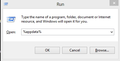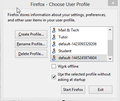Refreshed firefox.Mistake!Went back,got info to restore lost bookmarks, need instructions to restore reminderfox entries saved for many years.HELP!
Using Windows 7 on Lenovo. Refreshed Firefox, after constant urging, and lost bookmarks, reminderfox, history, and passwords. From my search of questions, I realize I am one of many with these problems. My son got me back to older firefox and following your instructions, I was able to restore my bookmarks. I especially need instructions to restore reminderfox entries. They are very important to me. I found "old firefox data" but do not know how to restore reminderfox.ics.bac1. I can probably muddle through without history and passwords. Please understand, I lost EVERYTHING in the Flood in New Orleans in 2005 and I am extremely sensitive to losing things and major disruptions in my life. I realize that my programs all have updates but they all seem to come with problems. I am old, old and I need help. PS: My son had to return to his home out of town. I really like the older firefox and reminderfox. Thank you very much for your help.
Todas las respuestas (1)
Hello RAMuzik,
For the time being shall we just try to get back your Old Firefox up and running and not ReminderFox in particular. Steps might seem to be lengthy but they are simple. Please bear with me:
1) Make sure you don't have Mozilla Firefox running.
2) Hope you have your Old Firefox Data folder, on your Desktop most probably. Opening that should give you another folder by your profile name, lets call that 123.pro.
3) On your keyboard press Windows Key + R which should bring up the RUN Dialog, type into it %appdata%.
https://support.cdn.mozilla.net/media/uploads/images/2015-10-19-03-12-32-855520.png
4) You should be in the Application Data folder, search for folder named Mozilla. Navigate to Mozilla> Firefox > Profiles you should now be seeing a folder ending with .default, lets call that 456.default.
5) Make a copy of 456.default maybe on your desktop itself, just as a backup, lets call that 456.default.backup
6) Open up 456.default > delete everything inside> copy everything from 123.pro and paste into 456.default
7) Close all the windows and fire up your firefox.
8) It might greet you with a Profile Manager, so select the folder into which we copied the earlier data, that is select your 456.default and start
https://support.cdn.mozilla.net/media/uploads/images/2015-10-19-03-21-30-a52876.png
Check and let me know!
Modificadas por NoahSUMO el