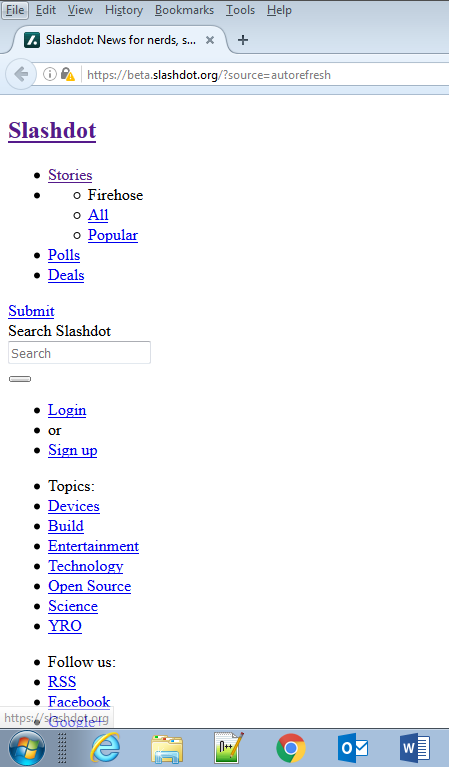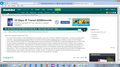Web sites are displayed as simple text, no formatting
Hi everyone,
For the past two days, some web sites - not all - show up as simple text, no colors, no formatting, no images.
I've uninstalled and re-installed Firefox several times, to the latest as well as older versions. I've uninstalled java, cleared the cache, removed cookies, nothing helps.
Also, when I try the plugin checker (itself displayed as plain text) it says it's an older version of Firefox, even when I downloaded and installed the latest 48.0.2. This is on a 64-bit Windows 7.
Attached are two images, what I get in Firefox, and the website displayed correctly on IE.
Modificadas por joaom el
Todas las respuestas (6)
Many site issues can be caused by corrupt cookies or cache.
- Clear the Cache and
- Remove Cookies
Warning ! ! This will log you out of sites you're logged in to.
Type about:preferences<Enter> in the address bar.
- Cookies; Select Privacy. Under History, select Firefox will Use Custom Settings. Press the button on the right side called Show Cookies. Use the search bar to look for the site. Note; There may be more than one entry. Remove All of them.
- Cache; Select Advanced > Network. Across from Cached Web Content, Press Clear Now.
If there is still a problem, Start Firefox in Safe Mode {web link} A small dialog should appear. Click Start In Safe Mode (not Refresh). While you are in safe mode;
Type about:preferences#advanced<Enter> in the address bar.
Under Advanced, Select General. Look for and turn off Use Hardware Acceleration.
Poke around safe websites. Are there any problems?
Then restart.
Hi FredMcD, you solved my problem, thanks ! Starting in Safe Mode did it, I checked the extensions, and finally discovered that AdBlock Plus was at fault. Reinstalling AdBlock fixed the issue on Slashdot, but not on other sites. But now I know where it comes from.
Thanks again, Joao
AdBlock should only be blocking ads and pop-ups.
Load the web page. After the page is loaded, click the down arrow next to the AdBlock icon. Now select Disable on <website>. Reload the page.
Forum; AdBlock Plus Forum {web link} https://adblockplus.org/ Homepage
Thanks for the link, I'll submit this to the AdBlock community.
I had the same issue as Joao had with AdBlock when logging on to Ancestry.com, and found that disabling PrivacyBadger solved the problem. To report it, I was forced to establish an account at GitHub...Not what I wanted. I'm techie, but not THAT techie. So no report was made to PrivacyBadger. I will just uninstall PrivacyBadger. don't need this. Thanks to the previous posters for their help in solving this. I knew it had to be a Firefox issue because Ancestry loaded fine with Chrome as the browser.
Try posting here; https://addons.mozilla.org/en-US/firefox/addon/privacy-badger17 Someone may pick it up.
And don't forget. When you are running Firefox, Firefox is not the only program that is running. There are also the add-ons.