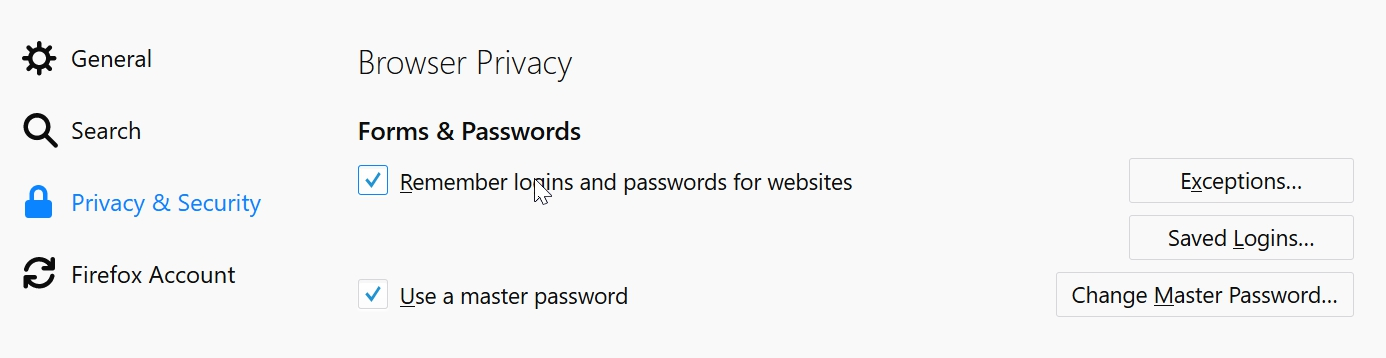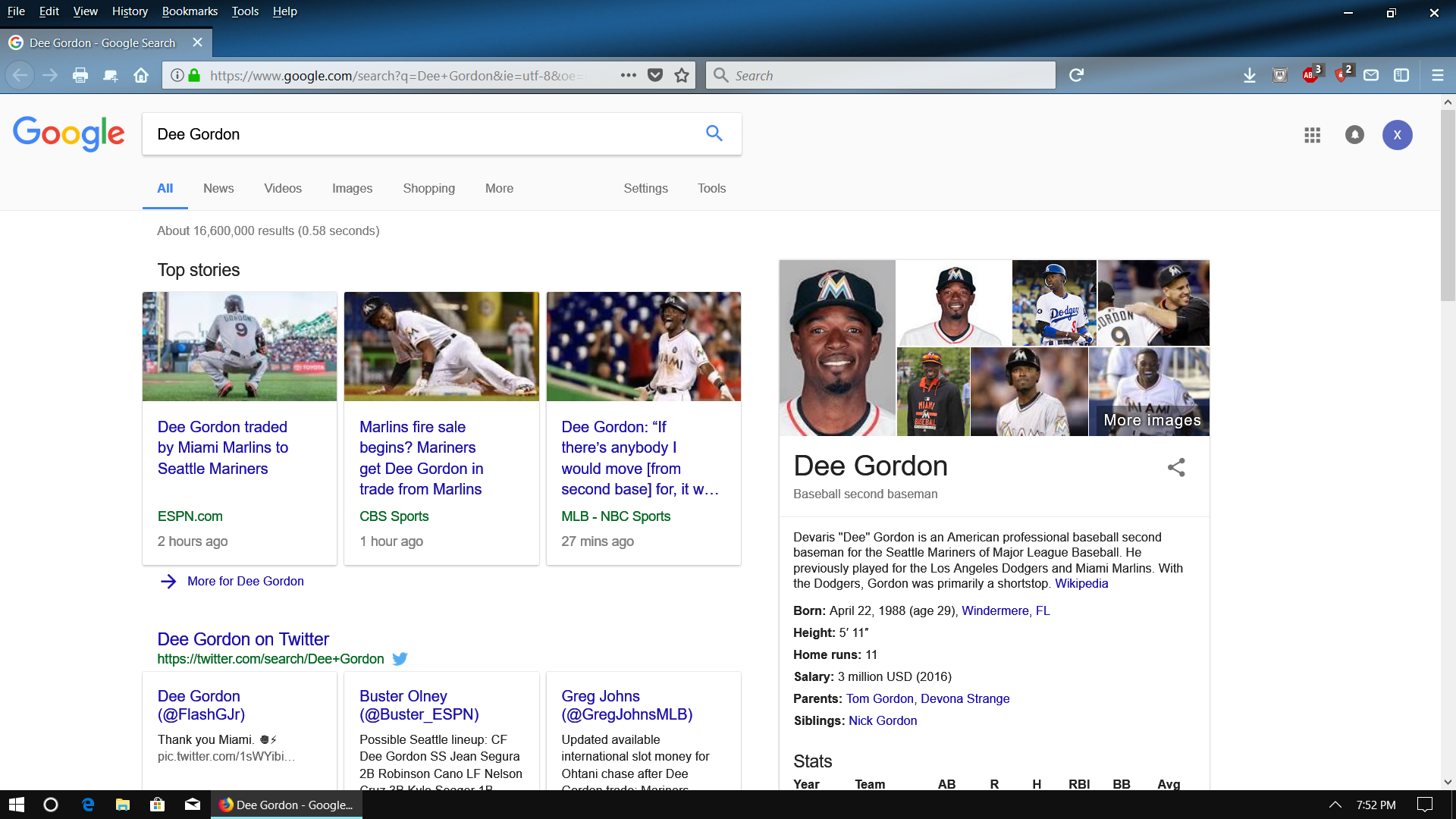Firefox Quantum does not show the prompt to save passwords for websites
Good morning. I have the newest, most updated version of Firefox Quantum. I joined a new website today and when I put in my username and password for the first time the prompt to save the password did not show. I used to use 'password manager' but I know that is a legacy extension and is no longer in use. I know there used to be a key showing in the address bar you could click on for passwords but that is gone also. I also tried to right click in the password/username field as that used to also be an option but no go. Firefox has all my passwords saved but will not allow me to save the new one. Any help with this would be appreciated.
Todas las respuestas (8)
Hi. Congrats on your new Firefox. There are a lot of tweaks that can be made to it and the things that are there by default can be different between a brand new clean install and an upgrade from an earlier version (still using the same profile directory).
From what you have said, it sounds like the option to save passwords is not currently turned on. If you look at the snapshot that I have attached from my installation, you will see that I am using two options:
- Remember logins and passwords for websites
- Use a master password
Although you do not have to use a master password, it does help protect your data. You will also note that on the right is a button for Saved Logins... which is extremely useful sometimes. You can click it and do a search for a site, then click a button to show password (which will require you to enter your master password again).
If you make use of Firefox Sync, then all the information can be replicated to Firefox running on another device, so once you have saved a login to a website once on one device, it will very quickly be available to use on any of your other devices.
Oh, to get to the settings, they are under Options. I personally always show the Menu Bar, which you can get by right-clicking a blank area at the top of the screen and turn it on. You can then select Tools -> Options and they will open in a new tab (there are lots of other ways of doing that too).
Please let us know if that solves your problem? I personally would not use an addon for passwords as the built-in facilities are so good.
Thanks for responding. I currently have the option to save passwords activated so that is not the issue. I do not use a master password and do not sync to any other devices. I also don't have any exceptions set so that is not the issue. I still do not know where the key next to the lock went, is it not present in the new Firefox Quantum?
The key icon should still be there just before the Control Center 'i' icon at the left end of the location/address bar.
Make sure you do not run Firefox in permanent Private Browsing mode (Always use Private Browsing mode; Never Remember History).
- Options/Preferences -> Privacy & Security -> Firefox will: "Use custom settings for history"
- remove checkmark: [ ] "Always use Private Browsing mode"
I never use Private Browsing to begin with but I double checked just in case. I included a screenshot to show you that the key is not where it is supposed to be.
Also just to be sure I restarted Firefox in Safe Mode to see if an add-on could be causing an issue but it is not there either.
Modificadas por figureguy el
I provided a screenshot of the issue. I haven't heard a response in a couple of days and I wanted to see if I could get some help with this.
Hi @figureguy. Sorry not to have replied sooner, unfortunately, I have been tied up with some personal issues and will actually be a away for a week from tonight, so it is better someone else assist you further.
I did find out that Mozilla is in the process of developing a new product called "Lockbox" to replace (or at least run instead of) the current "Password Manager". It is still fairly early in development, but you can find out about it here:
https://mozilla-lockbox.github.io/
You would most probably be better to get the existing one working properly for now though and I expect others will help you do that. Regards... Richard.
Thanks for taking the time to get back to me, Richard. I haven't been able to correct it on my own and no one else who had been helping has responded in a bit. I just want to figure out how to correct this and I am stuck as to what I can do myself.
Your screenshot shows a Google results page.
This page would normally not be shown right after you have logged on, but only if you click the submit button on a web page with a login form.
If you have saved your login data for this forum then you can test that by removing that entry in the Firefox Password Manager. Does that give you the key icon if you sign in to this forum?
Make a backup copy of logins.json and key3.db, so you can restore saved password(s) if you remove them for testing.
- Options/Preferences -> Privacy & Security: Logins: "Saved Logins"
You can use the button on the "Help -> Troubleshooting Information" (about:support) page to go to the current Firefox profile folder or use the about:profiles page.
- Help -> Troubleshooting Information -> Profile Directory:
Windows: Show Folder; Linux: Open Directory; Mac: Show in Finder - http://kb.mozillazine.org/Profile_folder_-_Firefox