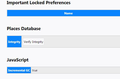How do you do a clean install?
There is a web page on my visited log I can not get rid of. Deleting the history causes the web page to be access again, dismissing it also brings it right back. I can verify with wireshark that the access is being triggered by deleting the history (clicking "Delete History" for that web page causes a flurry of internet activity on the ipaddress of the page in question).
I tried to uninstall and do a fresh reinstall (check mark for removing old plugins and such checked), but the old web pages still show up on the fresh reinstall.
Short of reformatting my hard drive and starting from scratch, or giving up and going to Chrome, how can I get a clean install?
Thanks, bt
Solución elegida
Thanks for the replies.
There were no Mozilla directories under either "Program Files", but I did find nearly a gig of data under user/xxx/appdata. All 3 sub-directories from there had Mozilla directories, so I deleted all those and was able to get a clean install.
The site in question was a school site from when my daughter used the computer. It used blackboard for the school so she had an account at learn.xxx.edu that would not go away. Deleting the history did not work.
bt
Leer esta respuesta en su contexto 👍 0Todas las respuestas (4)
To do a clean reinstall of Firefox, please follow these steps: Note: You might want to print these steps or view them in another browser.
- Download the latest Desktop version of Firefox from mozilla.org (or choose the download for your operating system and language from this page) and save the setup file to your computer.
- After the download finishes, close all Firefox windows (or open the Firefox menu
 and click the close button
and click the close button  ).
).
- Delete the Firefox installation folder, which is located in one of these locations, by default:
- Windows:
- C:\Program Files\Mozilla Firefox
- C:\Program Files (x86)\Mozilla Firefox
- Mac: Delete Firefox from the Applications folder.
- Linux: If you installed Firefox with the distro-based package manager, you should use the same way to uninstall it - see Install Firefox on Linux. If you downloaded and installed the binary package from the Firefox download page, simply remove the folder firefox in your home directory.
- Windows:
- Now, go ahead and reinstall Firefox:
- Double-click the downloaded installation file and go through the steps of the installation wizard.
- Once the wizard is finished, choose to directly open Firefox after clicking the Finish button.
More information about reinstalling Firefox can be found here.
WARNING: Do not use a third party uninstaller as part of this process. Doing so could permanently delete your Firefox profile data, including but not limited to, extensions, cache, cookies, bookmarks, personal settings and saved passwords. These cannot be easily recovered unless they have been backed up to an external device! See Back up and restore information in Firefox profiles.
Please report back to say if this helped you!
Thank you.
briturner said
There is a web page on my visited log I can not get rid of
What is the page?
Remove History For One Site
Open the History Manager <Control><Shift> H. In the search bar, enter the name of the site. Right-click on one of the listings and select Forget About This Site. This should remove all information, including any passwords / settings.
Solución elegida
Thanks for the replies.
There were no Mozilla directories under either "Program Files", but I did find nearly a gig of data under user/xxx/appdata. All 3 sub-directories from there had Mozilla directories, so I deleted all those and was able to get a clean install.
The site in question was a school site from when my daughter used the computer. It used blackboard for the school so she had an account at learn.xxx.edu that would not go away. Deleting the history did not work.
bt
Did you try Forget About This Site ?
[v57+] Places Maintenance is built into Firefox.
Type about:support<enter> in the address bar.
You will find Places Database near the bottom. Press the Verify Integrity button.
When done, copy and post the results here.