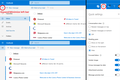Can I get rid of icons to left of email messages in hotmail and increase number of lines on screen
I like a very simple format for hotmail messages, and as many messages as possible on one screen. How can I get rid of the icons that just showed up to the left of each email message and reduce space between lines
Solución elegida
christineowre said
I can't figure out how to find the place to click to get rid of the sender icons.
It's on the Quick Settings panel (right side of my screenshot) as "Sender images". I switched it during my testing and it left a blank space there. Maybe it would have closed up if I reloaded the page, but I didn't try it.
Leer esta respuesta en su contexto 👍 1Todas las respuestas (6)
Hi christineowre, probably you are accessing your Hotmail account on Microsoft's latest platform here:
https://outlook.live.com/mail/inbox
I'm attaching a screenshot of how you can arrange the box with the "Quick Settings" and the menu button that expands and minimizes the left bar. Is yours already set up like that?
Hi, just to add to jscher2000's answer; in the Quick Settings, you need to turn off 'Sender Image' to remove the large and ugly icons to the left of messages. (At the bottom of Quick Settings you can click to see a lot more options).
You might also like to try reducing the zoom level (Ctrl and + key to increase, or Ctrl and - key to reduce). More - Font size and zoom - increase the size of web pages.
I can't figure out how to find the place to click to get rid of the sender icons. When I left click on quick settings it just toggles between showing the left pane and not showing the left pane. When I right click on quick settings it gives a lot of options in a drop down menu but does not include a choice to get rid of sender icons. Thanks for your help so far. More help neede
Solución elegida
christineowre said
I can't figure out how to find the place to click to get rid of the sender icons.
It's on the Quick Settings panel (right side of my screenshot) as "Sender images". I switched it during my testing and it left a blank space there. Maybe it would have closed up if I reloaded the page, but I didn't try it.
I discovered where to find quick settings and got rid of the icons. Now I would like to show more messages per page, ie, tighter line spacing. Thank you
If you need to go beyond a site's settings in styling its pages, you may need to inject your own style rules or scripts.
There might be a specific extension to style Hotmail/Outlook (seems doubtful, but it's worth searching on the Add-ons site), or you can use a general purpose one:
Style Rule Injector
The Stylus extension applies style rules to web pages. Where do you get the style rules? If you are not personally familiar with CSS, you could request rules on this forum, or on the mozillaZine forums, or on the Userstyles.org forum, or on the FirefoxCSS subreddit.
Script Injector
Sometimes style rules can't be targeted enough to change a page and a custom script is needed. These are the popular extensions for that:
- Tampermonkey: https://addons.mozilla.org/firefox/addon/tampermonkey/
- Greasemonkey: https://addons.mozilla.org/firefox/addon/greasemonkey/
- Violentmonkey: https://addons.mozilla.org/firefox/addon/violentmonkey/
Where do you get a script? You can explore:
- GreasyFork
- OpenUserJS
- Search: https://openuserjs.org/
- Request: https://openuserjs.org/corner