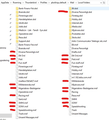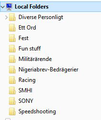Thunderbird does not show all "Local folders" anymore, still visible in OS file Explorer
"Local Folders" are vieable in the OS (W10) Explorer view and not of zero size, they are just not shown in the TB UI. See attached pictures showing the TB UI view and the OS Explorer view. Red marked folders in the Explorer view pictures are the ones still shown in the TB UI view. I have seen suggestions about "Folder repair" but I cant find that option. Cheers and sorry about the Swedish folder names ;-)
Solución elegida
You have a Local Folder called 'Hobby'. In the profile folders there is a 'Hobby.msf', but there is no mbox file called 'Hobby'. This means Thunderbird does not know about the Hobby folder nor it's subfolders that are in the 'Hobby.sbd' folder.
So for each *.msf file that does not have an mbox file you need to do the following in the profile folder Local Folders - as per explorer view.
First make sure Thunderbird is closed. Right click in the 'Local Folders' folder and select 'New' > 'Text Document' Give it the name 'Hobby' - it must be spelt exactly the same as the Hobby.msf file. Then right click on the new 'Hobby.txt' file and select 'Rename'. Remove the .txt part. It will tell you if you change filename it might be unusable, click yes because you do want to remove that extension. You will now have a new 'Hobby' mbox file,
Now repeat all the above for each *.msf file that does not have an mbox file. Be careful to ensure each file has exactly the same spelling as .msf file.
When done, start Thunderbird.
You should now see all the missing folders.
Leer esta respuesta en su contexto 👍 1Todas las respuestas (8)
krister.ripstrand said
"Local Folders" are vieable in the OS (W10) Explorer view and not of zero size, they are just not shown in the TB UI. See attached pictures showing the TB UI view and the OS Explorer view. Red marked folders in the Explorer view pictures are the ones still shown in the TB UI view. I have seen suggestions about "Folder repair" but I cant find that option. Cheers and sorry about the Swedish folder names ;-)
Wondering if this problem had anything to do with the rescent major update of Win10?
you are identifying index files (MSF) where are the mail folders? the "ett ord" file however might contain mail.
Close Thunderbird and delete the file foldertree.json and restart Thunderbird to force a rebuild of the folder pane.
Hello Matt, that sounded like a reasonable explenation to solve the problem but it didnt. I searched for the foldertree.json file, deleted it (not really see below) and restarted TB. No change in the "Local Folders" tree. A new folderstree.json was created when closing TB. Interresting was that this time that file was smaller than before. It seemed to have been created from the TB view and NOT from the file explorer view. So I opened the two version (I did keep the old one renamed it *-Old.json) in a text viewer and found that in the old one there are references to my missing folders which are not present in the newly created one. Thanks for helping out and I need more aid, there are years of mails that I need to keep.
Regarding your question above there are *.sbd (folders containing *.msf and *), *.msf (index files) as well * (large files which I understand are the actual mail files)
Cheers /Krister
krister.ripstrand said
Hello Matt, that sounded like a reasonable explenation to solve the problem but it didnt. I searched for the foldertree.json file, deleted it (not really see below) and restarted TB. No change in the "Local Folders" tree. A new folderstree.json was created when closing TB. Interresting was that this time that file was smaller than before. It seemed to have been created from the TB view and NOT from the file explorer view. So I opened the two version (I did keep the old one renamed it *-Old.json) in a text viewer and found that in the old one there are references to my missing folders which are not present in the newly created one. Thanks for helping out and I need more aid, there are years of mails that I need to keep. Regarding your question above there are *.sbd (folders containing *.msf and *), *.msf (index files) as well * (large files which I understand are the actual mail files) Cheers /Krister
Hi again, any more suggestions for this problem, please? Since my old folderTree.json seemed to contain also the missing Local folders one can assume that it is corrupted in some way. I am sure there is a syntax for this folder which may be used to repair the file?
Modificadas por krister.ripstrand el
Solución elegida
You have a Local Folder called 'Hobby'. In the profile folders there is a 'Hobby.msf', but there is no mbox file called 'Hobby'. This means Thunderbird does not know about the Hobby folder nor it's subfolders that are in the 'Hobby.sbd' folder.
So for each *.msf file that does not have an mbox file you need to do the following in the profile folder Local Folders - as per explorer view.
First make sure Thunderbird is closed. Right click in the 'Local Folders' folder and select 'New' > 'Text Document' Give it the name 'Hobby' - it must be spelt exactly the same as the Hobby.msf file. Then right click on the new 'Hobby.txt' file and select 'Rename'. Remove the .txt part. It will tell you if you change filename it might be unusable, click yes because you do want to remove that extension. You will now have a new 'Hobby' mbox file,
Now repeat all the above for each *.msf file that does not have an mbox file. Be careful to ensure each file has exactly the same spelling as .msf file.
When done, start Thunderbird.
You should now see all the missing folders.
Thanks so much. This solved the problem with non present Local folders. I have always found Thunderbird very robust and this is another proof of it :)
Thanks /Krister
That didn't work for me. Other suggestions? The accounts show up and if I "get messages" is does download things, but I can't see folders nor messages.
jalvarezv If the 'Chosen Solution' does not work for you then please create your own question. When you post a comment in someone elses question, you are sending them an email and they may not be able to assist. In your own question, please provide information on type of OS, version of Thunderbird, type of account it effects eg: POP or IMAP or Local Folders. Images can help people to understand the situation.