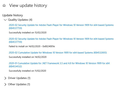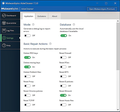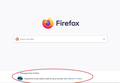Firefox keeps dropping my Internet connection?
I've had this problem since Windows 10 updates from November 2019? When I boot up first thing in the morning and open Firefox I am connected to the net with my ISP but Firefox just hangs and in the bottom left corner says Looking up whatever I've clicked on say Gmail? Nothing happens. If I leave it a while say 2 or 3 minutes I am connected to Gmail and can read my emails. When I click on the link to say Facebook it just hangs again? It may or may not connect. When I open Google Chrome or Microsoft edge I am immediately connected to websites with no problem. I have researched this problem, switched off Microsoft Firewall, and added Firefox to my list in Malwarebytes Premium. It seems to run okay for a few day6s and then the problem returns? Everything okay this morning, all good. Closed Firefox, went had some lunch and when I opened again it refused to connect me to the net, but Google chrome and Edge does? I'm at my wits end now. It's clearly not a internet connection problem else I wouldn't be able to use Chrome or edge? This seems to be something in Firefox that is cutting me off. As I say if I click on a website within a minute or two it will connect me but only that site. Has anyone any idea what might be causing this. All Windows 10 and Malwarebytes software up to date as is Firefox, google chrome and edge. Hope someone can help!
Thanks.
Solución elegida
Forgot to add the only way I can solve the problem when it happens is to reboot the PC, but sometimes this doesn't solve it?
Leer esta respuesta en su contexto 👍 0Todas las respuestas (18)
Solución elegida
Forgot to add the only way I can solve the problem when it happens is to reboot the PC, but sometimes this doesn't solve it?
Start Firefox in Safe Mode {web link}
A small dialog should appear. Click Start In Safe Mode (not Refresh). Is the problem still there?
Start your Computer in safe mode with network support. Then start Firefox. Try Secure websites. Is the problem still there?
http://encyclopedia2.thefreedictionary.com/Linux+Safe+Mode Starting Any Computer In Safe Mode; Free Online Encyclopedia
Hi Fred, Thanks for your assistance. A couple of points I'm not sure about. I haven't ried these yet as my internet connection hasn't dropped yet. 1) A small dialog should appear. Click Start In Safe Mode (not Refresh). Is the problem still there? [Do I do this whilst still connected to the net?] otherwise will it work if I'm not connected? 2) Start your Computer in safe mode with network support. Then start Firefox. (is this when I've booted the PC before I know if I'm connected or not?)
Regards Gerry.
Browsers don't turn the internet on or off. That is the computer's job.
https://support.mozilla.org/en-US/kb/troubleshoot-firefox-issues-using-safe-mode
Safe Mode is a troubleshooting mode that temporarily turns off hardware acceleration, resets some settings, and disables add-ons (extensions and themes). If the problem goes away, that tells us one thing. If it does not, that tells us something else.
Computer Safe Mode
In most computers, there are several types of Safe Mode. The primary ones used most are;
- Safe Mode: Only programs that came with the computer are started. No other programs will be started unless the user starts them.
- Safe Mode with Networking: Same as above but the network drivers (internet) will also be running.
This is a way to test if one of the other programs on the computer is causing the issue.
I will have to wait until the computer kicks me off the net and then I'll try these methods and get back to you.
Regards
I also have Malwarebytes Premium and had to turn it off completely after it's last update to 4.0.4. It was slowing down everything on my computer. There are some suggestions on the Malwarebytes Forum to disable the Web Protection to help with internet problems.
BTW - I use the Malwarebytes Browser Guard extension https://addons.mozilla.org/en-US/firefox/addon/malwarebytes/
and all is well.
Thanks Guys,
I went out this afternoon and when I got back lost web connection. Tried starting Firefox in safe mode, and this didn't work. Shut PC down, switched on and at start used Ctrl and F8 nothing happened. Shut PC down again, tried F8 on it's own.. blank screen wouldn't boot up. Tried again and it booted up okay on it's own, and got the web back again on Firefox? I'm beginning to suspect there maybe more underlying problems. This all started last October after an update from Windows 10? After the update I was unable to get on the net at all! A reboot solved the problem, and after two other updates from Microsoft on Windows 10 Update V 1909 refused to download. Had to do a complete re-install of Windows 10 using their Windows Media creation tool 1909. This failed twice, looked into it and had to switch Malwarebytes off as there was a conflict of programs. I contacted Malwarebytes about this and their reply was oh yeah you'll need to unistall us before you do this re-install... something they have never in my knowledge I was told you would need to do? Anyhow, unistalled Malwarebytes and was able to install Windows 10 1909 and all other updates. Thought the problem had been solved but then started to drop web access like before with firefox. Just checked my Install history and it now seems that Windows security update KB4537759 for Adobe Flash player failed to install see attached picture. My PC ran perfect before that one update last year when things started to go wrong. Personally, I blame Microsoft for this. It seems they don't like you using other browsers, why else can you quite happily get online and using edge but no other browser? This has always been the case ,since October.
I don't know if this will help: https://www.youtube.com/watch?v=rFvkEhVdp14 Computer Freezing-Crashing After Windows 10 Update
I use a much better option:
Windows 10 build 1709 - support ended Apr 2019 and Sledgehammer - block Microsoft Viruses for Windows 10
The thought of the sledgehammer is most appealing. I don't think this looks like a Firefox problem, so I will close the support and thank everyone involved, it was much appreciated.
Regards
Gerry.
What kind of internet connection do you use ?
Is that a direct cable connection using builtin network card or is there software involved (USB connection) or WiFi that could caused the connection to get closed/hang ?
There are some Basic Repair Actions in the Settings of
Malwarebytes AdwCleaner https://www.malwarebytes.com/adwcleaner/
which I run occasionally to quickly clean up my internet associated settings. Requires computer restart.
(Shown are the default settings. I run everything.)
It's also a recommended tool for malware removal. https://support.mozilla.org/en-US/kb/troubleshoot-firefox-issues-caused-malware#w_how-do-i-get-rid-of-malware_2
The PC is directly connected to the Internet hub via a ethernet cable. RobertJ thanks I will try this.
One thing I have noticed, when I open Firefox at the very bottom a bar appears about 3 or 4 seconds after it has opened. When this bar doesn't appear, I know I'm not connected to the web? I was just wondering why it takes 3 or 4 seconds after opening for this bar to appear?
Thanks,
Gerry.
GerryGee6 said
One thing I have noticed, when I open Firefox at the very bottom a bar appears about 3 or 4 seconds after it has opened. When this bar doesn't appear, I know I'm not connected to the web? I was just wondering why it takes 3 or 4 seconds after opening for this bar to appear? Thanks, Gerry.
That could be telemetry. Do you have the options enabled for Firefox Data Collection & Use?
Another thought: Do you have Windows set to use a Metered Connection? Windows Settings -> Network & Internet -> Status page -> Change Connection Properties -> Metered Connection
There's a very lightweight bandwidth meter available from Codebox (Rob Dawson, Manchester, UK) called: BitMeter2 https://codebox.net/pages/bitmeter2
If your interested in having full control over Windows Updates, here's an article about Sledgehammer:
Control Windows Updates with Sledgehammer (formerly WUMT Wrapper Script) https://www.ghacks.net/2019/04/28/control-windows-updates-with-sledgehammer-formerly-wumt-wrapper-script/
What you see at the botom are the so called snippets.
You can see in "Options/Preferences -> Home" what data you have enabled for the Firefox Home page. These snippets are loaded from internet, so that is why it takes a few seconds before they appear.