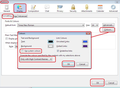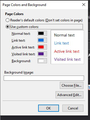Edit window shows Plain Text although HTML is being created (checked at recipient).
Running Daily 2020-0416 on Win 10. Dark Mode in Windows. Have 2 profiles - "Old" and "New" Old was converted from normally used profile (many years old) automatically by install of Daily. New was created by Daily. Under Old profile, edit window shows black with white text. Color indicators show white foreground & white background. Add text to edit window - shows white (correct). Change color to green. Foreground color indicator box shows green. Type one character - text appears BLACK (almost invisible) and color indicator box changes to black. Send mail to test recipient. Switch to New profile (same machine, same Daily). Receive email. Displayed background is white, displayed text is black with switch to green. Check of received format shows HTML with correct color changes. (Also, plain text alternate.) Add colored text. Visible - all colors correct. (white background, etc.) Color indicators correct. Reply to original sender. Close New profile Daily. Open Daily with Old profile. Receive reply from test recip. Open. see only plain text.
Under old profile, receive mail from any other sender as HTML with embedded graphics, color changes, etc.
Todas las respuestas (4)
Can you reproduce this with the release version 68.7? If not perhaps raise an appropriate bug.
Was using Beta (about build 75) before switching to Daily. This was not an issue in 75.0bx. I did submit a bug report. The symptoms say the problem is in the profile (same code - one profile works, another doesn't). But there are other symptoms that make me wonder. The old profile is a mess - accumulated over xx years and full of junk. Next step is to attempt to clean it.
You did not mention whether the problem profile is using system colours or has an override setting.
- Menu app icon > Options > Options >Display > 'Formatting' tab
- click on 'Colours' button
- Uncheck 'Use system colours'
Override the colours specified by the content with my selections above:
- Choose: 'Only with high contrast themes' or 'Never'
- click on 'OK'
Older image below but same content.
Modificadas por Toad-Hall el
In Daily 2020-04-17 and etc., this option is under Format and then Page Colors and Background. It doesn't matter which one is selected: Reader's default colors or Use Custom Colors The effect is the same - select a foreground color, the foreground color indicator box changes, type any character, the character appears black and the color indicator box changes to black.